Overview
From time to time, there may be a requirement to configure customized Email templates for specific email notifications (e.g., Virus alert, Antivirus check, Backup, etc.).
Original email alert
This article provides instructions on how to customize Email notification templates.
Prerequisites
Configure the Email server using MyKerio or SMTP server
Configure Alert settings (example for Peer-to-peer content rule traffic)
Basic HTML knowledge
Solution
-
Log in to Kerio Control via the SSH console.
-
Navigate to the
/opt/kerio/winroute/templates/emailfolder. The command is:cd /opt/kerio/winroute/templates/email
-
Make the system read-writable by running the command:
mount -o rw,remount /
-
Locate the necessary template file for the required language. It will have a
.tplfile extension.Important: It is recommended to backup the original.tplfile before any modification. The customization changes might not survive the upgrade of Kerio Control, because the upgrade procedure overwrites some of the internal files. - Modify the necessary file (i.e., Content rule matched notification) using Vim or Nano editor. In this case, we want to prepend the "Content" word before the Rule name.
Scroll down and find the necessary tag in HTML Body.
- Save the changes and reboot Kerio Control by executing this command:
/etc/boxinit.d/60winroute restart
Testing
Wait for the alert to trigger, i.e. once the user accesses the website which uses Peer-to-Peer. The email message contains the custom text.
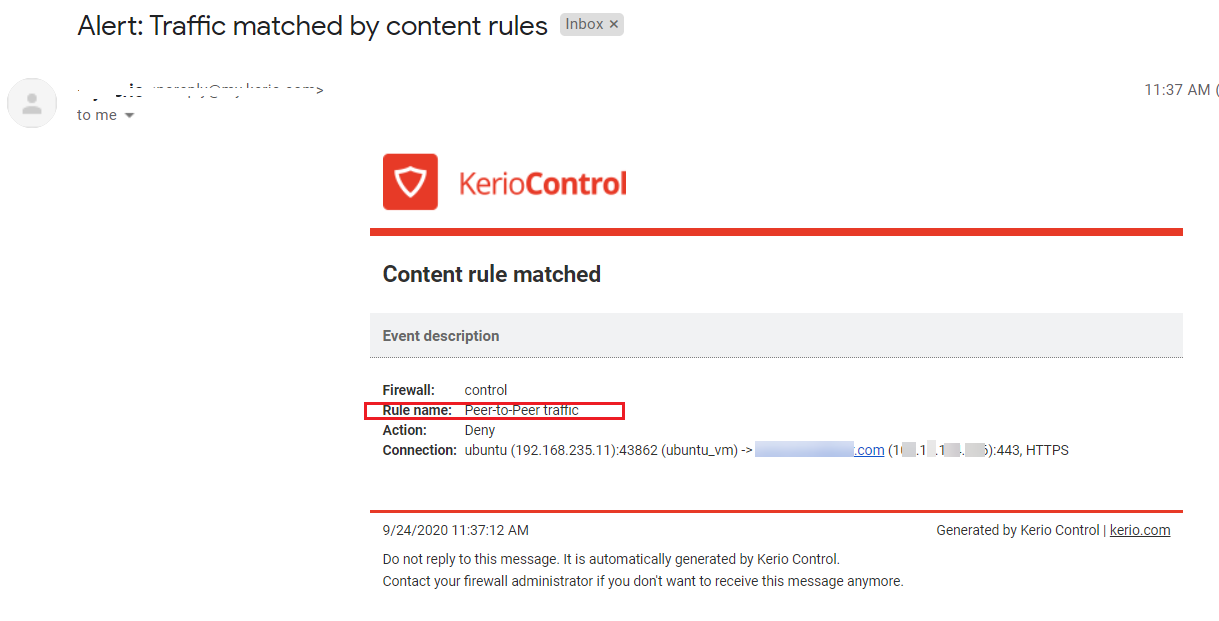
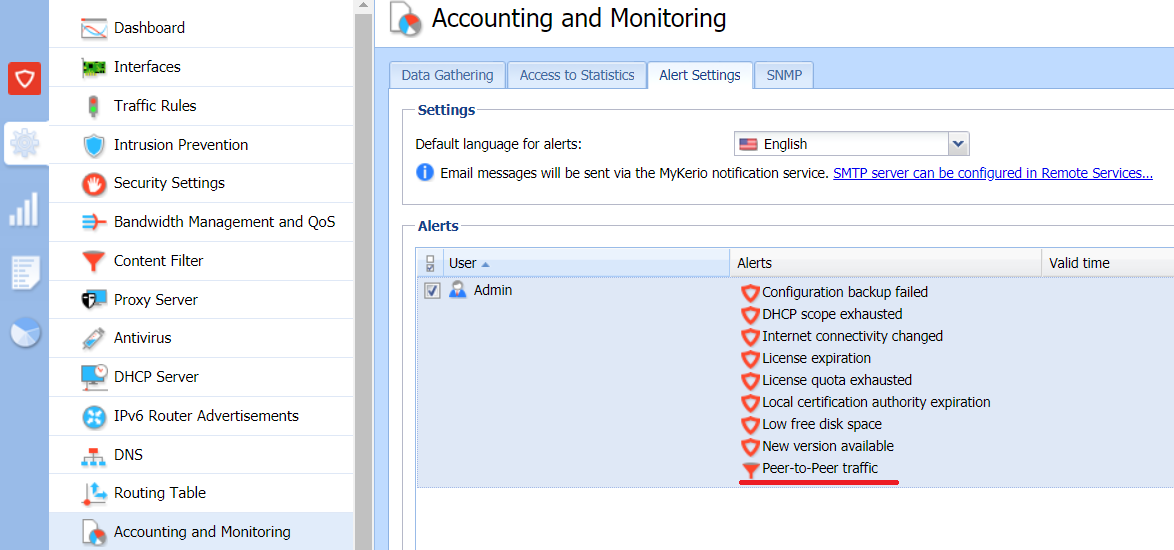


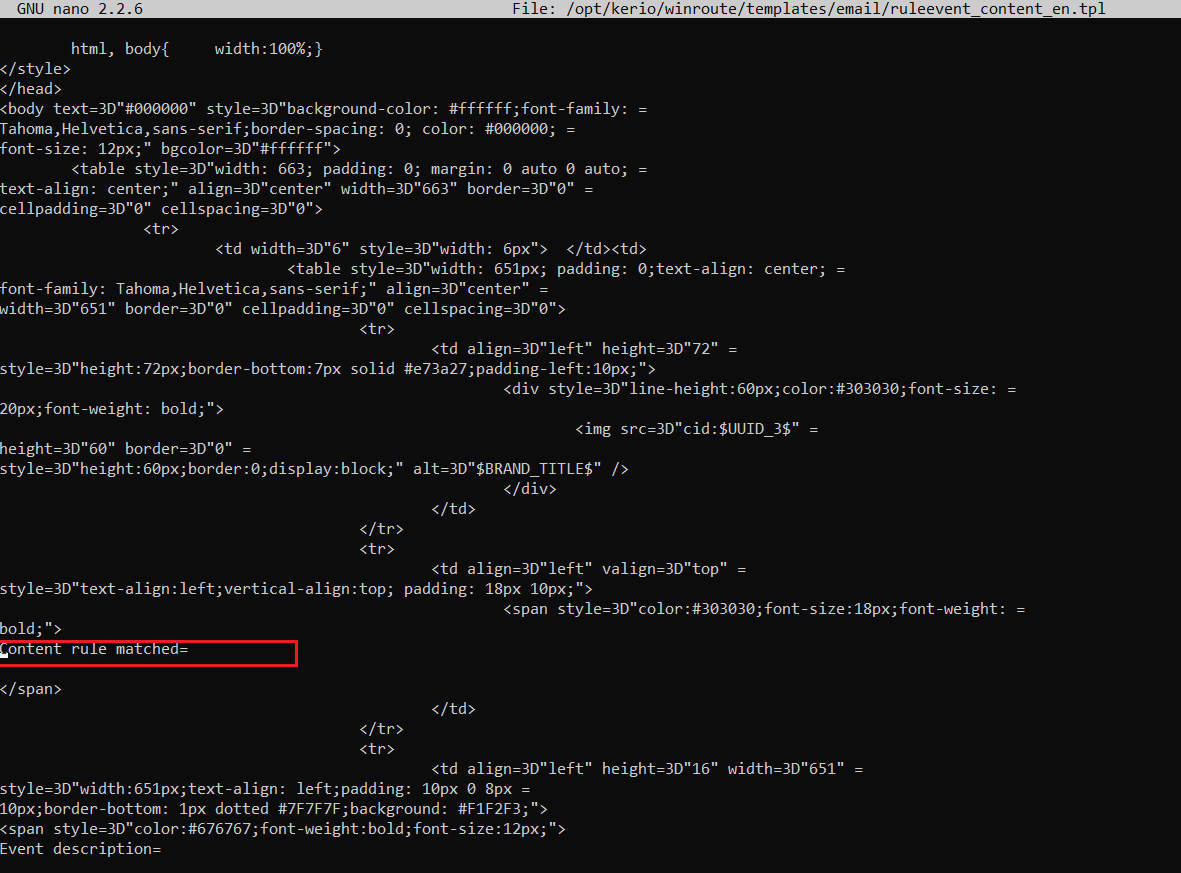
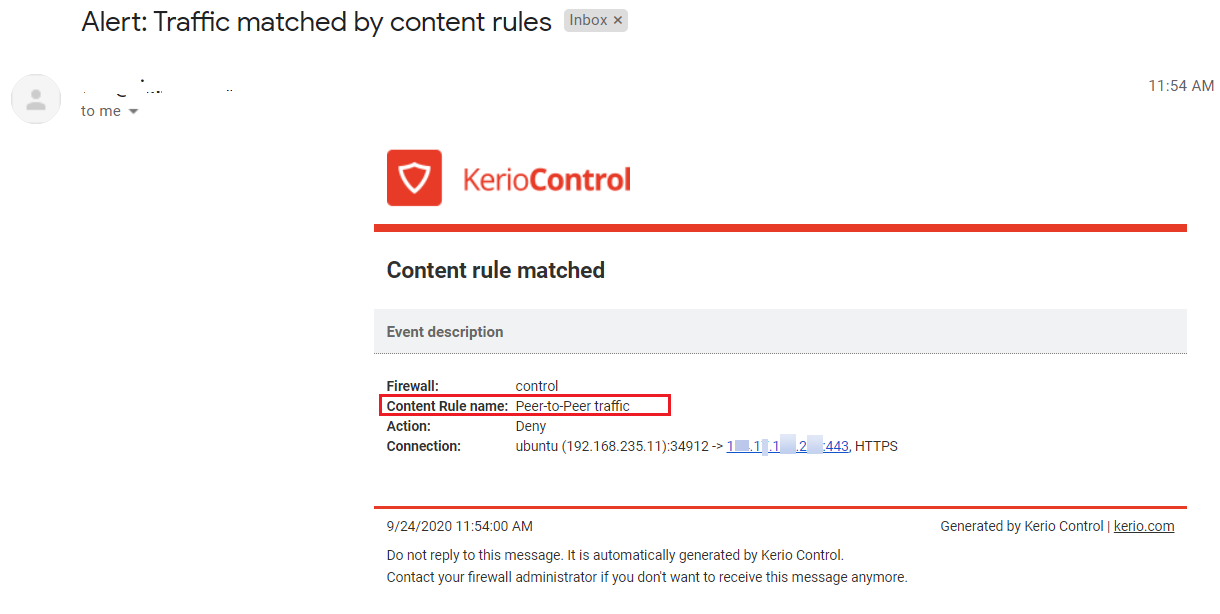
Priyanka Bhotika
Comments