Overview
While moving from GFI Webmonitor installation, certain Kerio Control settings are different. As Kerio Control is based on Linux kernel, there is no automatic way to migrate Webmonitor (Windows-based) configuration. The settings should be transferred manually.
Important: Kerio Control is not just a proxy, however, the Proxy server is built-in functionality of Kerio Control. You need to have at least 2 Network interfaces assigned to Kerio Control, as opposite to Webmonitor that requires only 1 interface by default (Simple proxy mode).
This article provides a list of similarities and alternatives that help to understand Kerio Control firewall basic functions, in comparison to GFI Webmonitor UI.
Prerequisites
Kerio Control Virtual (Hyper-V or VMware) or Software appliance installed
Information
GFI Webmonitor basic features include:
- configuring Connection settings (Simple proxy or Gateway modes)
- Chain proxy and Transparent proxy configs
- license subscription dashboard
- HTTPS scanning and SSL certificate configuration
- database setup (Embedded Firebird or SQL server)
- setting administrator password
- email setup for alerts
All Kerio Control administration settings can be managed through https://<ip_address>:4081/admin URL.
Kerio Control allows configuring network connection settings (IP, gateway, etc) in the Interfaces UI.
For the proxy settings, you need to modify Proxy Server config.
For the licensing part, you will be prompted to enter your Kerio Control license during the Activation Wizard.
If you need to change the licensing info after the initial setup is done, open Kerio Control Dashboard -> click the Configuration Assistant button at the bottom -> click Update license info.
Note: the license for Kerio Control should be purchased separately from GFI Webmonitor. Please contact GFI Sales for more information.
For the Current certificate configuration, Kerio Control has similar UI settings for adding SSL certificates.
For HTTPS scanning, Kerio Control allows configuring identical settings in the Content Filter -> HTTPS Filtering tab.
Kerio Control does NOT have built-in settings for blocking websites based on SSL certificate expiration, but Antivirus, IPS (Intrusion Prevention), and Content Filter modules help to secure your end-users even in a more efficient way.
In terms of database, Kerio Control uses tinydbclient for updating the Database variables and their values. For more information, please refer to Modifying Configuration Parameters in Kerio Control.
Kerio Control Admin credentials will be configured during the initial activation wizard.
Email setup can be configured through Remote Services UI -> STMP relay tab.
Additional settings
Once GFI Webmonitor is installed, you can configure various additional settings, for example, Language, Safe Search, and Reports, Social controls, Surf time policies, Block connections in real time, Action-based alerts.
Language
Safe Search
Reports
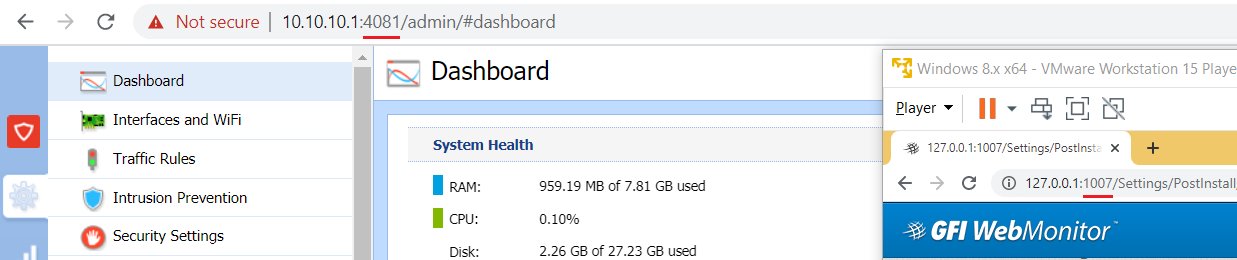
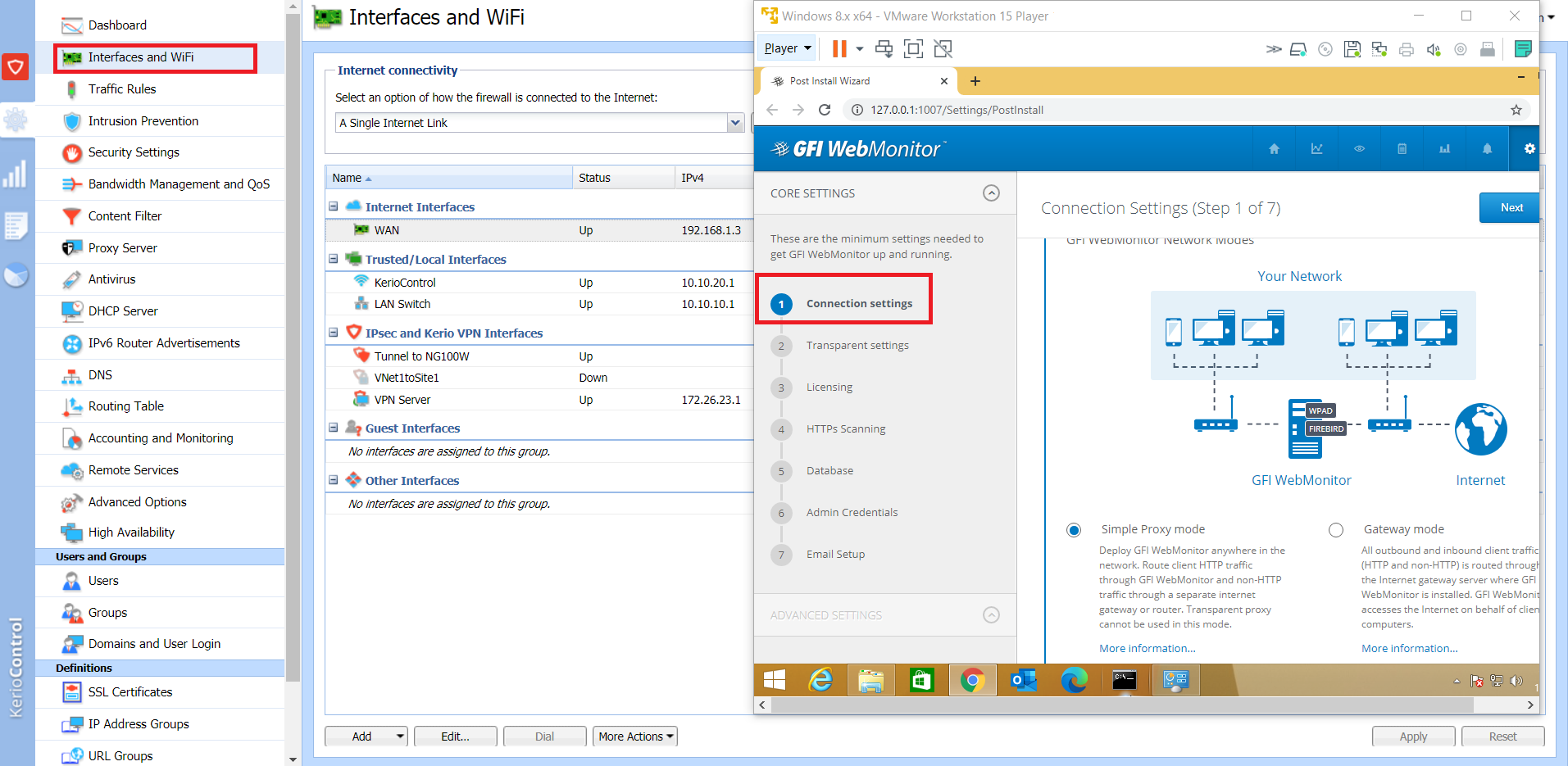
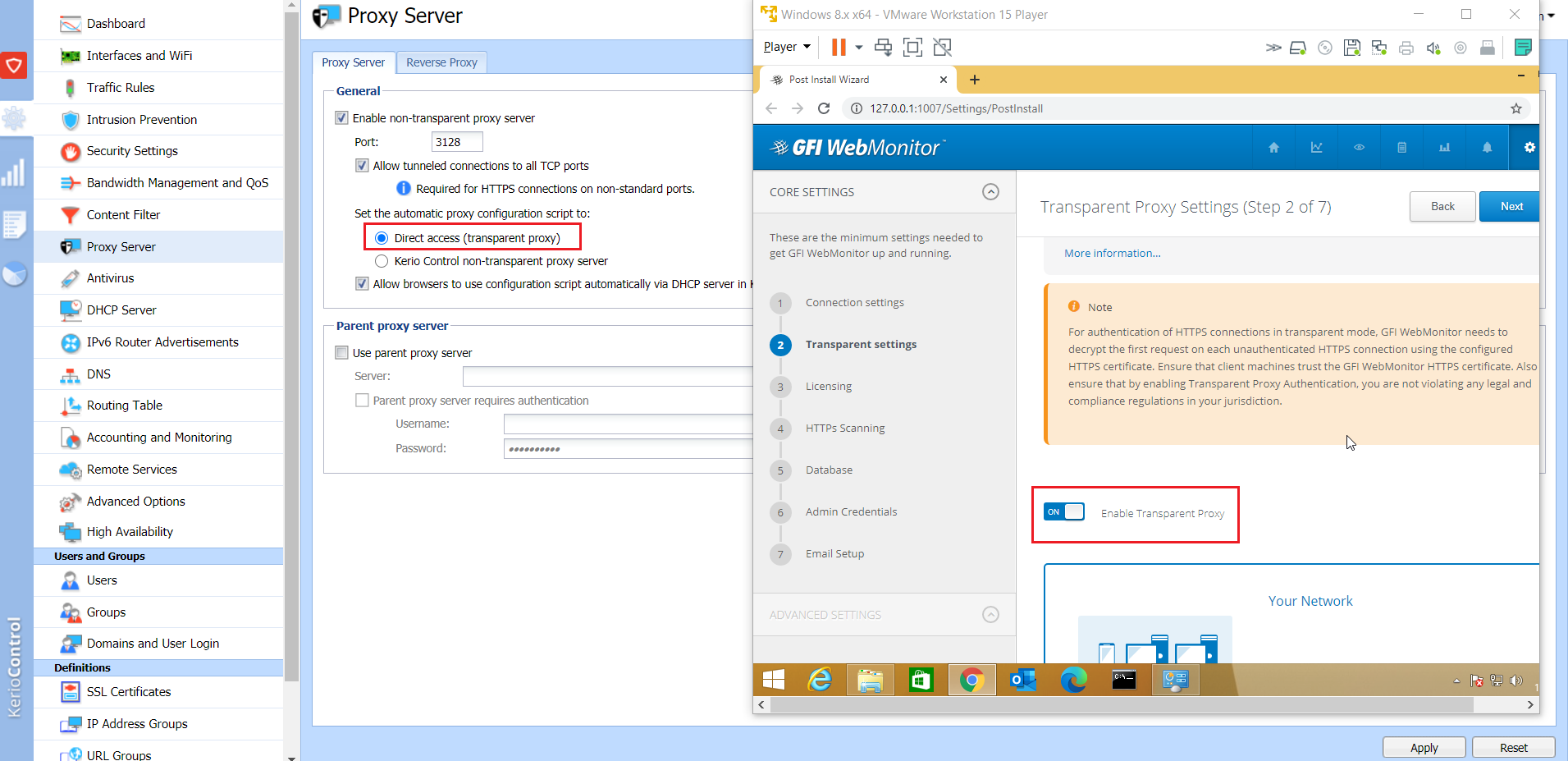
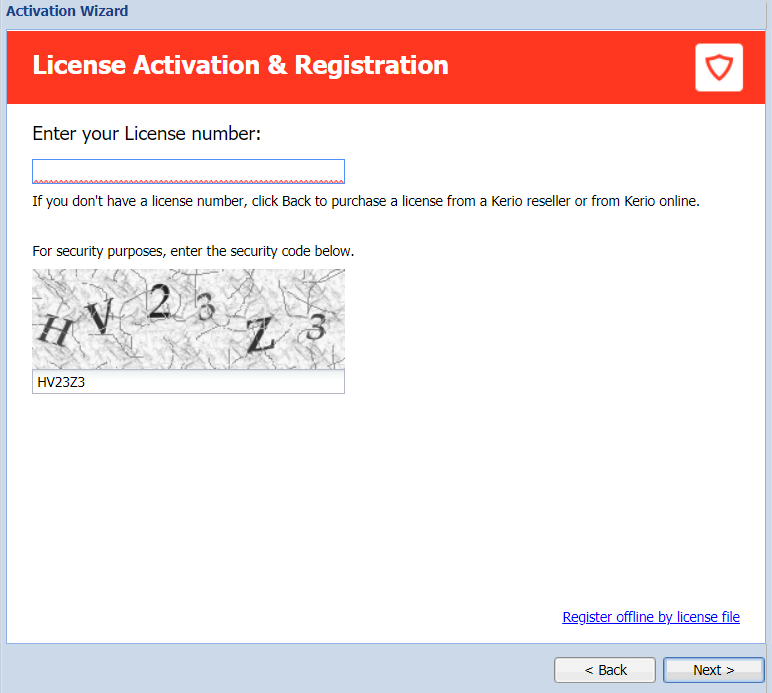
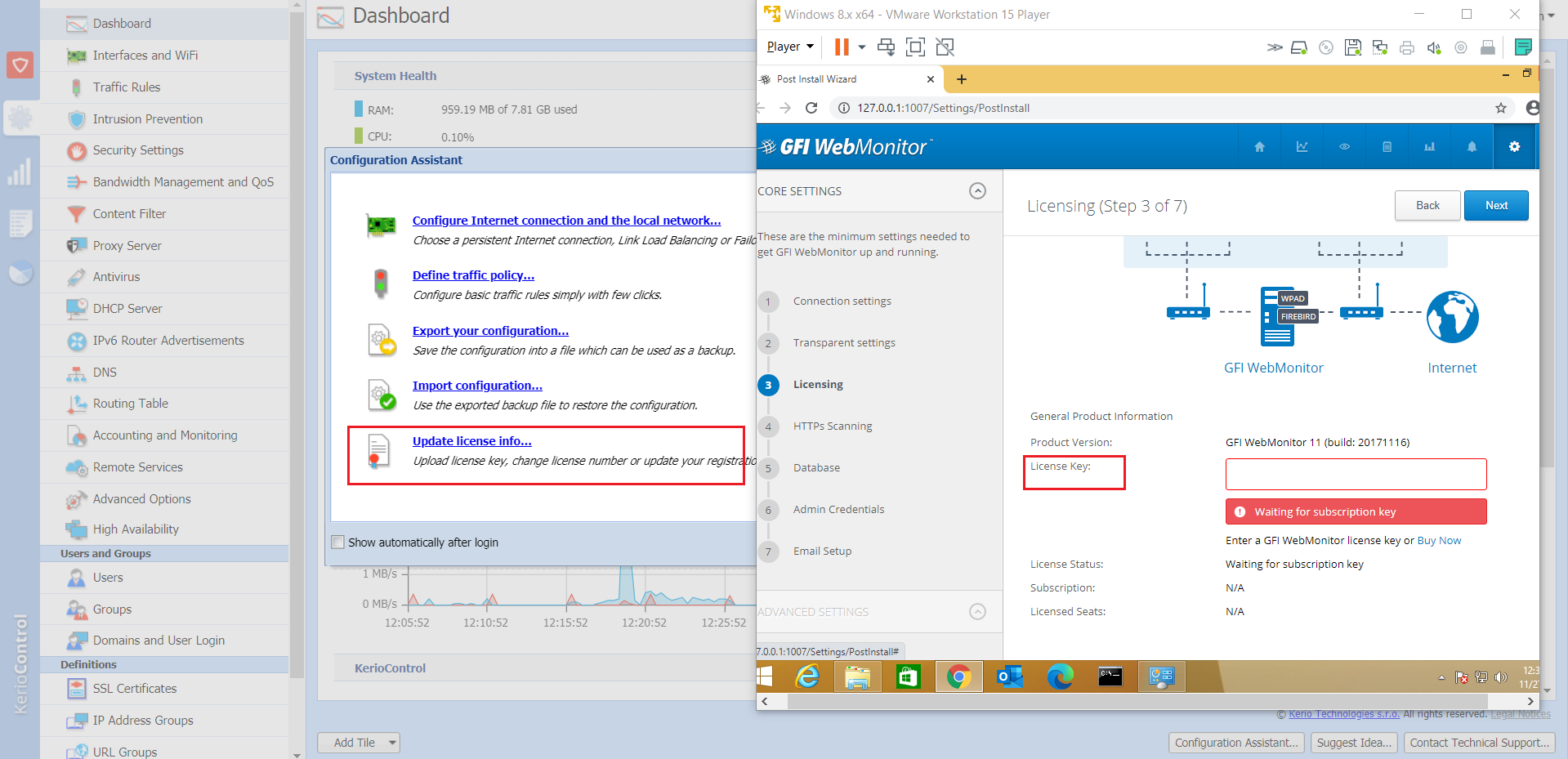

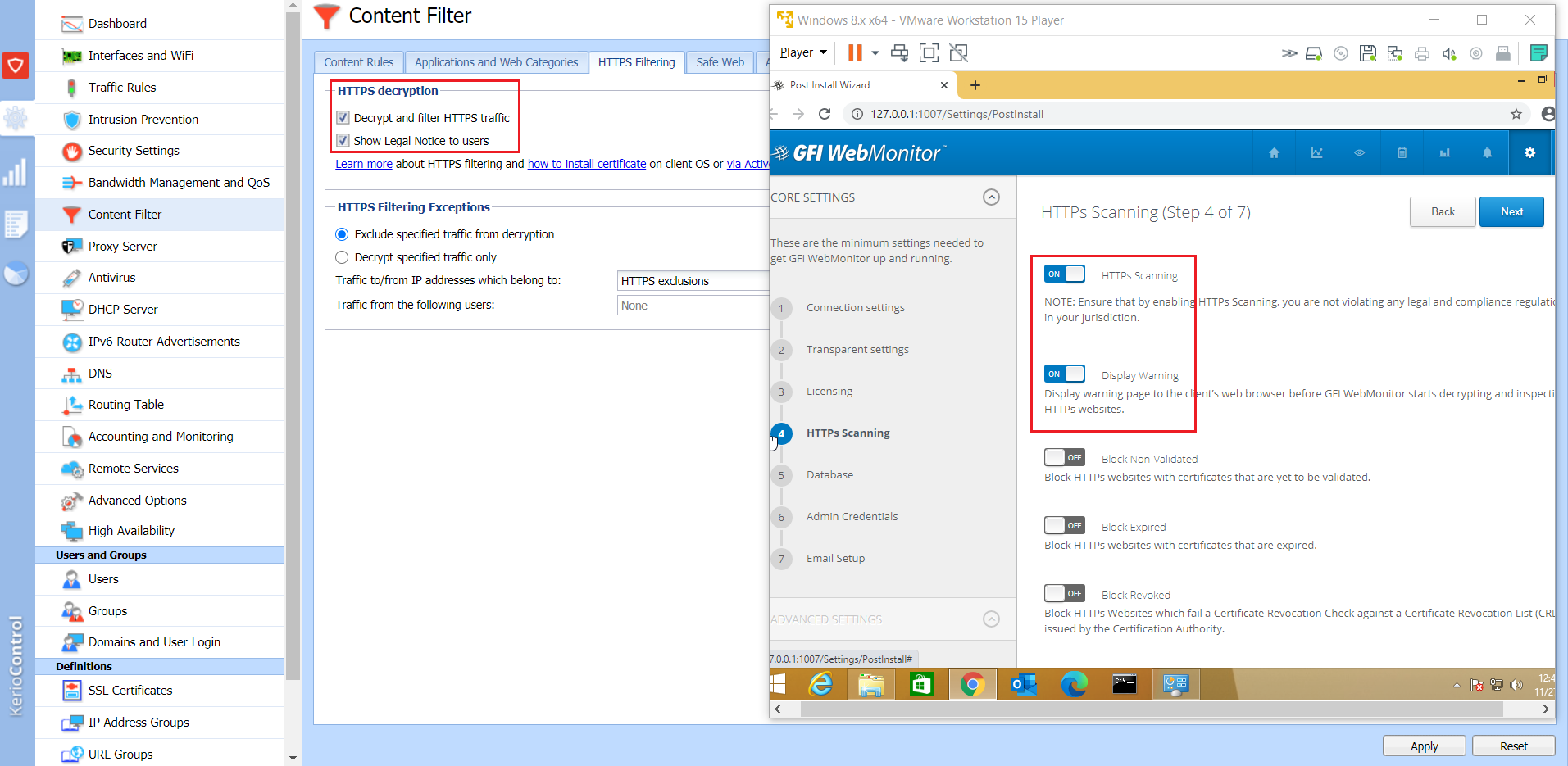
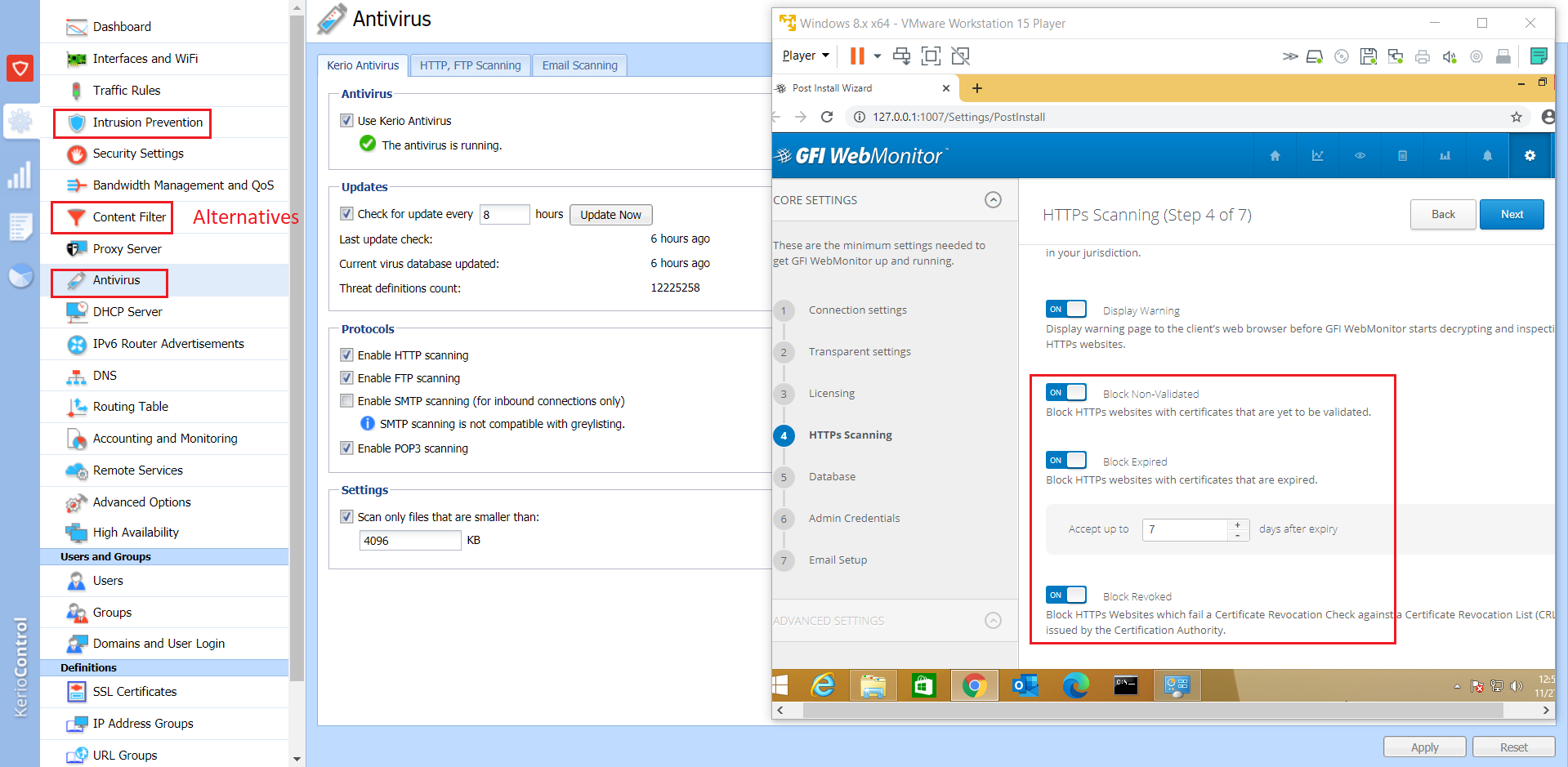
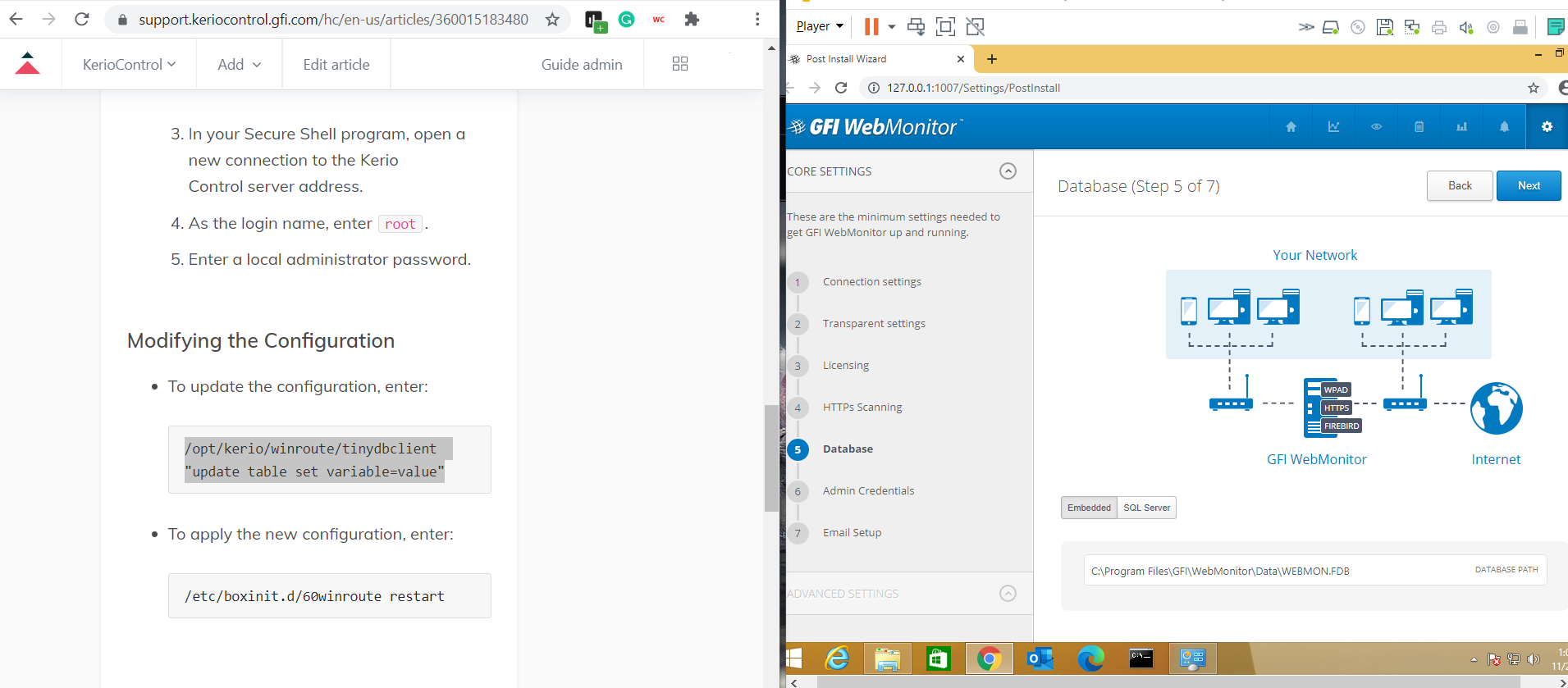
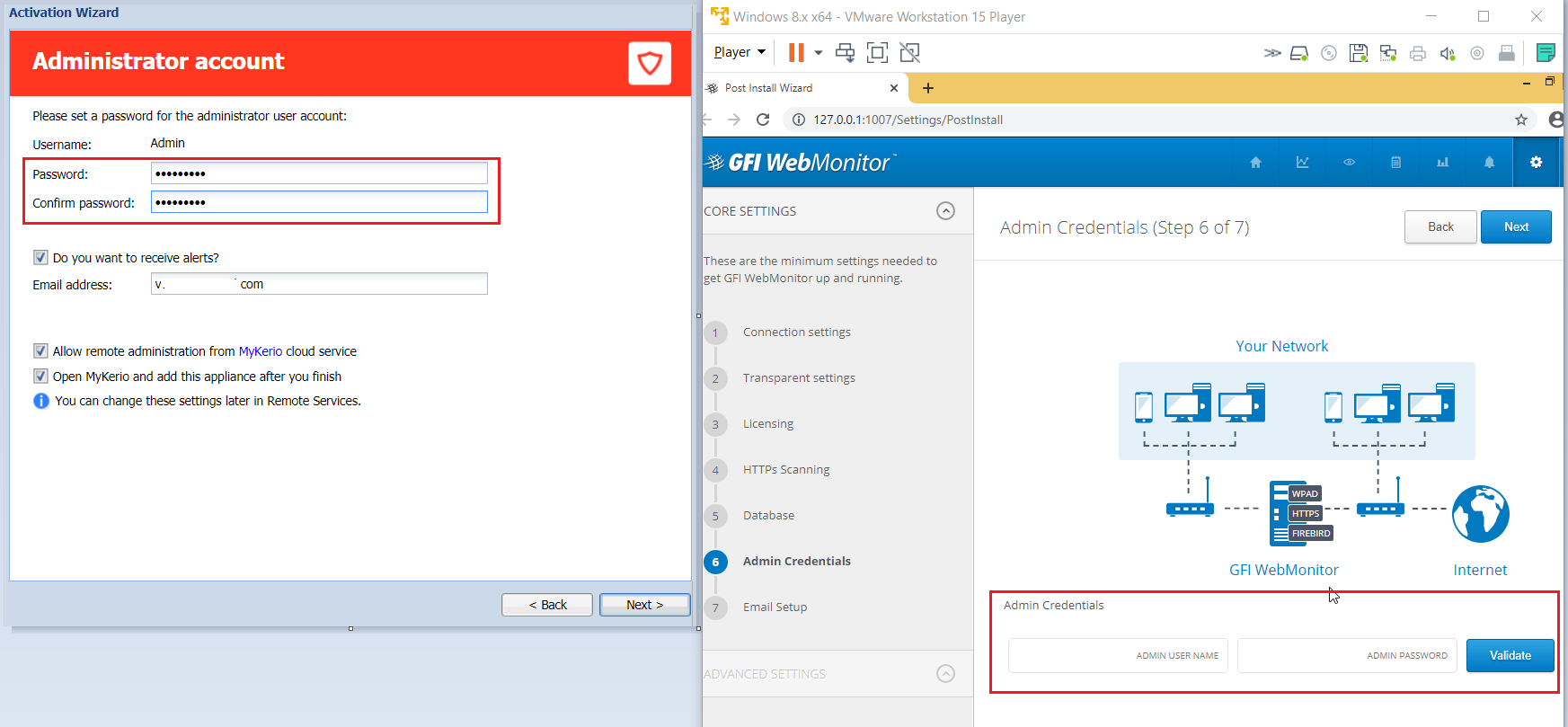

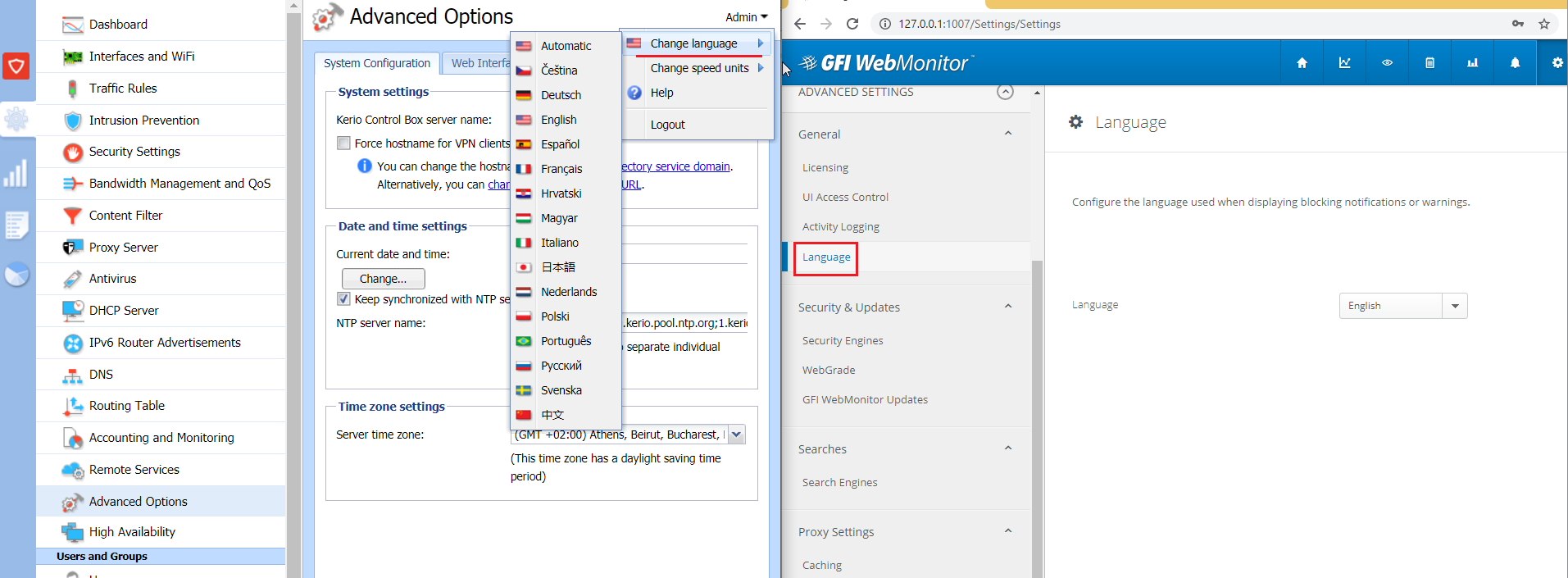
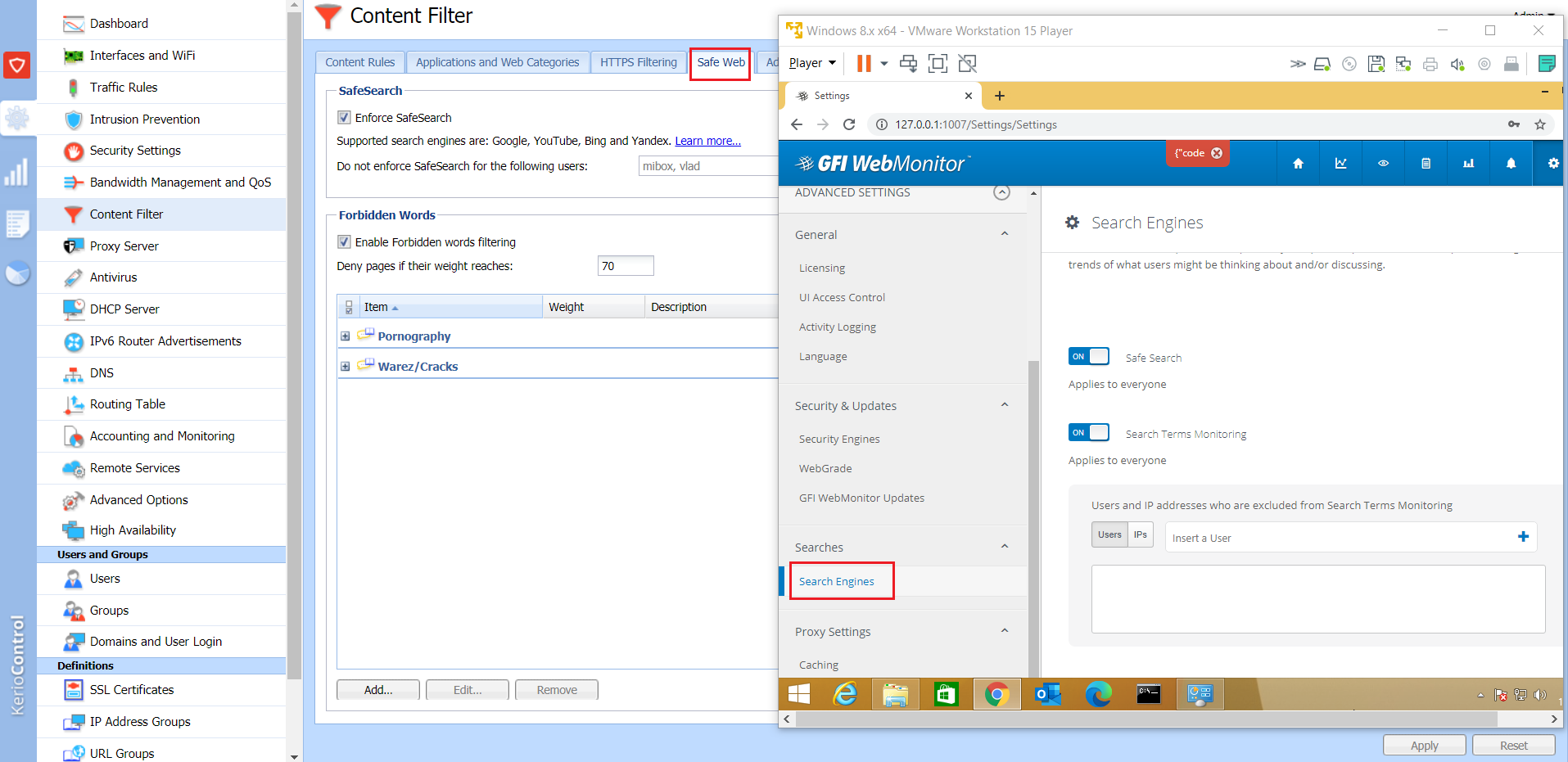
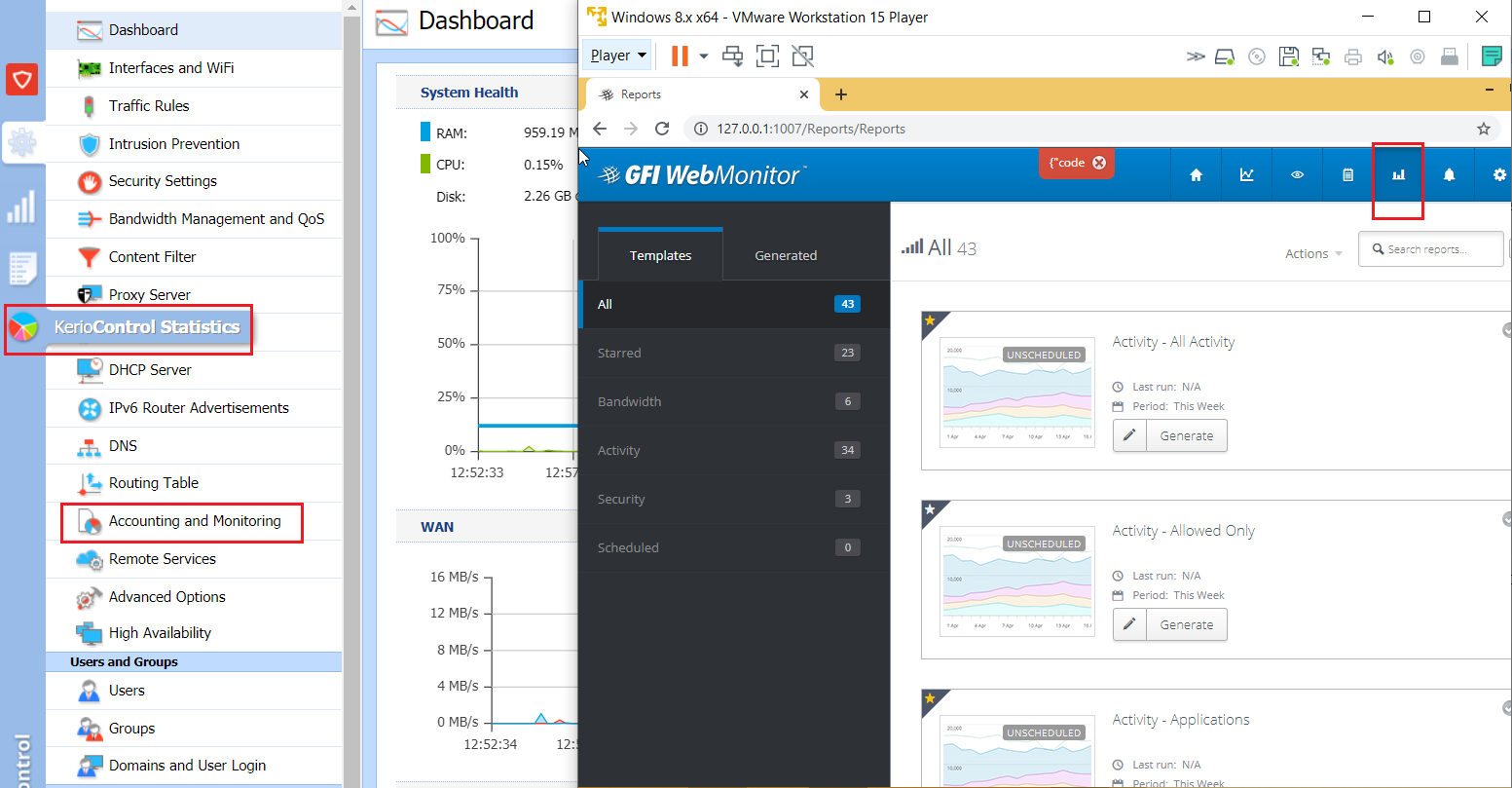
Priyanka Bhotika
Comments