Overview
While having Kerio Control non-transparent proxy server enabled, you might receive a DNS lookup failed. This message was created by Kerio Control Proxy error.
Such a message is shown in the web browser while accessing certain websites.
While setting the browser's Proxy to use a custom proxy.pac configuration, the ERR_PROXY_CONNECTION_FAILED is being shown.
The webpage reports having no Internet connection.
This article provides information on how to resolve Proxy connection failures in browsers.
Important: custom proxy.pac config is enabled to resolve "DNS lookup failed" error.
Solution
Proxy connection failed error may occur due to ISP issues or incorrect browser settings.
Note: contact your ISP to verify nothing is blocked from their side.
In this particular scenario, the Proxy configuration should be changed both in Kerio Control Webadmin and clients' browsers.
- In Kerio Control Webadmin > Proxy server > enable "Allow browsers to use configuration script automatically via DHCP server".
Optionally, enable HTTP caching for a non-transparent proxy server so Kerio Control will retain the website data. - Make sure the DHCP server is enabled on Kerio Control. You might need to configure the DHCP scopes manually.
- Verify the custom DNS forwarding and cache settings are in place.
- (Optional) In certain environments with many users connected concurrently, it might be required to create an exclusion from connection limits for the LAN IP addresses.
- On the browser's side, revert the custom proxy configuration to Automatically detect settings. Make sure the Proxy URL address is empty.
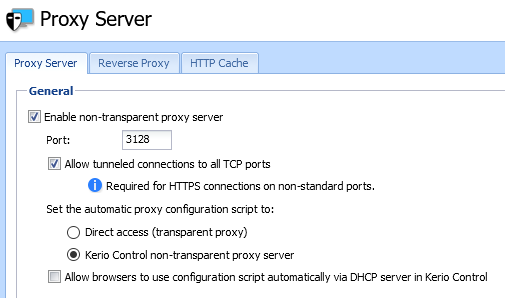

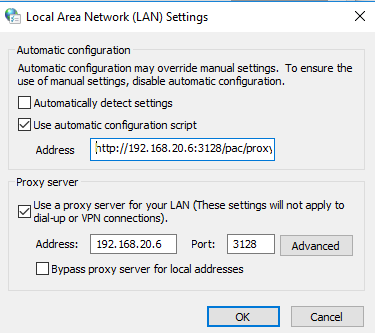
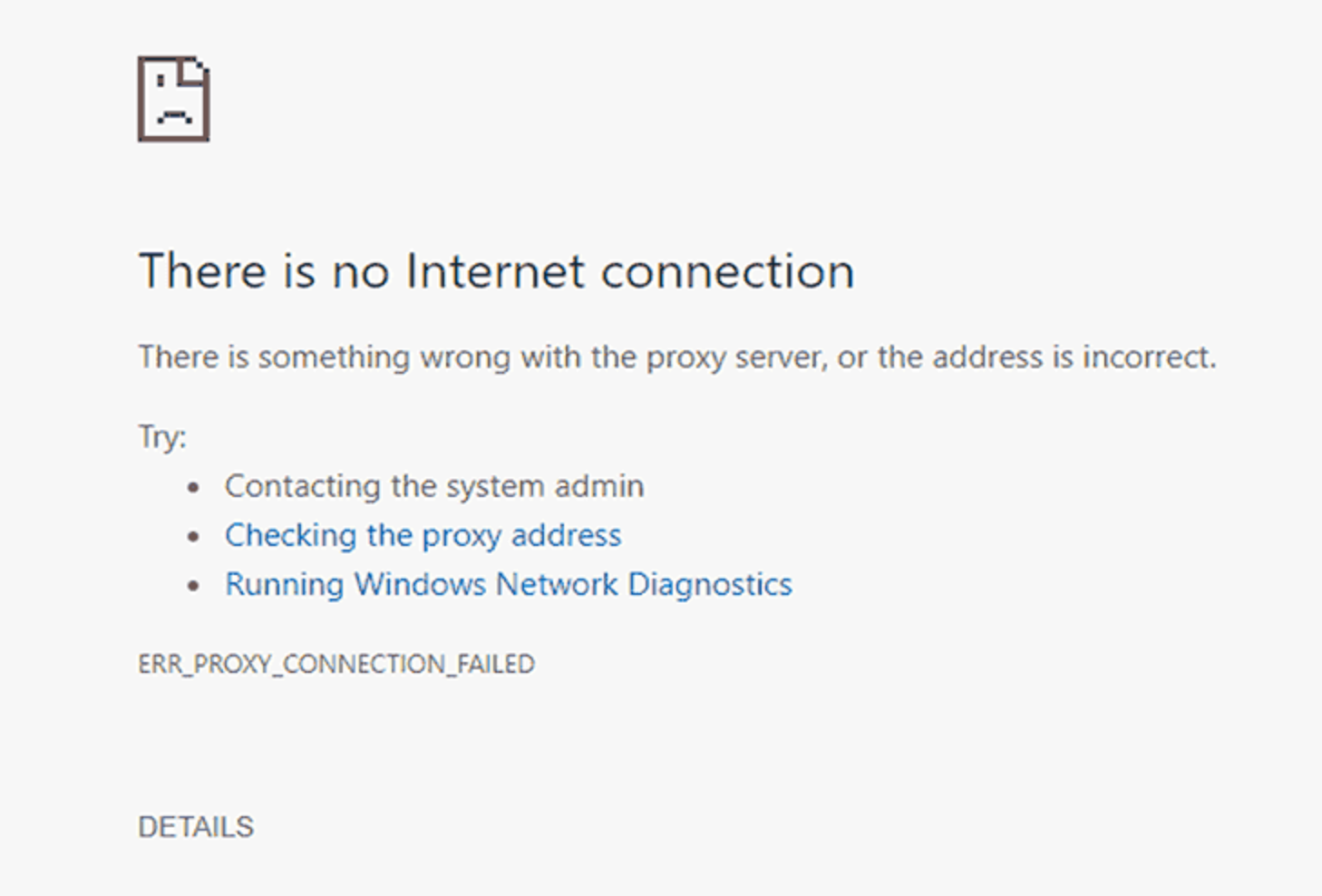
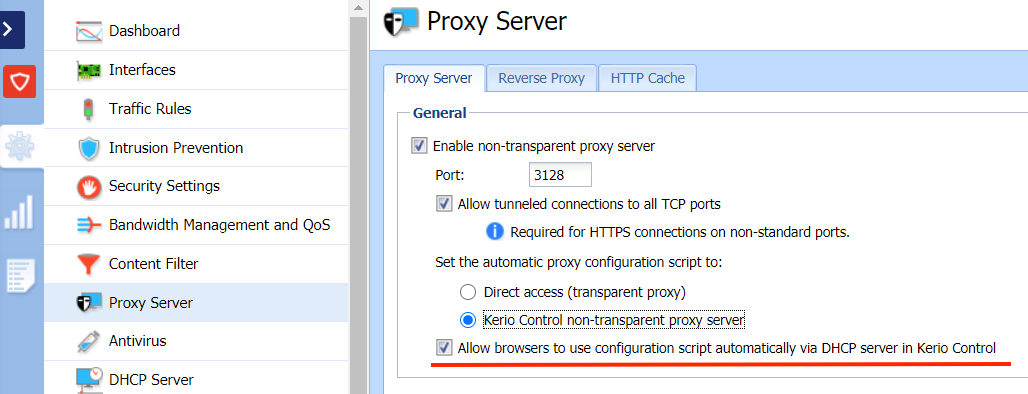
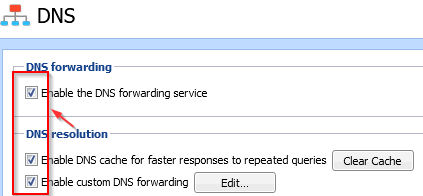
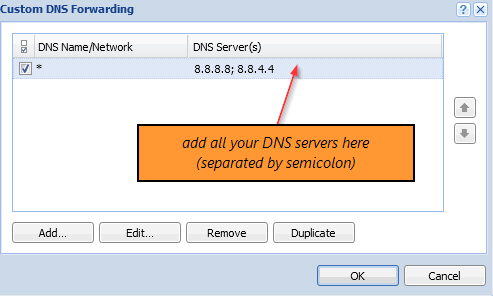
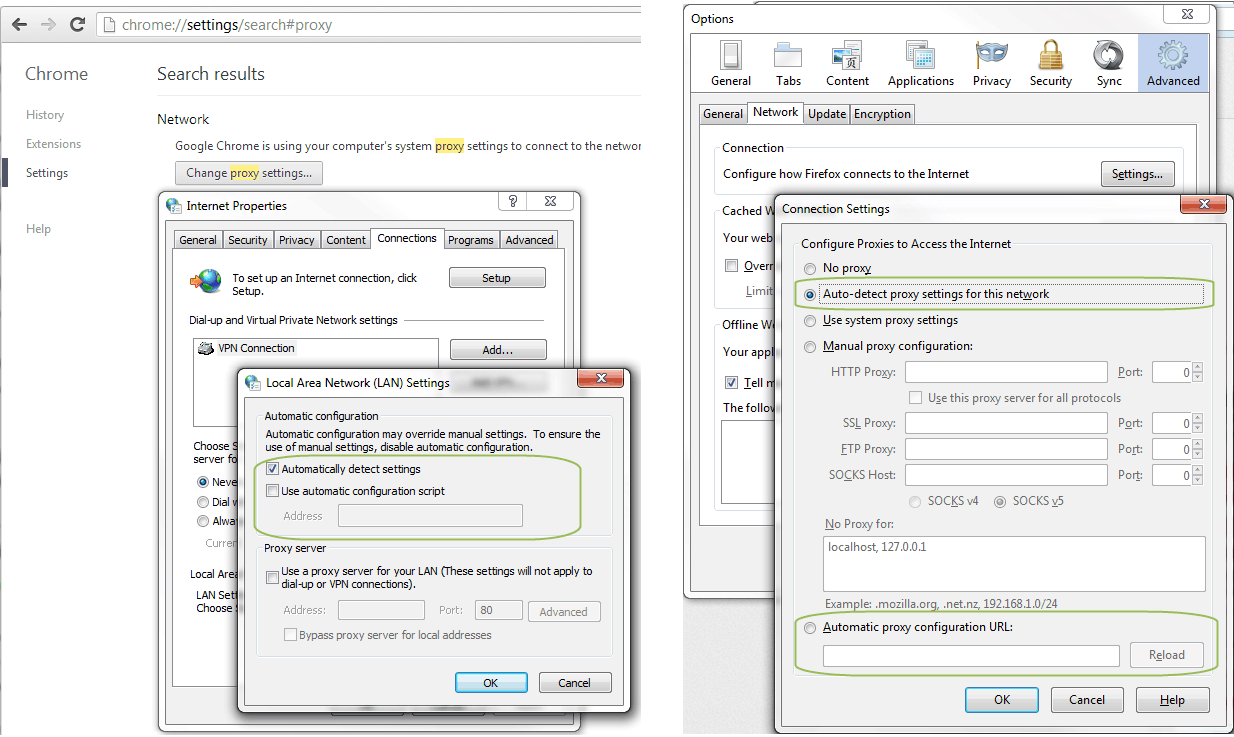
Priyanka Bhotika
Comments