Overview
In some cases, the factory-reset of the box does not help in resolving network misconfiguration caused by broken network access. This happens due to configuration mistakes or hardware issues, mostly when migrating from another box.
Inability to access Webadmin GUI settings can be fixed by using a serial cable shipped with most hardware boxes (except NG100/NG100W/NG110 models).
This article explains how to modify the Kerio Control configuration via serial console using two methods.
Prerequisites
You need direct access to the Kerio Control box using a serial console. Refer to Connecting to Kerio Hardware Appliances with Serial Console for more information.
Solution
Method 1
- Execute the below command:
cd /opt/kerio/winroute
- Make the system read/write by executing the below commands:
mount -o rw,remount /
- Locate the
Interfaces_v2section insidewinroute.cfgfile. You can use the grep command to locate the line number and the nano editor to open the file.
- It should appear as shown below:
<list name="Interfaces_v2">
- Find the necessary interface and modify the following variables:
<variable name="Mode">Manual</variable>
<variable name="IPAddress">0.0.0.0</variable>
<variable name="Mask">0.0.0.0</variable>
<variable name="AutodetectGateway">0</variable>
<variable name="Gateway">0.0.0.0</variable> - Replace
IPAddress,Mask, andGatewayif needed. -
(Optional) If you need to change a particular traffic rule, edit the following section:
<list name="TrafficRules_v2" identityCounter="112"> -
Save the file and restart Kerio Control by running the following command:
/etc/boxinit.d/60winroute restart
Method 2
- Make the system read/writable:
mount -o rw,remount /
- Navigate to the
/var/winroutefolder:
cd /var/winroute
- Create a new file named
winroute.cfg.testin/var/winroute:
touch winroute.cfg.test
- Obtain a backup file saved from MyKerio or FTP server (or if you have it saved locally).
- Unzip .tar.gz to the .tar folder.
- Unzip the .tar file to the ControlBackup folder.
- Open the ControlBackup folder and copy the content of
winroute.cfgand paste it into the new file created (winroute.cfg.test)
For instance:
- Modify the
Interfaces_v2orTrafficRules_v2content as specified in Method 1. - Rename the
winroute.cfg.testfile towinroute.cfg:mv winroute.cfg.test winroute.cfg
- Restart Kerio Control using the
/etc/boxinit.d/60winroute restartcommand.
Testing
The box should be accessible now, and Kerio Control Webadmin loads correctly.



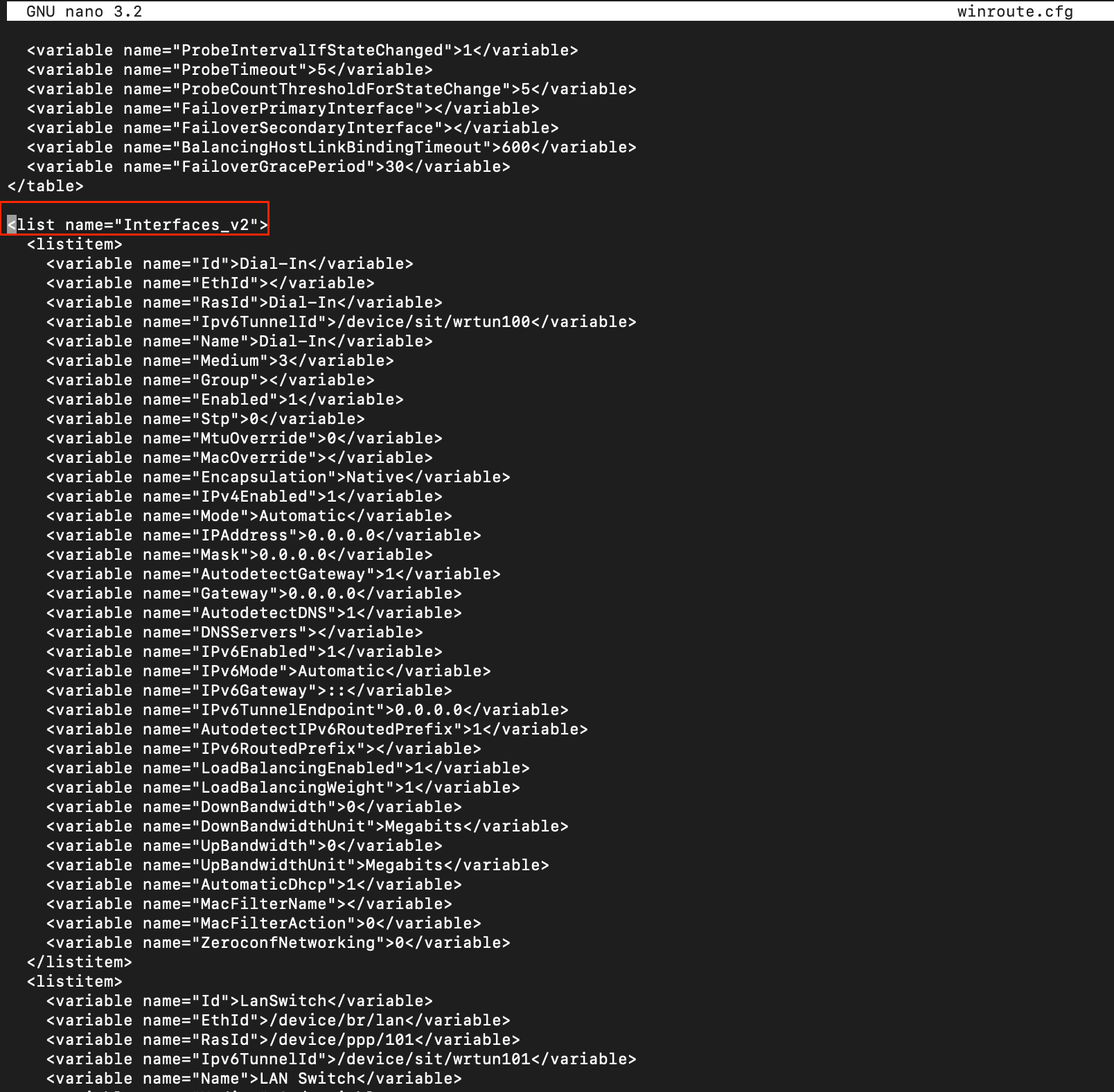
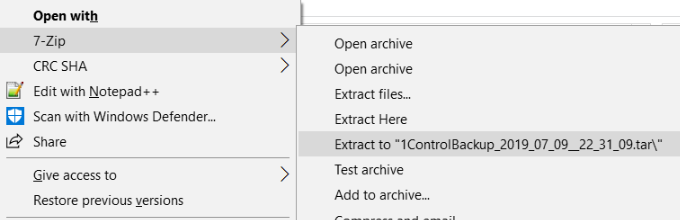
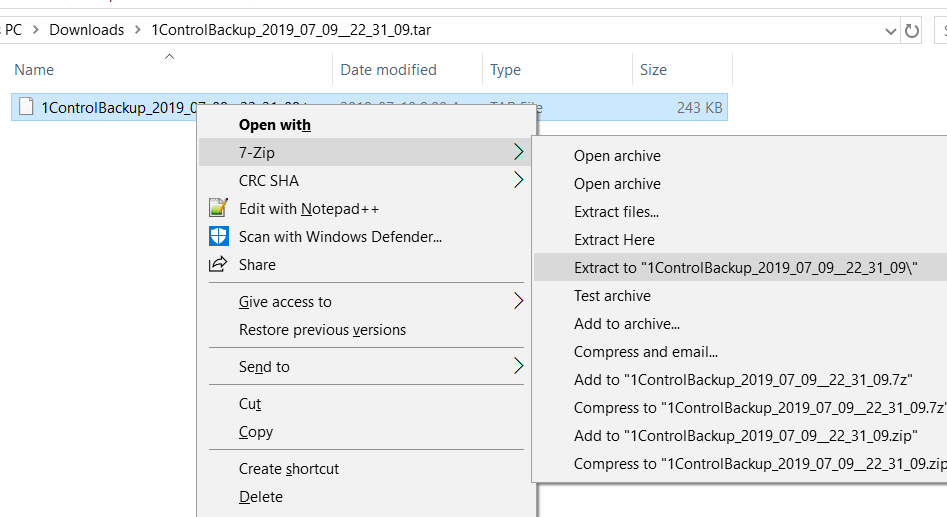
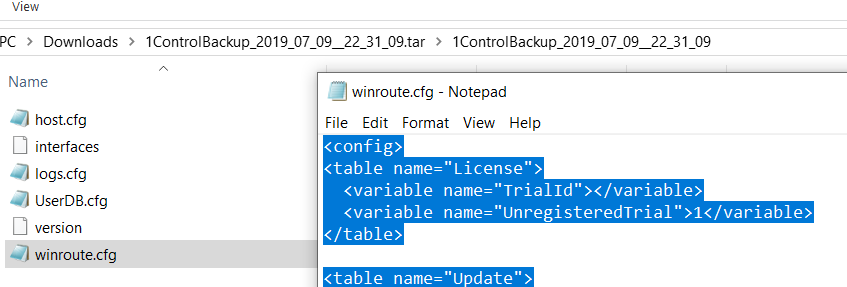
Priyanka Bhotika
Comments