Overview
Kerio Control VPN client is failing to install in Windows 8 environment with the message:
The following hardware was not installed. Error during device installation.
The software has been checked for Windows logo requirements on a different version of Windows and may not be compatible with that version.
Hardware driver screenshot in German
Installing different versions of the VPN client does not have any effect.
This article provides details on how to resolve this issue.
Prerequisites
Make sure the Policy variable in HKEY_LOCAL_MACHINE\Software\Microsoft\Non-Driver Signing Registry Editor is set to 0 (zero) value. If needed, modify the custom value (e.g. 1) to 0.
Review the Download driver software settings in Control Panel > System and Security > System > Advanced System settings > Hardware > Device installation settings.
Solution
The issue usually occurs because of the Kerio VPN driver signature problem. The Kerio Virtual Network Adapter Properties > Digital Signer might be shown as Not digitally signed.
As a result, Windows cannot verify and allow this network adapter software to be installed on the system. This issue can be work around by disabling Driver Signature Enforcement.
For more information, please refer to the 3rd-party article How to disable driver signature enforcement under Windows 8 and 8.1
After the Kerio VPN client is installed, update the driver to the latest version.
- In Device Manager locate Kerio Virtual Network Adapter and right-click on it > Properties > Configure > Driver tab > click Update Driver > select Search automatically for updated driver software.
- The wizard will automatically lookup for updated driver software. Click Close once the driver installation is done.
- The digital signer appears correct now (GFI Software Development Ltd.).
- Click Close and restart your PC.
Testing
Connect via VPN and verify the driver version (right-click on VPN icon -> About Kerio Control VPN client).
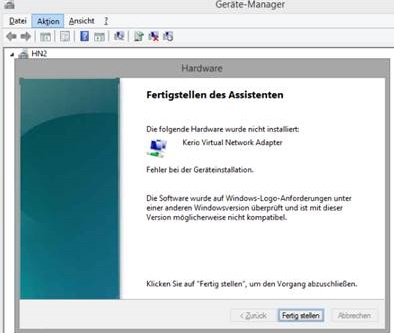
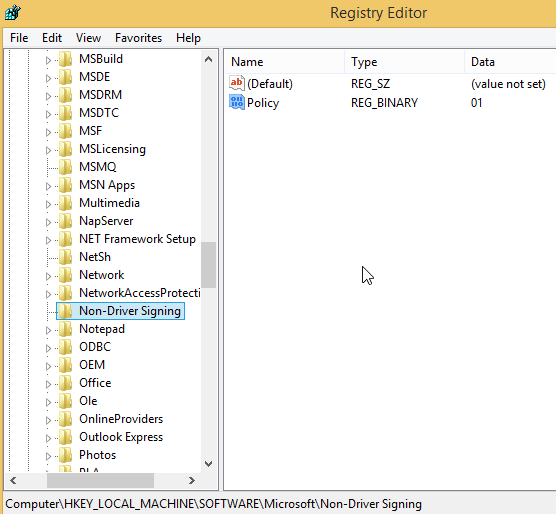
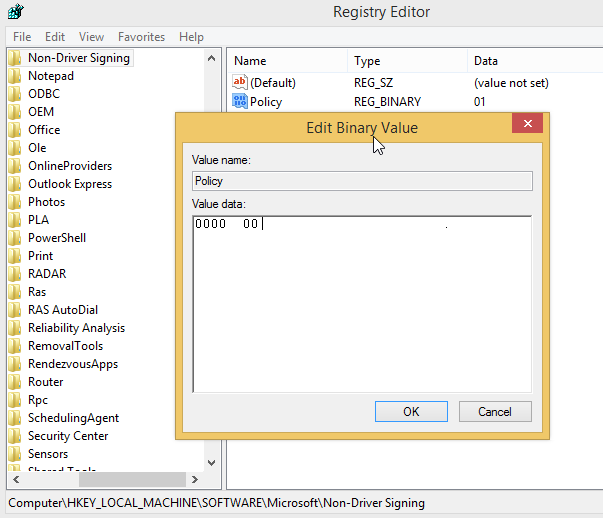
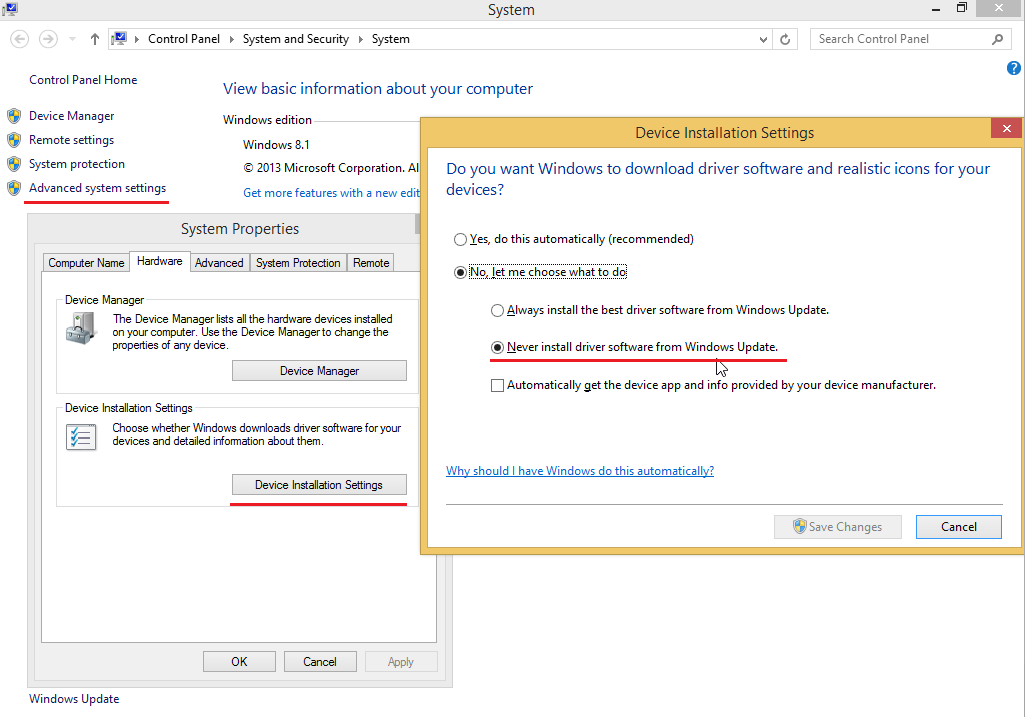
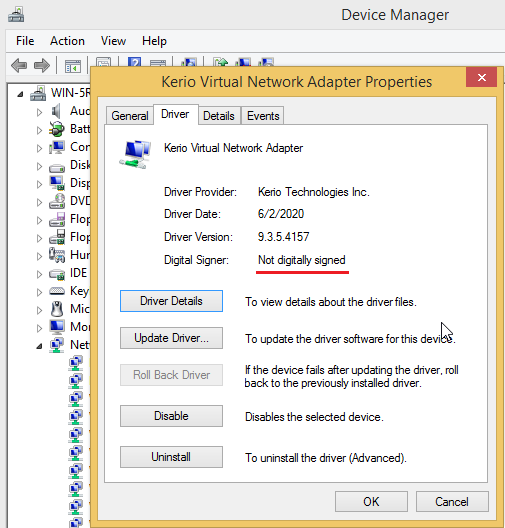

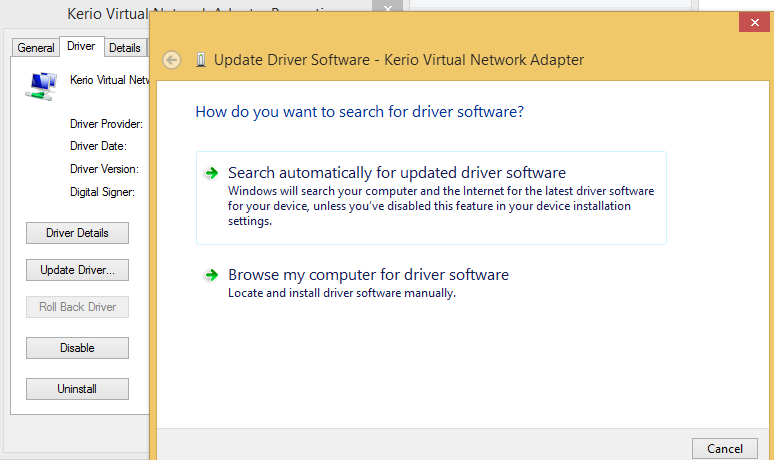

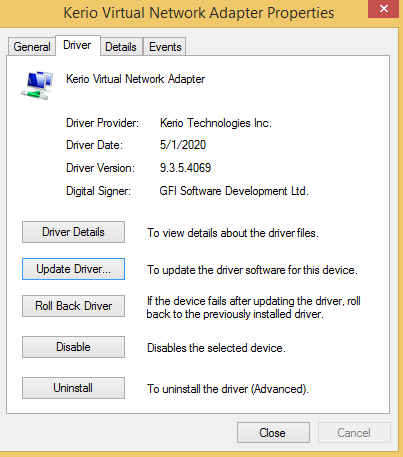
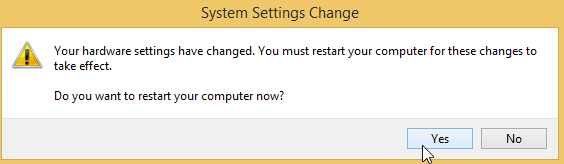
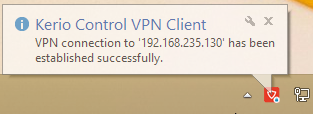
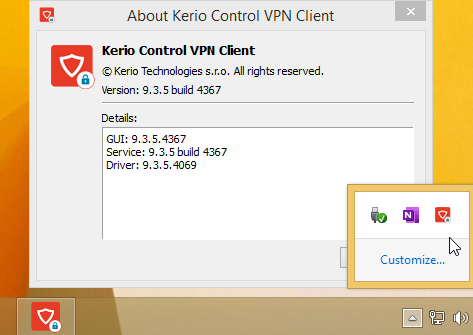
Priyanka Bhotika
Comments