Overview
When users try to install the Kerio Control VPN client, the installer is interrupted with the following message:
Error 28201. Failed to install VPN device driver. Result: E_UNEXPECTED, device is already registered.
As a result, the Kerio VPN client connection cannot be established.
The error is usually shown in certain Windows 8.1/10 environments.
Prerequisites
Reset local network settings
- Click on the Windows menu, type in
cmd, right-click on the Command Prompt and click on Run as Administrator.
Windows 8.1
Windows 10
- Execute the following commands:
netsh winsock reset
netsh int ip reset
Solution
- Download KT Uninstaller.
- Run the KT Uninstaller utility.
- Choose Kerio Control under the Product family, and run the cleanup depending on your version of the VPN client (64 or 32-bit) to make sure the registry key or config is removed.
- Restart the computer once both cleanups have been completed.
- Download the most recent version of VPN Client from the Kerio Software Archive.
- Right-click the .exe installation file and select Properties.
- In the General tab, check the Unblock option.
Note: if the Security section is not available, please proceed to Step 8.
- Click Apply and then OK.
- Run the installer as an administrator.
- If the above still fails, please try to download and install the Kerio VPN client in different versions.
Testing
The installation wizard completes this time, and no error message is generated.

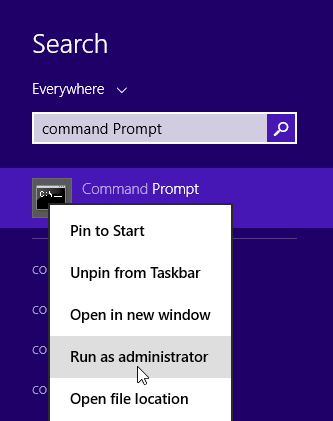
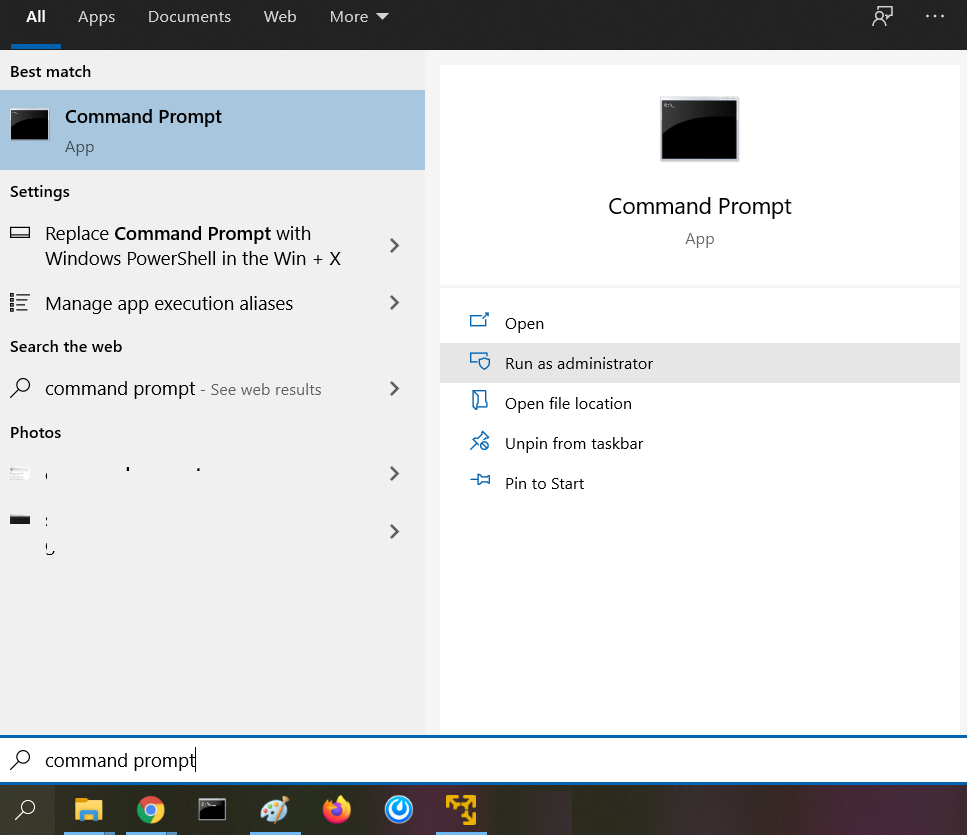
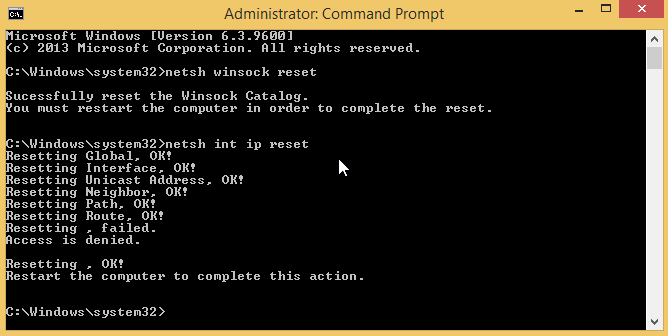
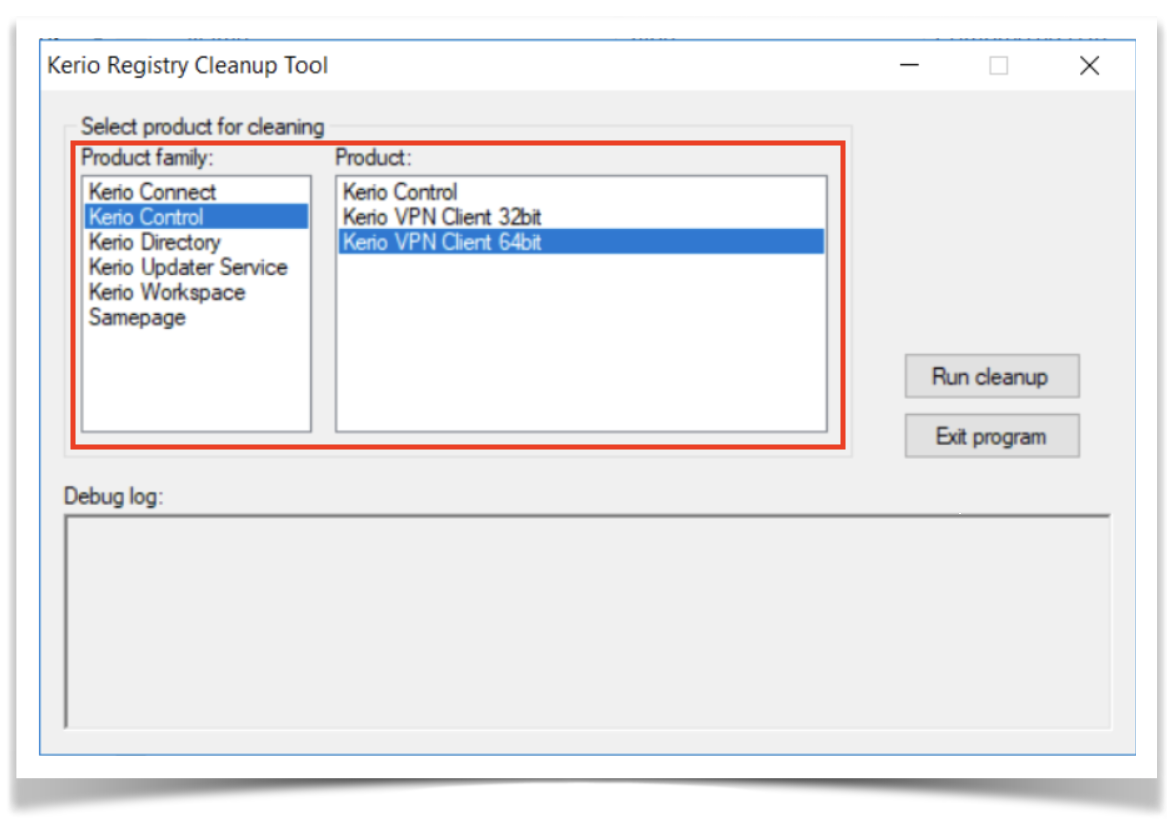
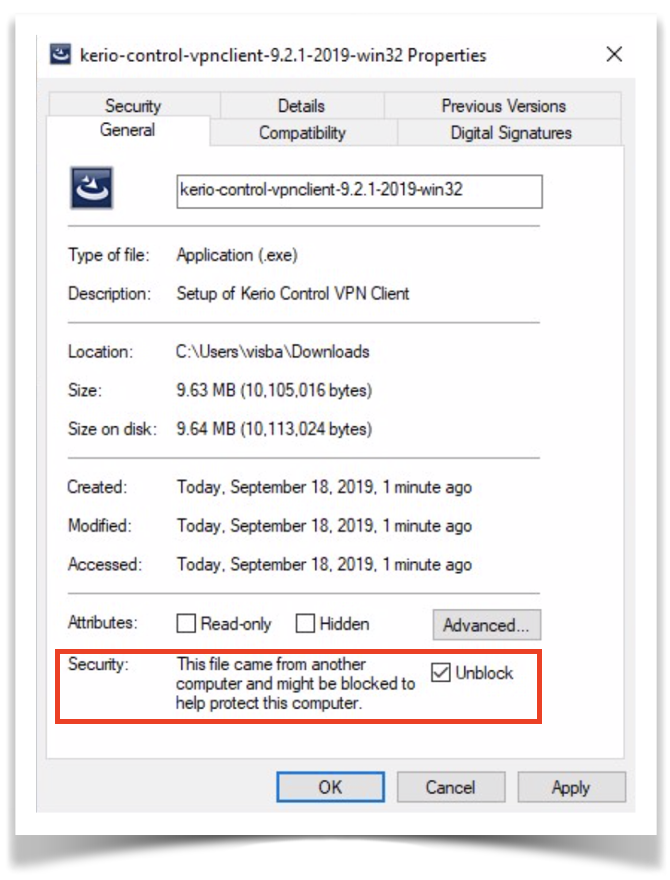
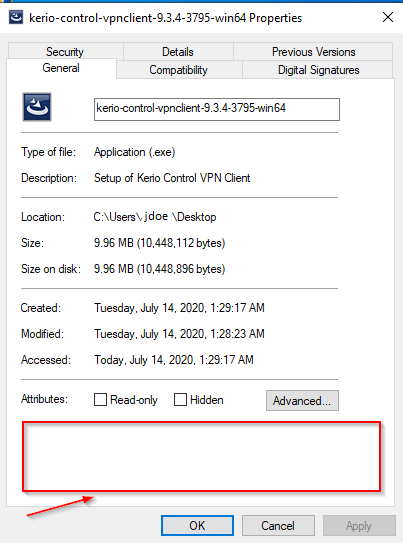
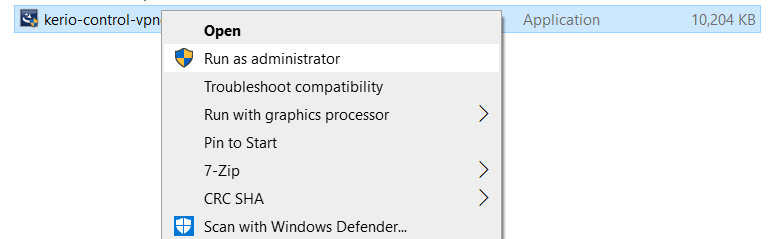
Priyanka Bhotika
Comments