Overview
When trying to set users' bandwidth limitations for specific URLs or categories, Kerio Control settings should be modified accordingly. The requirements are to enable a Daily quota for all users and lower the Internet speed to a certain value, once the quota is reached. At the same time, URLs such as Office365, Google, Gmail, WhatsApp, etc should still have a full Download/Upload bandwidth (not capped).
This article provides details on how to configure Bandwidth rules and User settings in Kerio Control for such a scenario.
Solution
- In Kerio Control Webadmin, modify the Template > Quota tab to enable the daily limit equal to 1 GB.
- Make sure users have "This user's configuration is defined by the domain template" option enabled.
- In Bandwidth Management and QoS, create 3 separate bandwidth rules with the following data:
- Exceptions (working purpose) URLs
-
Traffic: Gmail, Gmail attachment, Google, Google Calendar, Google Driver, Office 365, Whatsapp
Note: add other necessary services if needed.
- Download and Upload: Limit <speed_value> (e.g. 8 Mbit/s)
-
Traffic: Gmail, Gmail attachment, Google, Google Calendar, Google Driver, Office 365, Whatsapp
- User Quota exceed
- Traffic: Exceeded Quota
- Download and Upload: Limit <lower_speed_value> (e.g. 2 Mbit/s)
- Default bandwidth limit
- Traffic: <all users>
- Download and Upload: Limit <speed_value> (e.g. 8 Mbit/s)
- Exceptions (working purpose) URLs

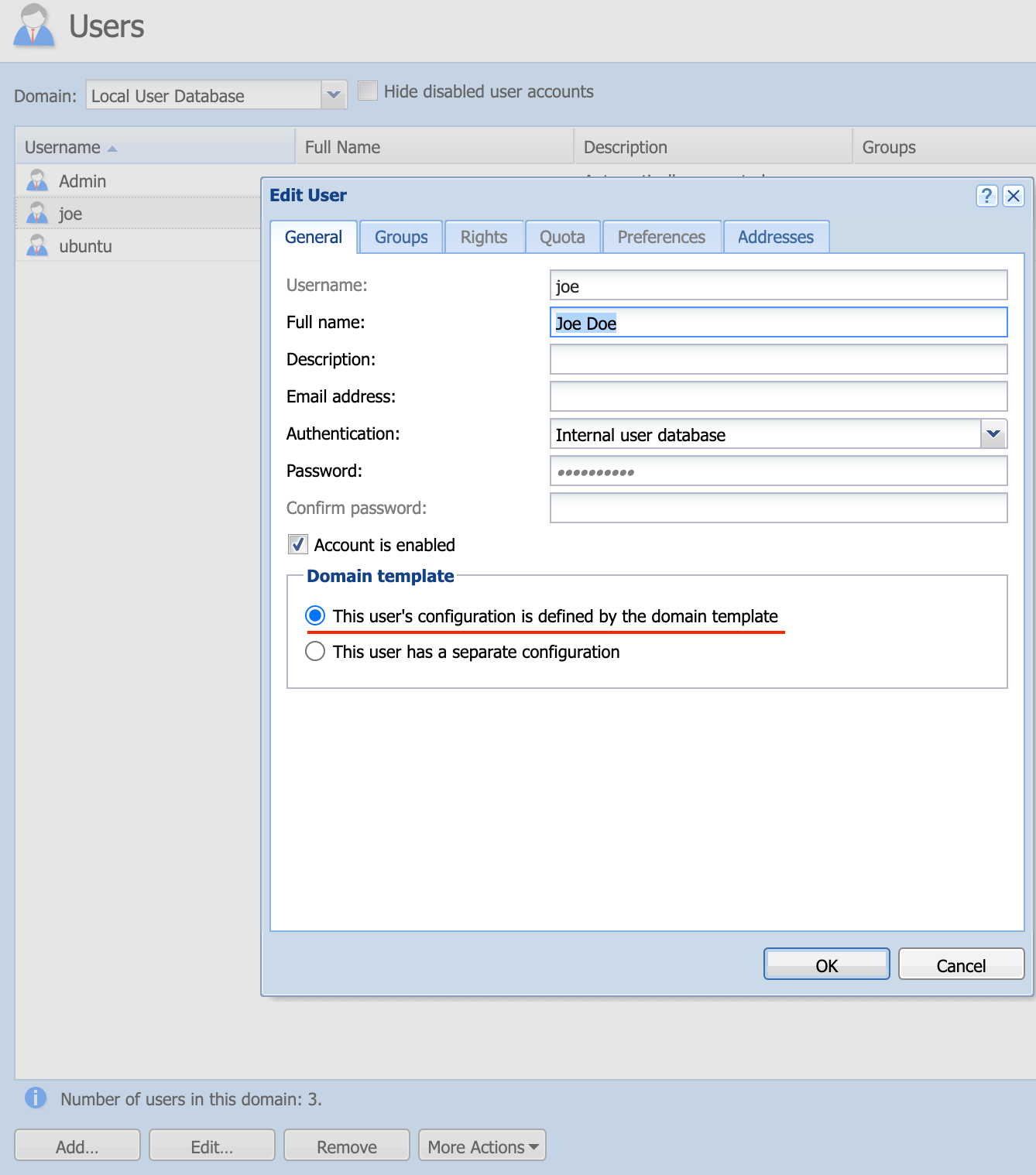
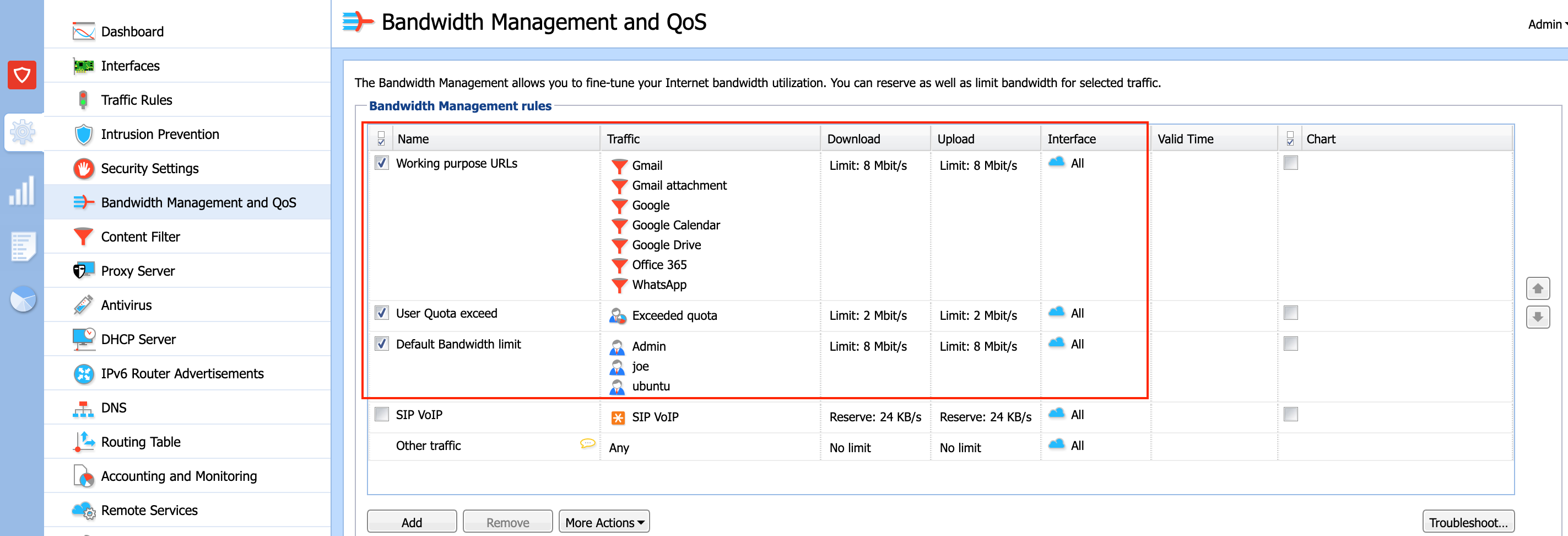
Priyanka Bhotika
Comments