Overview
Kerio Control enables administrators to limit the data/internet that users can use. Furthermore, using Bandwidth Management in Kerio Control, it is possible to define what happens when that limit is exceeded for the users and the data/internet usage then needs to be extended for the users.
Solution
Below are the steps required to configure bandwidth rules for Exceeded Quotas:
- Login to Kerio Control web interface as Administrator.
- Go to Configuration > Bandwidth Management and QoS.
- Click
Add. - Enter a name for the limit rule, e.g., 'Bandwidth exceeded'
- Double-click the
Trafficcolumn for this new rule:
- Choose
Exceeded Quotain the Traffic dialog box and clickOK:
- Double-click the
Downloadcolumn for this rule, chooseDo not exceed, and enter the value, e.g., 1 Mbit/s, in theDownload Bandwidth Policydialog box and clickOK:
- Double-click the
Uploadcolumn for this rule, chooseDo not exceed, and enter the value, e.g., 1 Mbit/s, in theUpload Bandwidth Policydialog box and clickOK:
- If your Kerio Control has multiple interfaces and this rule applies to a single interface, then, the same can be selected by double-clicking the
Interfacecolumn for this rule, selectApply the policy on selected interface onlyoption, select the appropriate interface from the drop-down, and clickOK:
- The
Valid Timecolumn gives a drop-down with the option to define whether this rule will be applicableAlwaysor duringUpgrade window. Note: IfAlwaysis selected, then, theValid Timecolumn will be blank for this rule. - If the
Chartcolumn is checked for this rule, then, the Traffic Charts for this rule will be available under Status > Traffic Charts. - Click
Apply:
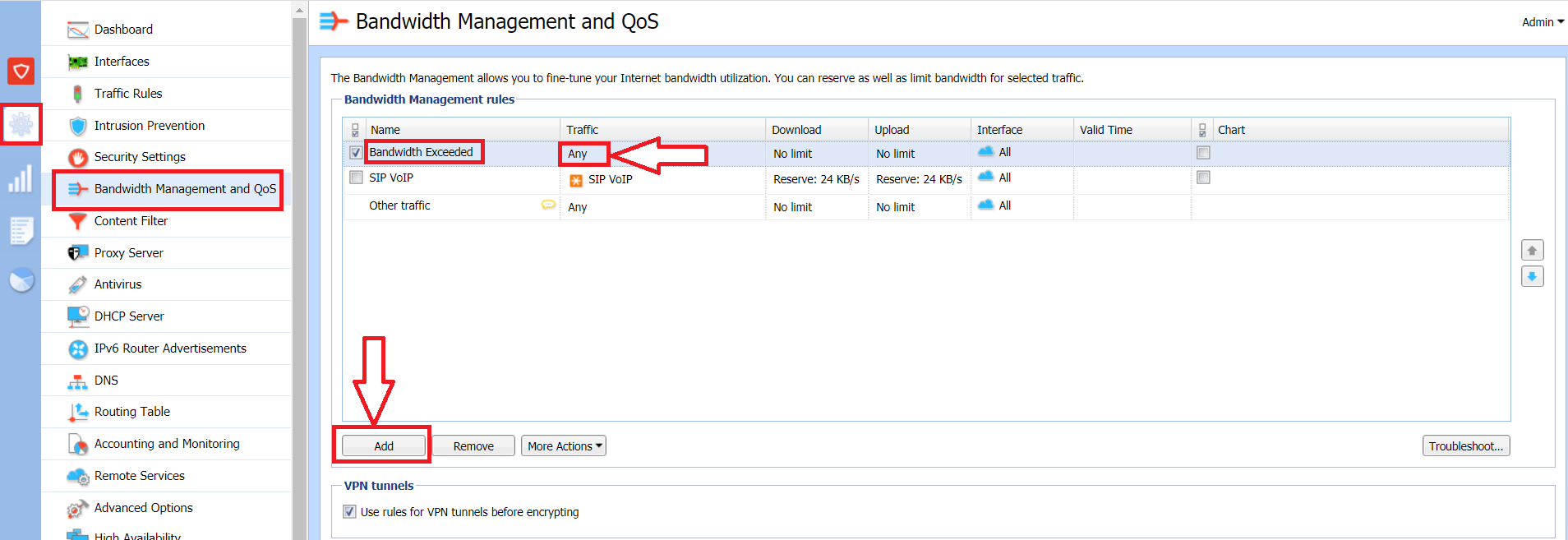
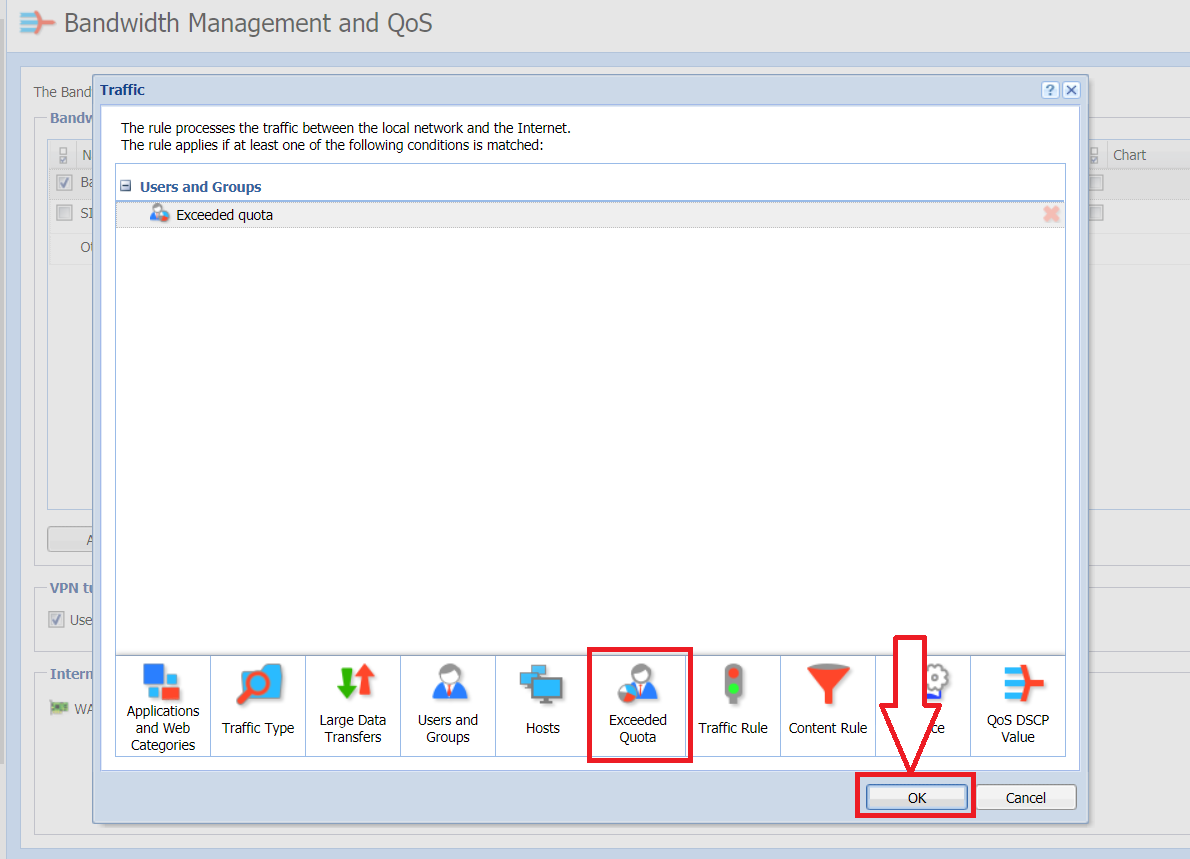
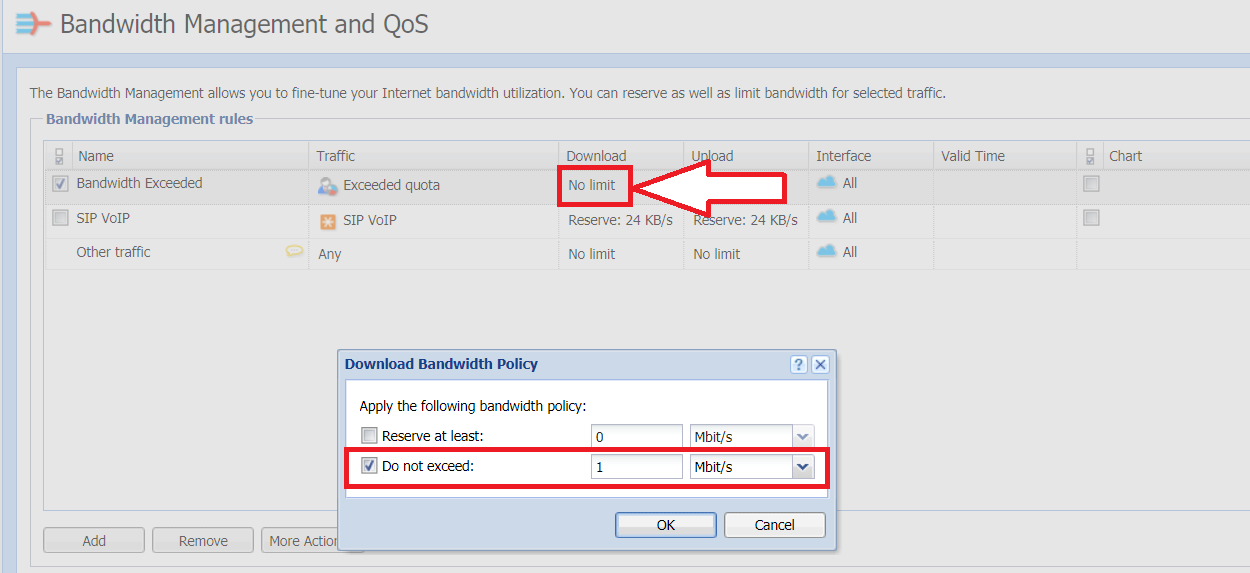
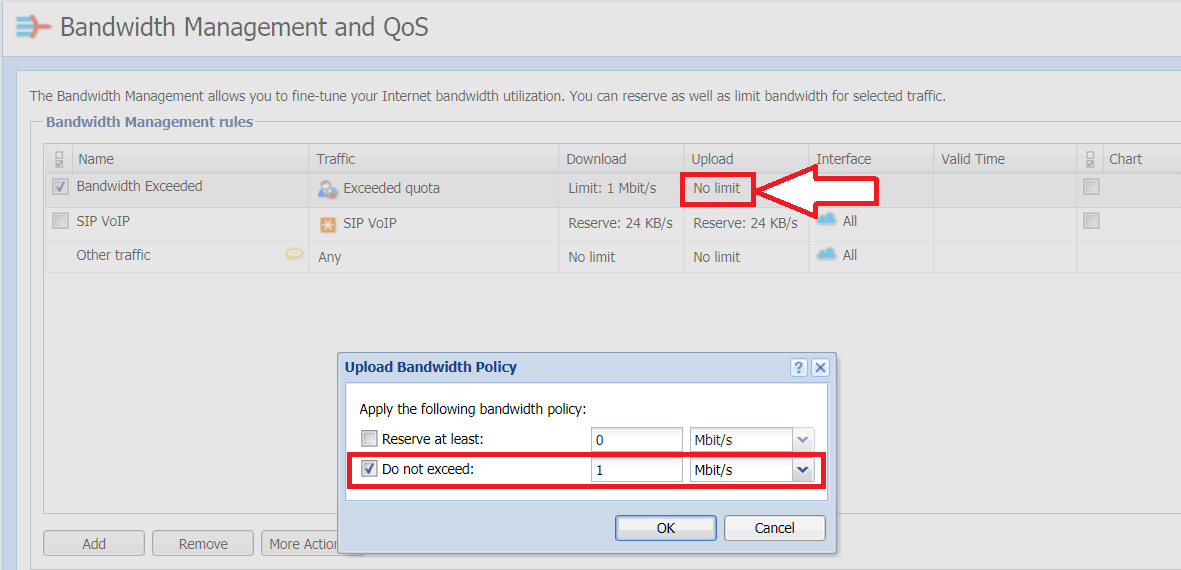
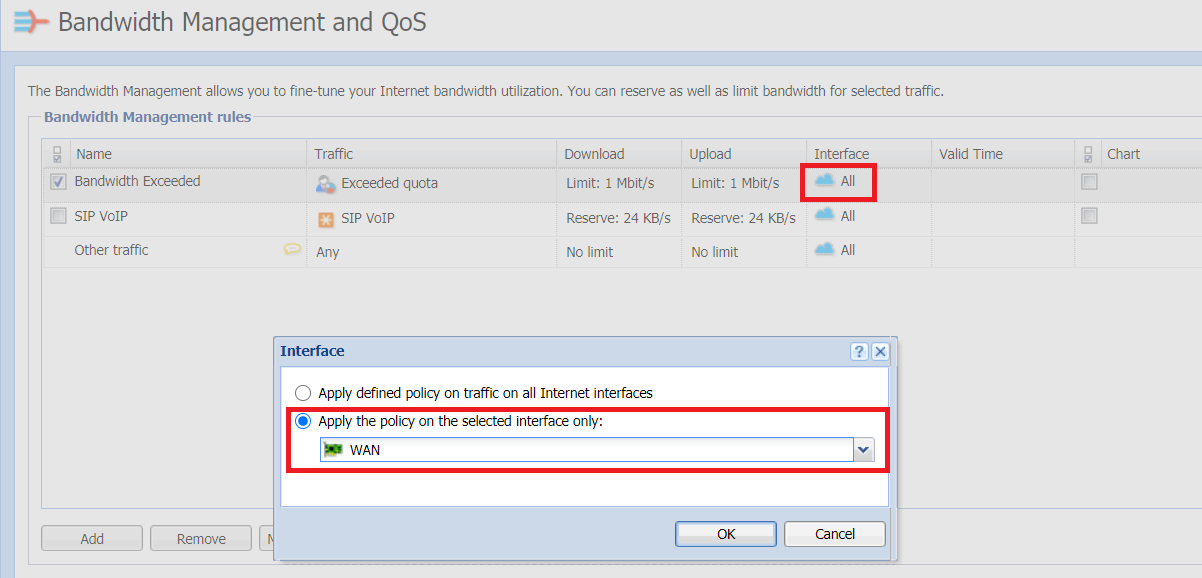
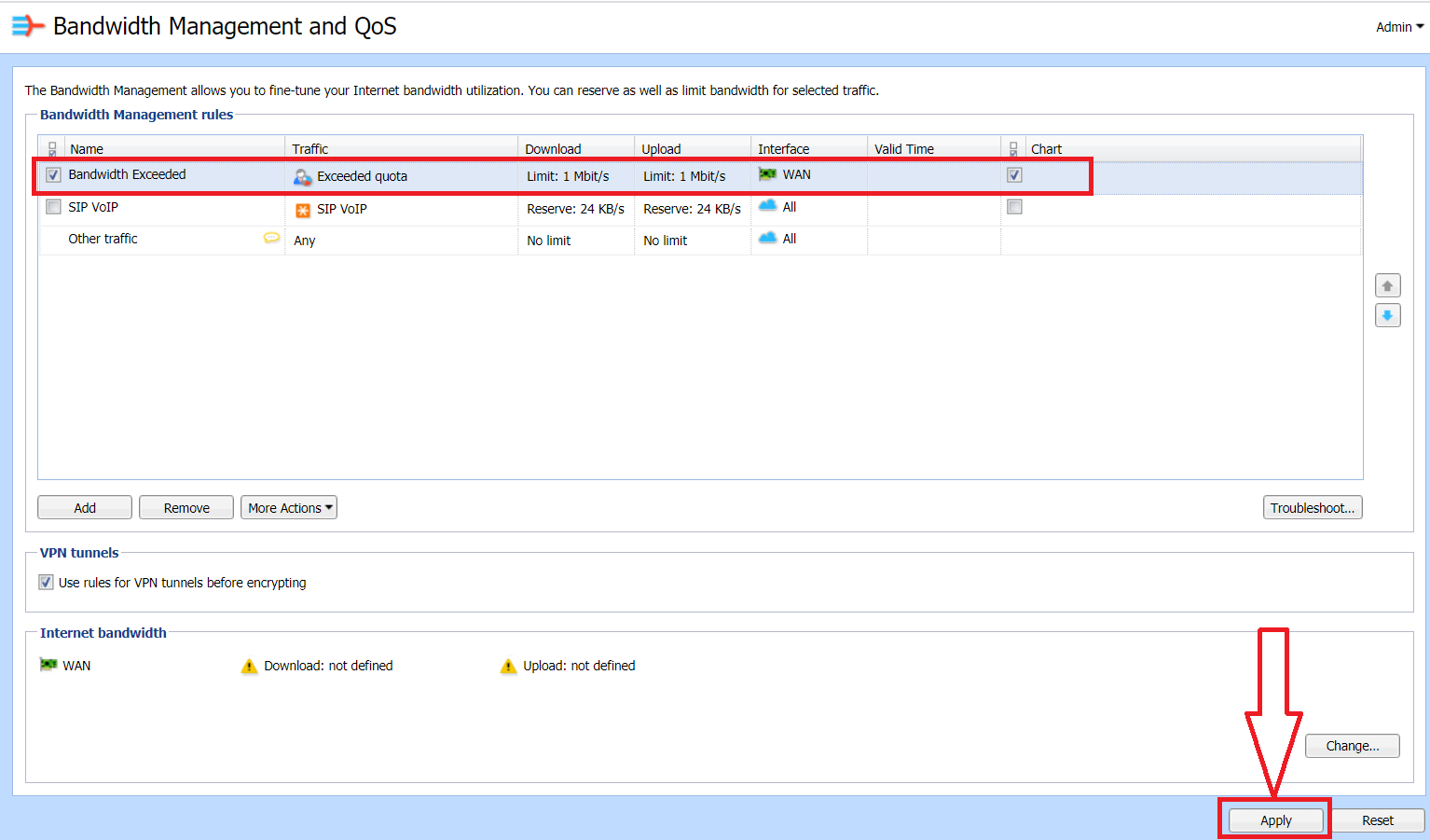
Priyanka Bhotika
Comments