Overview
While trying to upload video content to Streaming services, it might be required to reserve a minimum bandwidth value. This way it's guaranteed the PC with a specific IP address gets the minimum speed allocation.
Kerio Control allows controlling Internet link throughput by setting a minimum and a maximum threshold of the Download/Upload bandwidth for host, network, and IP ranges.
This article provides information on how to modify Bandwidth Management rules for such a scenario.
Solution
- In Kerio Control Webadmin > Bandwidth Management and QoS > click Change button, assign a link speed to each Internet interface. To ensure bandwidth management to be most effective, a conservative link speed estimate is best: approximately 80% of the actual speed.
For example, if you have 2 Internet links with 50 Mbit/s and 1 GBit/s link, claimed by ISP, set the link bandwidth to 40 and 800 Mbit/s respectively.
- On the bandwidth management rules box click on Add, a new rule box should appear, type a name for this rule.
- On your newly created rule, double click on the traffic column, on the traffic dialog box select Hosts, and type in the IP address of the device you want to reserve bandwidth for. Click OK twice.
-
Double-click the Upload column to reserve the bandwidth. For example, the IP 192.168.1.23 has been reserved at least 20 Mbps for its upload.
Note: you can also reserve a percentage of the link speed. You can add a reservation for Download speed if needed.
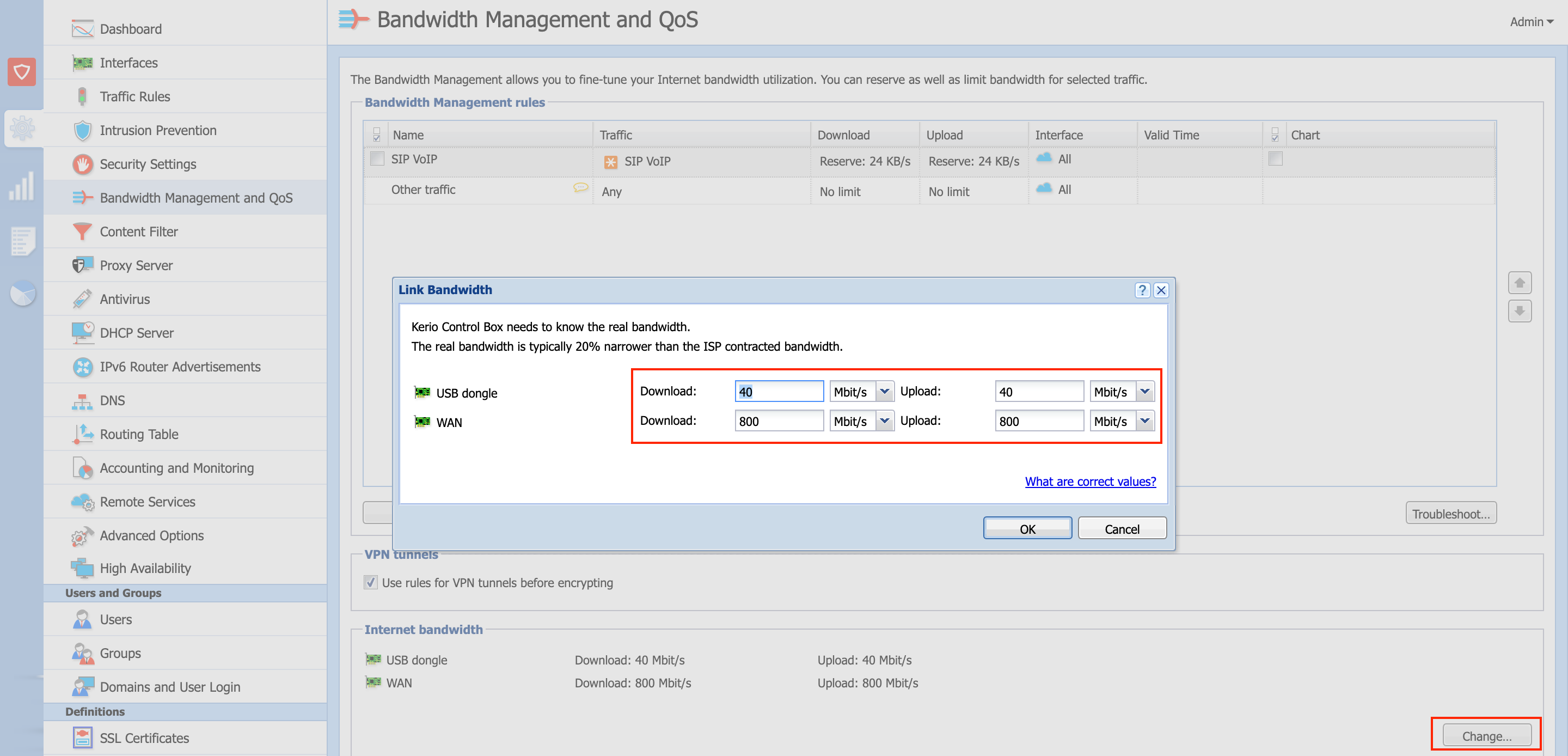
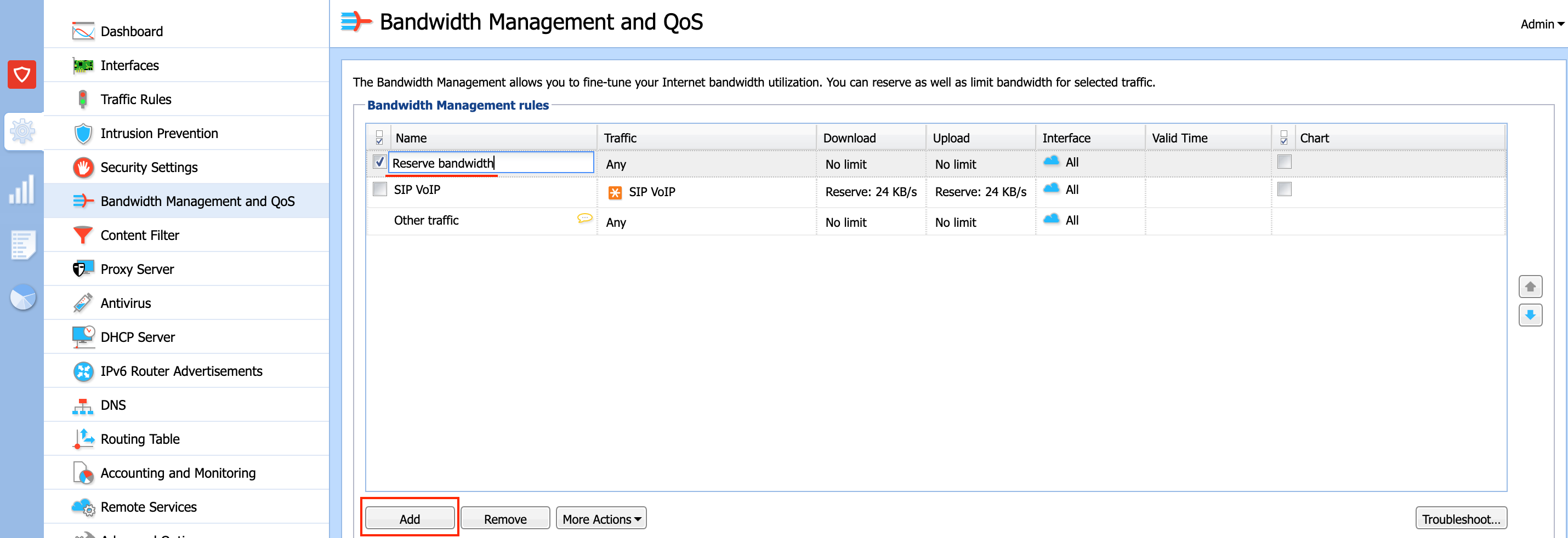
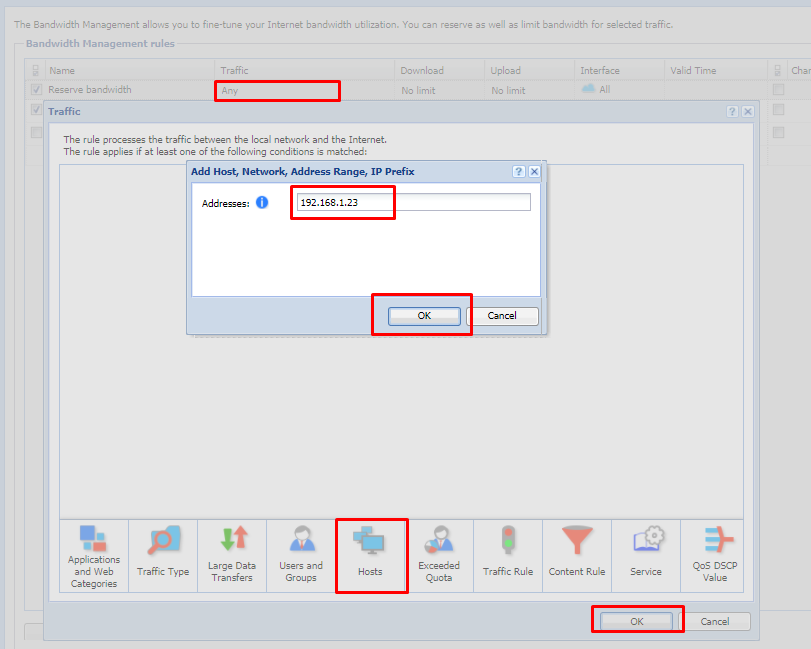
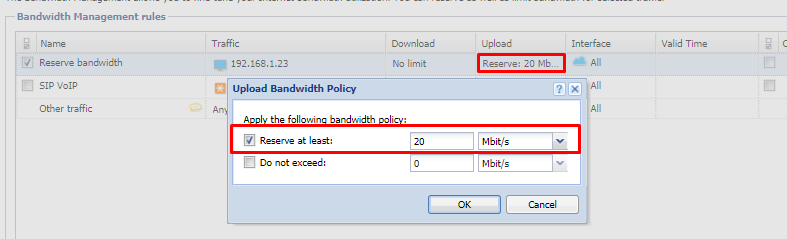
Priyanka Bhotika
Comments