Overview
This article briefs about how to set bandwidth rules for specific Applications and Web Categories. Whenever Kerio Control processes a rule that includes applications and web categories, application awareness is activated.
As an example, a rule for limiting access to music for all users will be set up.
Solution
- In the administration interface, go to Bandwidth Management and QoS.
- Click Add.
- In the table, type a name for the rule.
- Double-click in the Traffic column.
- In the Traffic dialog box, click Applications and Web Categories.

- In the Applications and Web Categories dialog box, under Entertainment / Culture, select Music.
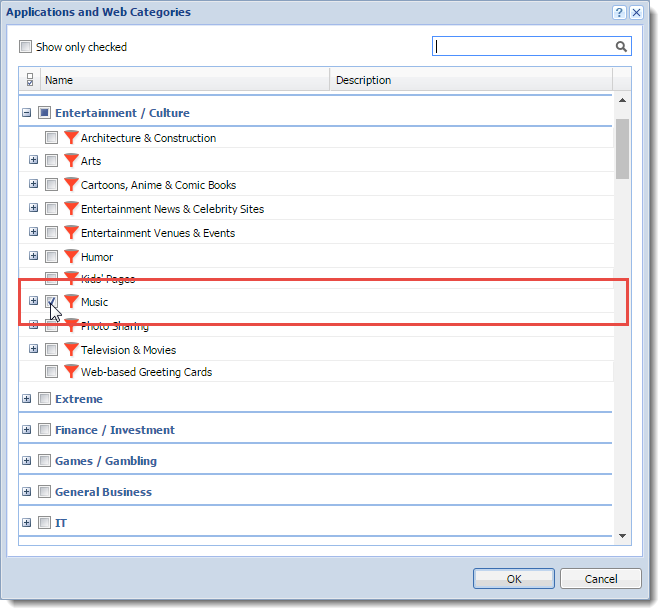
- (Optional) Click + (plus) sign to expand the view of all Music-related apps and categories.
- Click OK twice.
- Double-click the Download column to limit the bandwidth. In our example, the Ethernet line is limited to 400 KB/s for music.
- Click Apply.
Testing
After applying the rule, Kerio Control limits all users who listen to music with applications like Spotify or Internet radio stations.
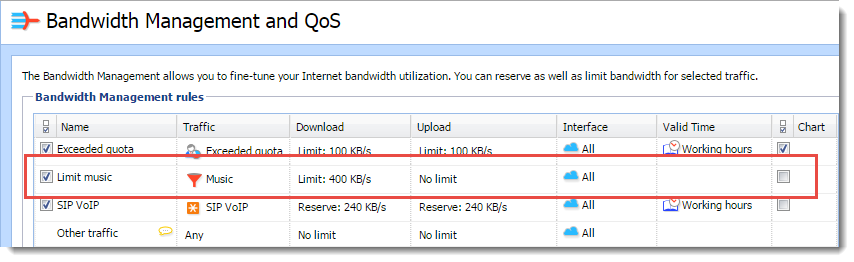
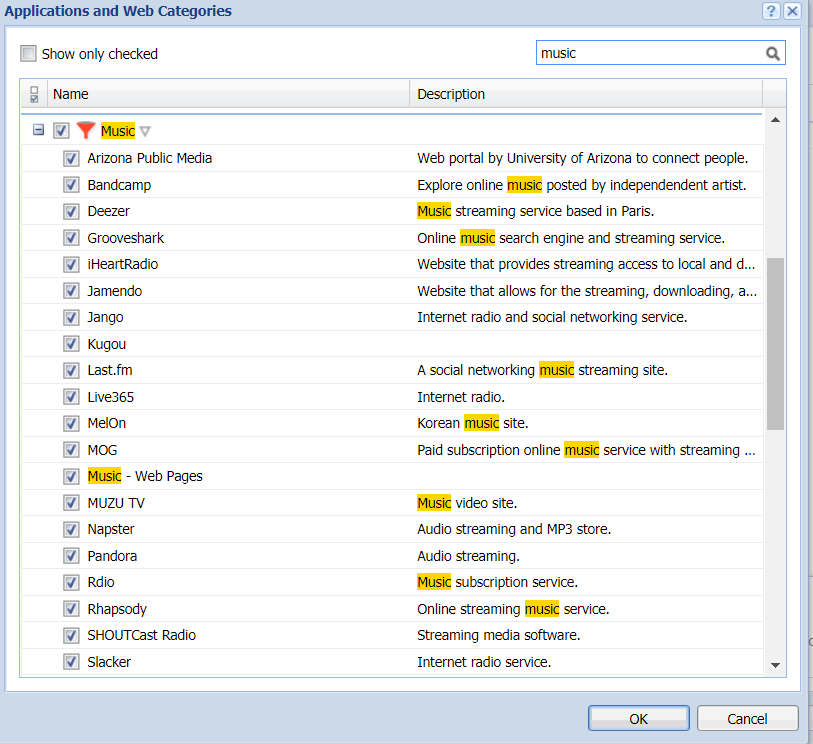
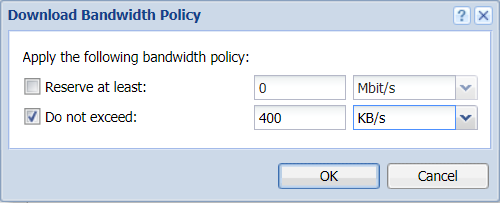
Priyanka Bhotika
Comments