Overview
When configuring an Internet/WAN Interface in Kerio Control, there could be a requirement to add additional IP addresses to the interface due to some setup in your environment or a requirement from your ISP. This article provides the steps to add these IP addresses in Kerio Control.
Solution
- Login to Kerio Control as an Administrator.
- Go to Configuration > Interfaces and double-click the Internet Interface for which additional IP addresses need to be added. Alternatively, you can also select that Internet Interface and then, click on the Edit button:
- In the Native mode, set the IP Address, Mask, Gateway, and DNS server fields as per the information provided by your ISP and then click on Define Additional IP Addresses:
- Click on Add:
- Enter the additional IP Address and Mask as provided by your ISP and click on OK:
NOTE: Kerio Control does not automatically assign the entire IP block to the WAN interface based on the IP/subnet mask combination. Instead, each individual IP address must be manually added to the interface. - Verify that the newly added IP address comes up in the list and then click on OK:
- Steps 4, 5, and 6 can be performed for adding more IP addresses for this interface.
- After getting back to the main Interfaces module, a modified star icon will be seen on the Internet Interface that was modified. Click on Apply to save the changes:
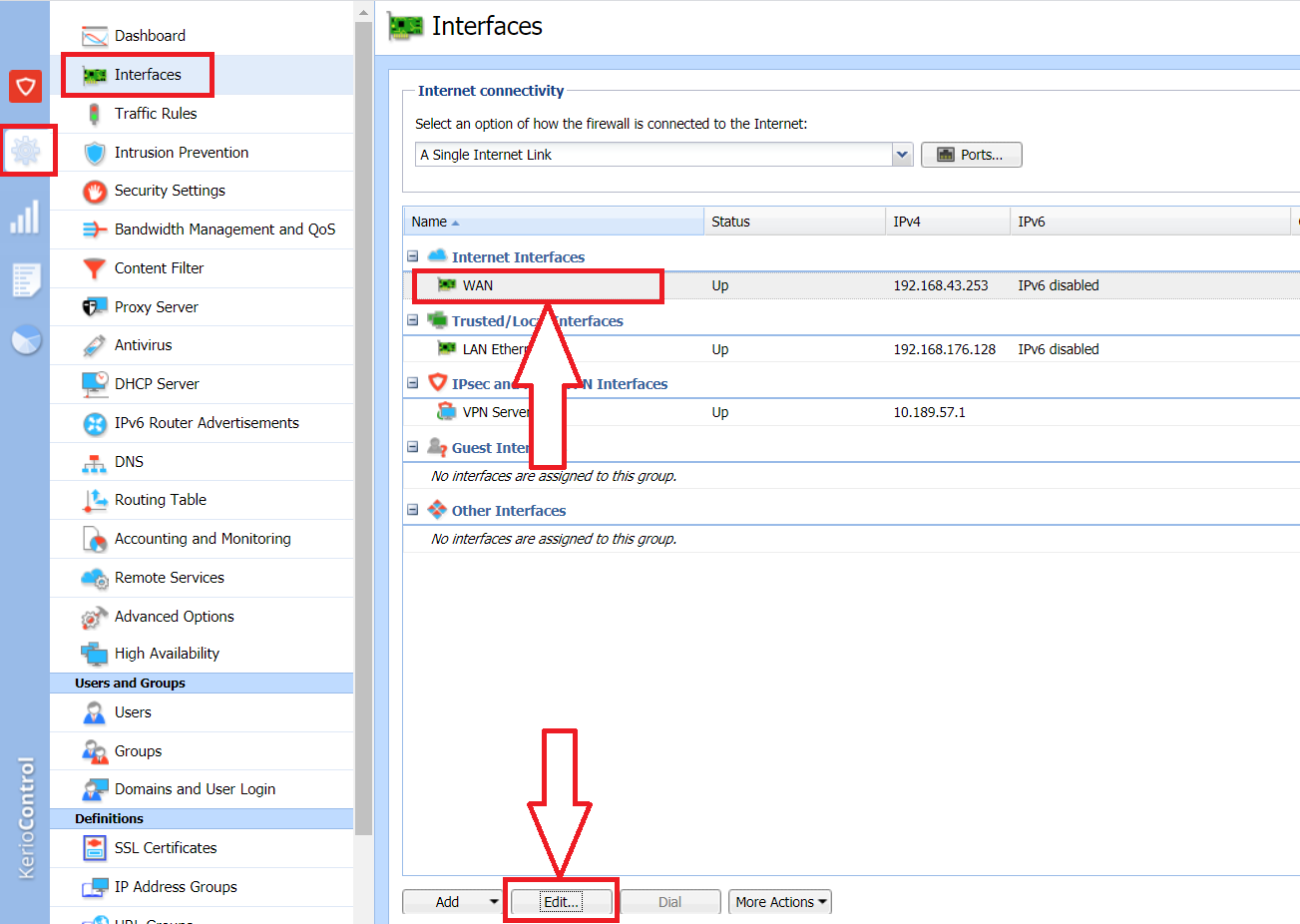
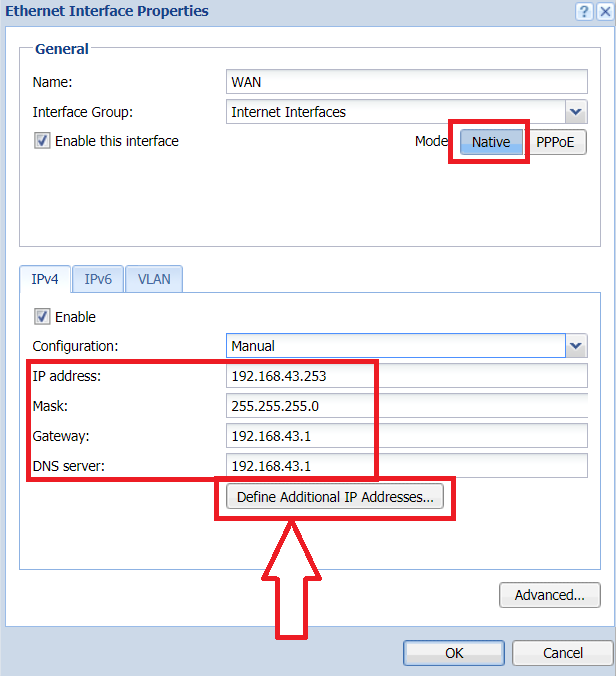
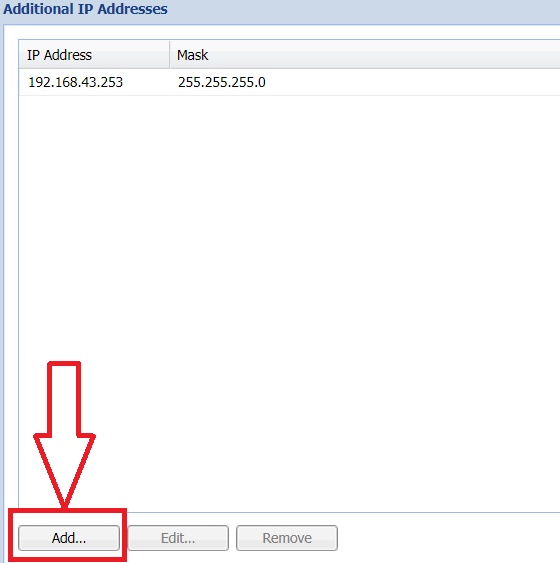
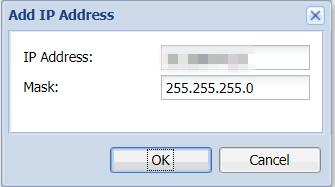
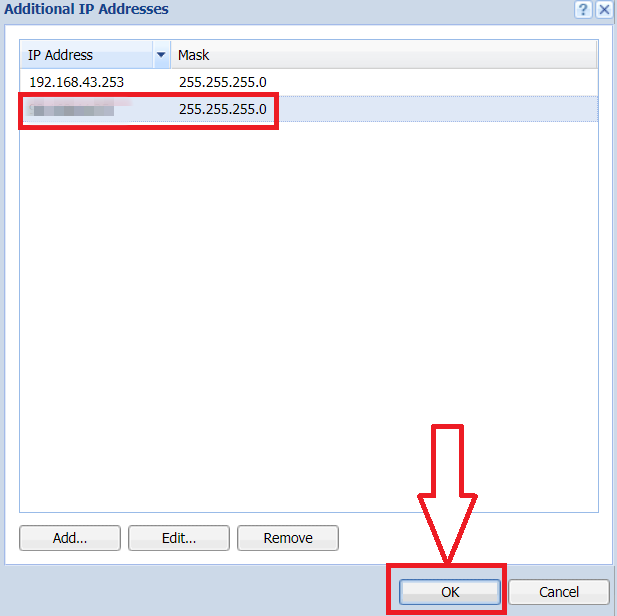
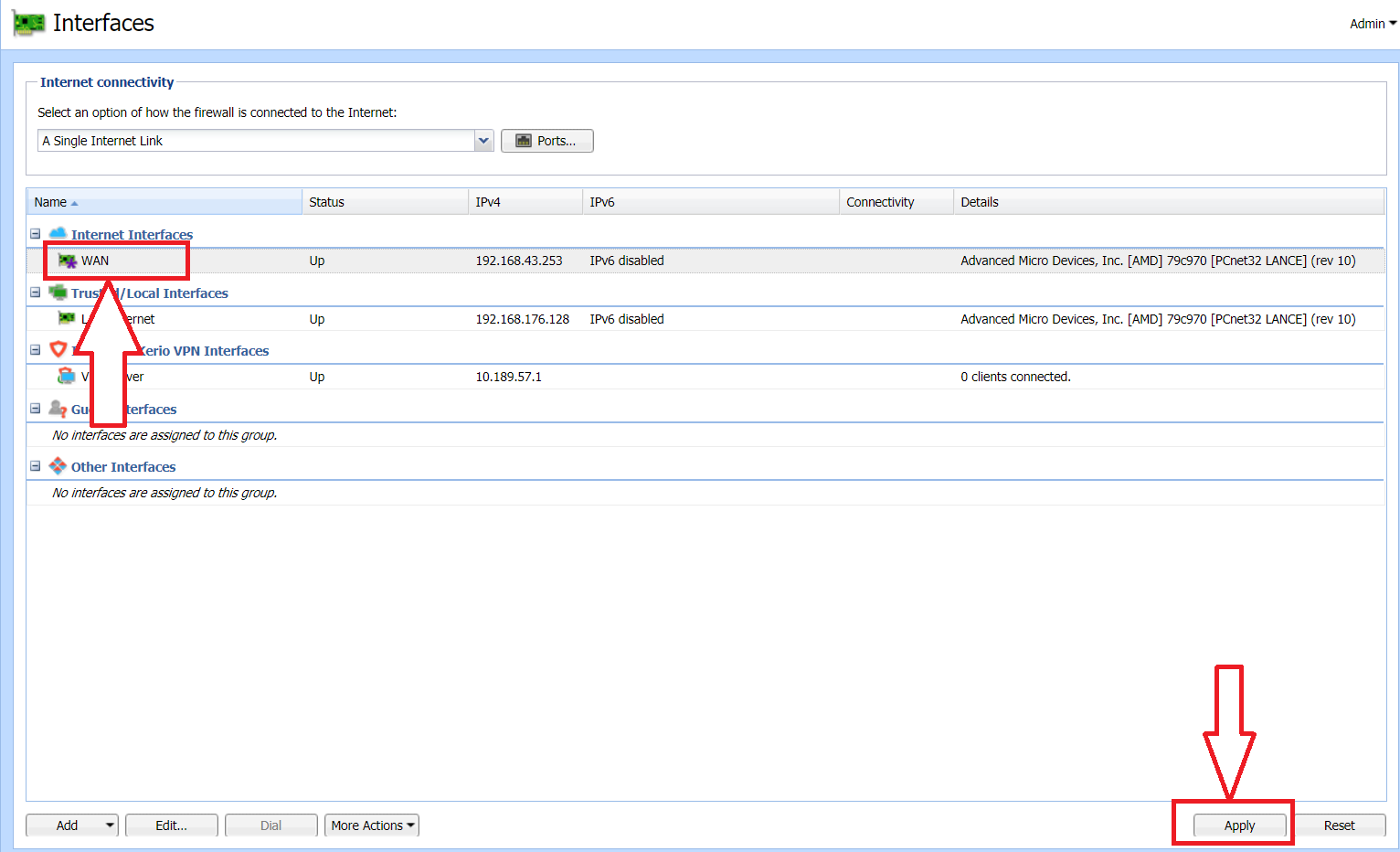
Priyanka Bhotika
Comments