Overview
Each Kerio Control interface on the Internet, Trusted/Local, and Other Interfaces groups can be set up in either of two modes:
- Automatic – This mode is used if Kerio Control detects a DHCP server on the interface and receives an IP address from DHCP.
- Manual – This mode is used if Kerio Control cannot detect a DHCP server on the interface. This is typically all interfaces in the Trusted/Local Interfaces and Other Interfaces groups.
This article describes how to configure IPv4 IP addresses.
Step-by-Step Guide
Configuring gateways and DNS servers in the Automatic mode:
Although an interface is in the Automatic mode, you can configure the gateway and DNS servers manually:
- In the Kerio Control Administration Interface, go to Interfaces and double click on the IpV4 address
- Configure the interface properties.
- Automatic Mode:
- In the Interface Properties dialog box, click the IPv4 tab.
- In the Configuration drop-down list, select Automatic.
- In the Gateway field, deselect Autodetect.
- Type the gateway.
- In the DNS server field, deselect Autodetect.
- Type the DNS servers separated by a semi-colon.
- Manual Mode:
- Select the Native mode. The Native term means settings for a persistent connection.
- Click the IPv4 tab.
- In the Configuration drop-down list, select Manual.
- Type the IP address, Mask, Gateway, and DNS server information manually.
- Automatic Mode:
- Click OK
- Click Apply
Verify that the interface is up and you can access the Internet through the interface.
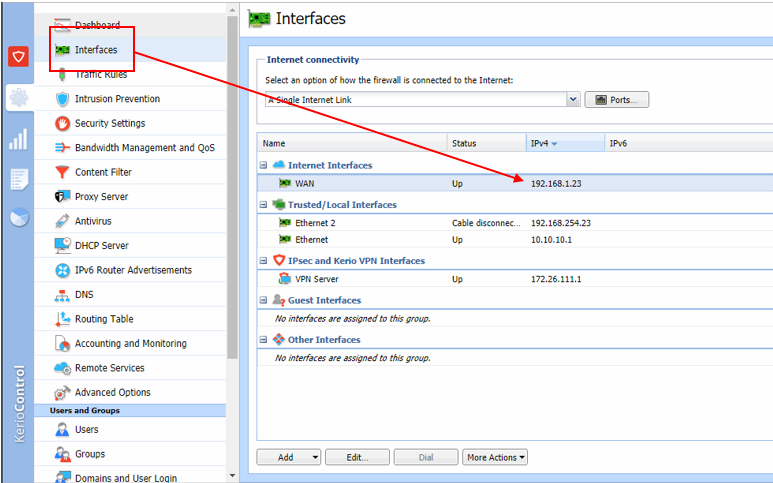
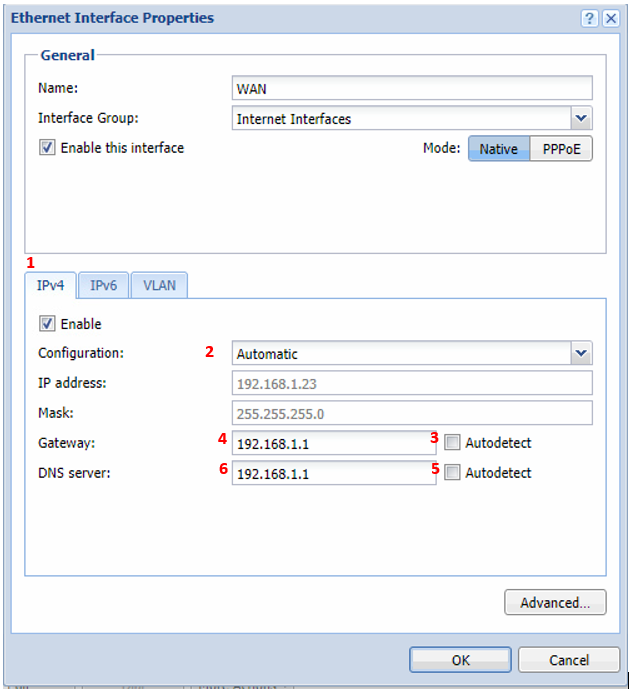
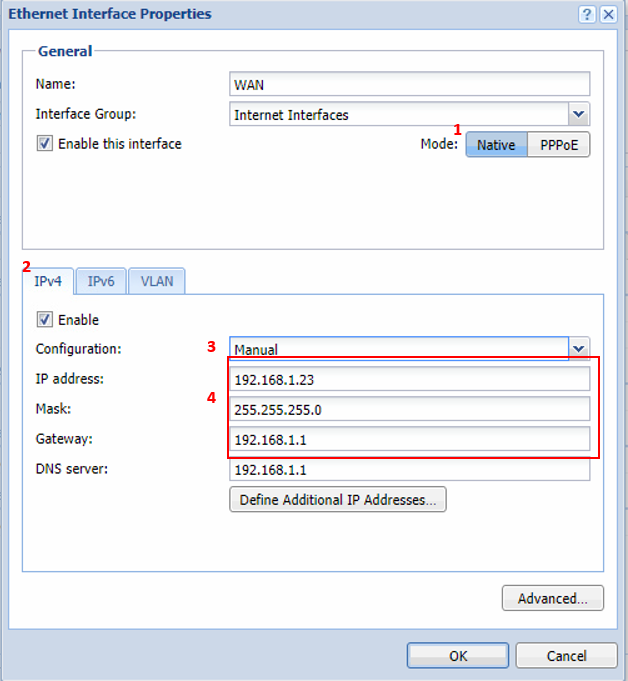
Priyanka Bhotika
Comments