Overview
While connecting to Kerio Control via VPN client, the connection is not being established with the "VPN server is not responding" error.
When Kerio Control is connected directly to the ISP line, the Internet interface (WAN) is getting public IP directly.
If Kerio Control had a power outage in the past and you don't have FQDN configured, you would need to verify the public IP address remains the same, as the majority of ISPs are providing Floating Public IP range (instead of Fixed IP).
Public IP change may cause disruption in the VPN server routing and as a result, VPN client issues.
This article provides information on how to resolve such problems.
Solution
In the VPN client > Server field, enter the valid public IP address together with your username and password. Click Connect. If you have a self-signed SSL certificate, click Yes to skip the certificate warning.
Testing
The VPN client shows a Connected state. VPN server in Webadmin > Interfaces shows "X clients connected" details.
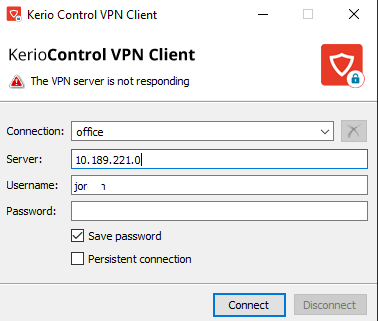
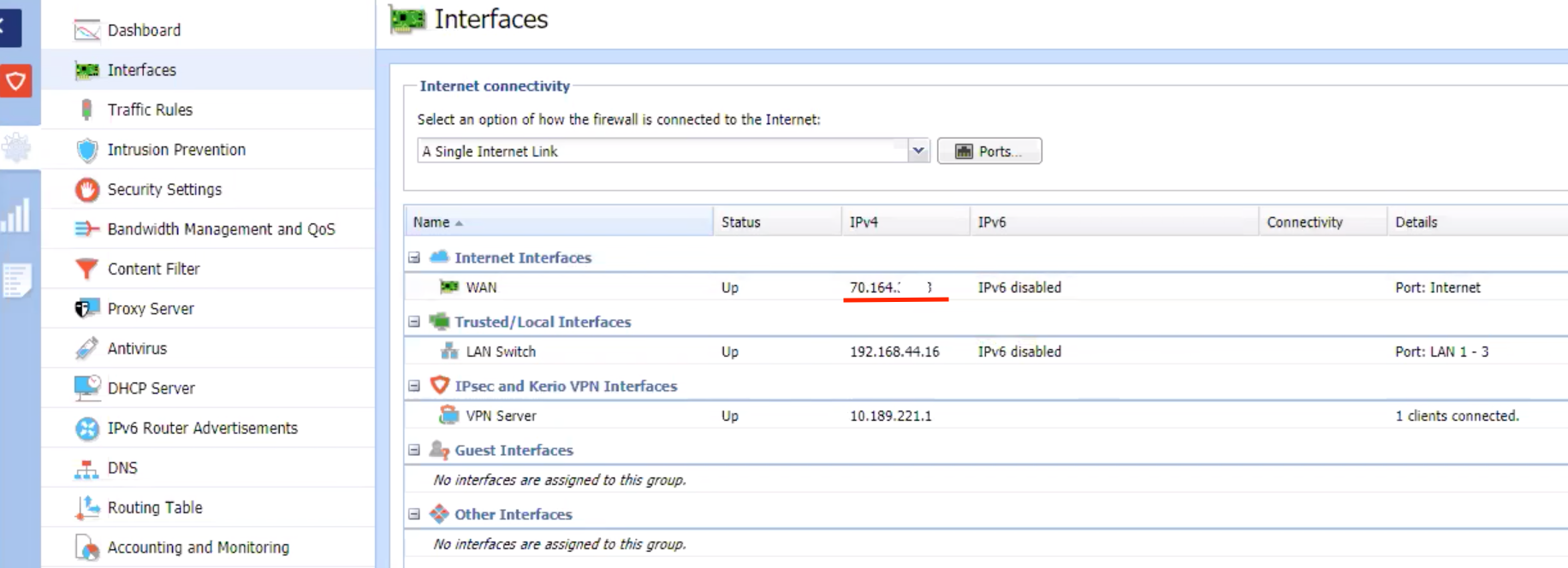


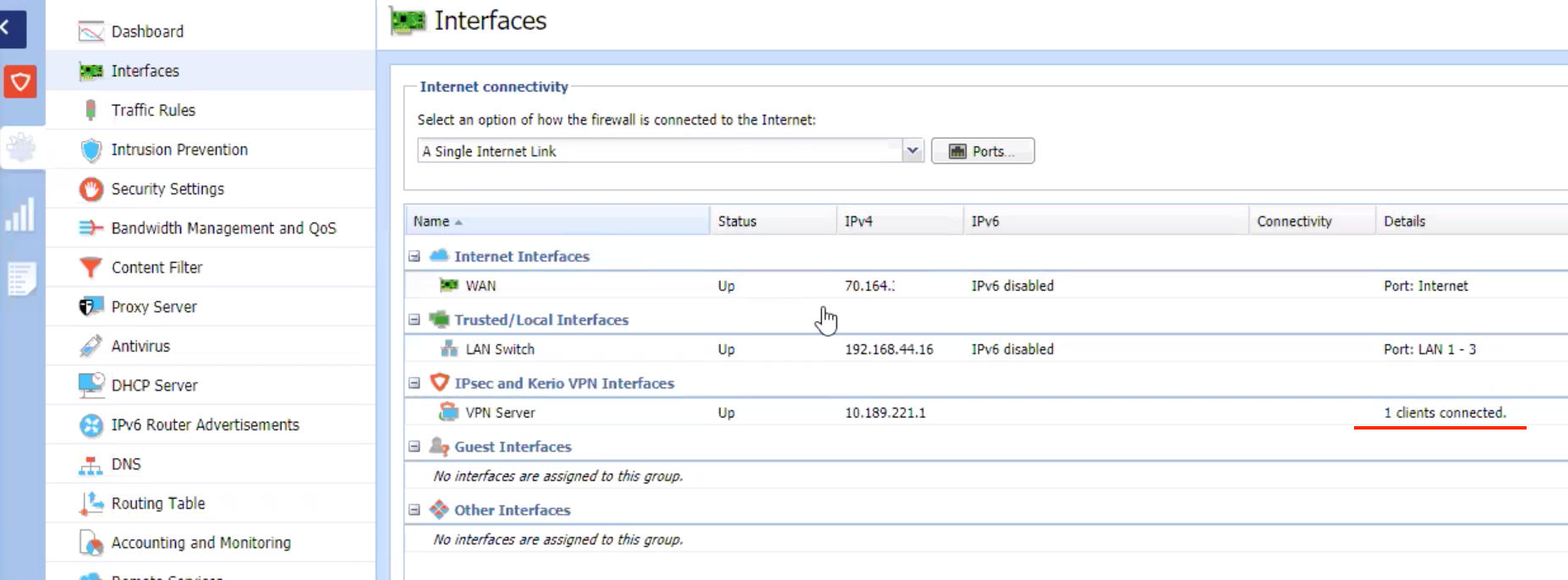
Priyanka Bhotika
Comments