Overview
While trying to open the VPN client after installing it in the macOS environment, the Preferences error is shown:
Could not load Kerio Control VPN client preference pane
This might cause System Preferences to crash or stop responding.
This article provides information on how to resolve such an issue.
Solution
- Click OK to close the warning message. Force Quit system preferences.
- Enable <username> home folder and Macintosh HD display in Finder preferences.
- Enable hidden folders display: press Command+Shift+Dot
-
Force remove the .kerio folder content from the user's home directory.
/Users/username/.kerio/vpnclient/
/Users/username/.kerio/admin
-
Backup (copy into Desktop folder) and then delete all files in this folder:
MacintoshHD -> Library -> Preferences -> SystemConfiguration
Select each by each item and move it to Trash.
- Restart your Mac.
- Reinstall Kerio VPN client.
Testing
Open System Preferences > Kerio Control VPN client > configure VPN server connection. The Connected status will appear.
If you are still getting an error, then, login with an Administrator account and then, perform all the steps to remove and reinstall the Kerio VPN client.
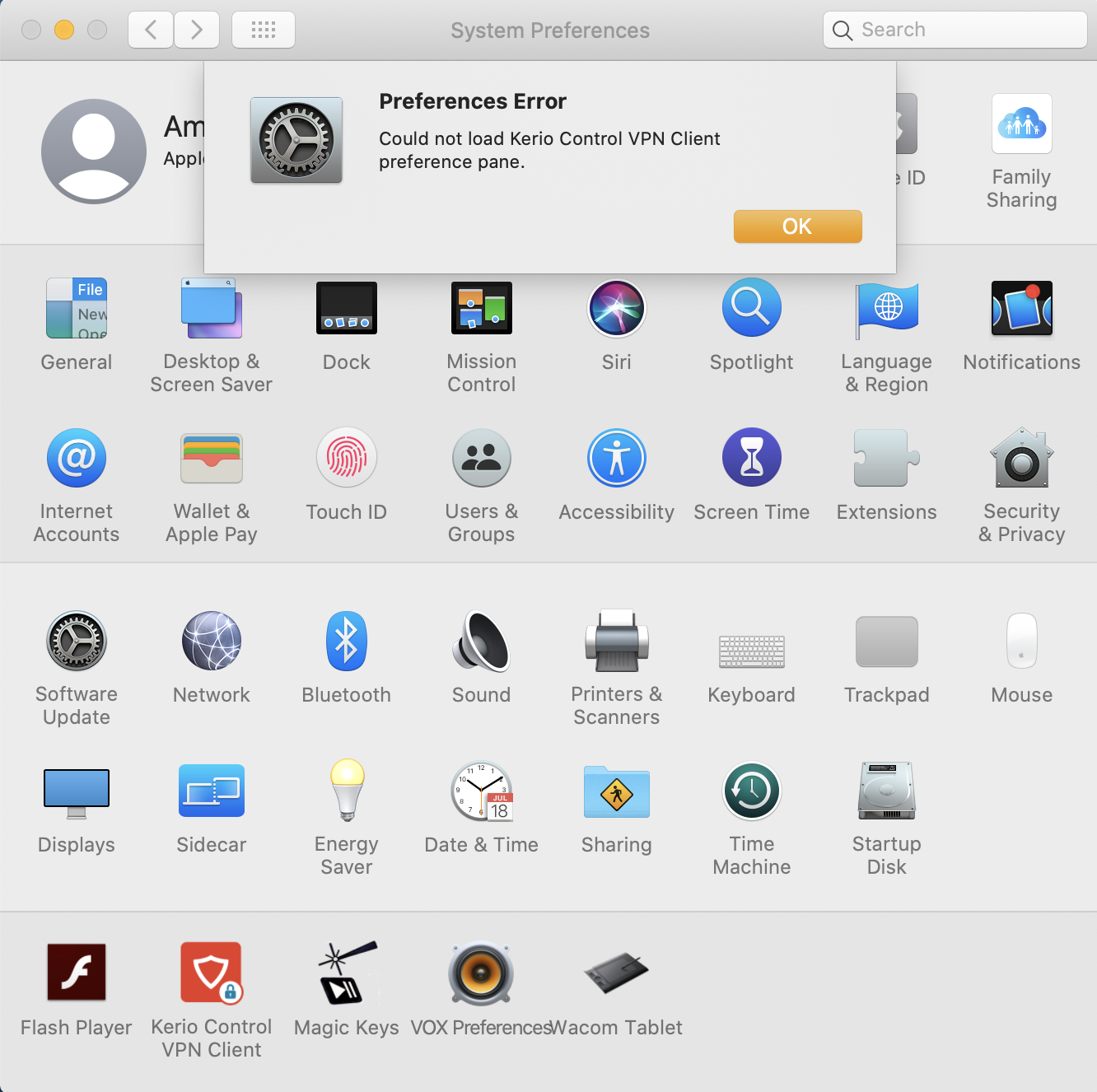
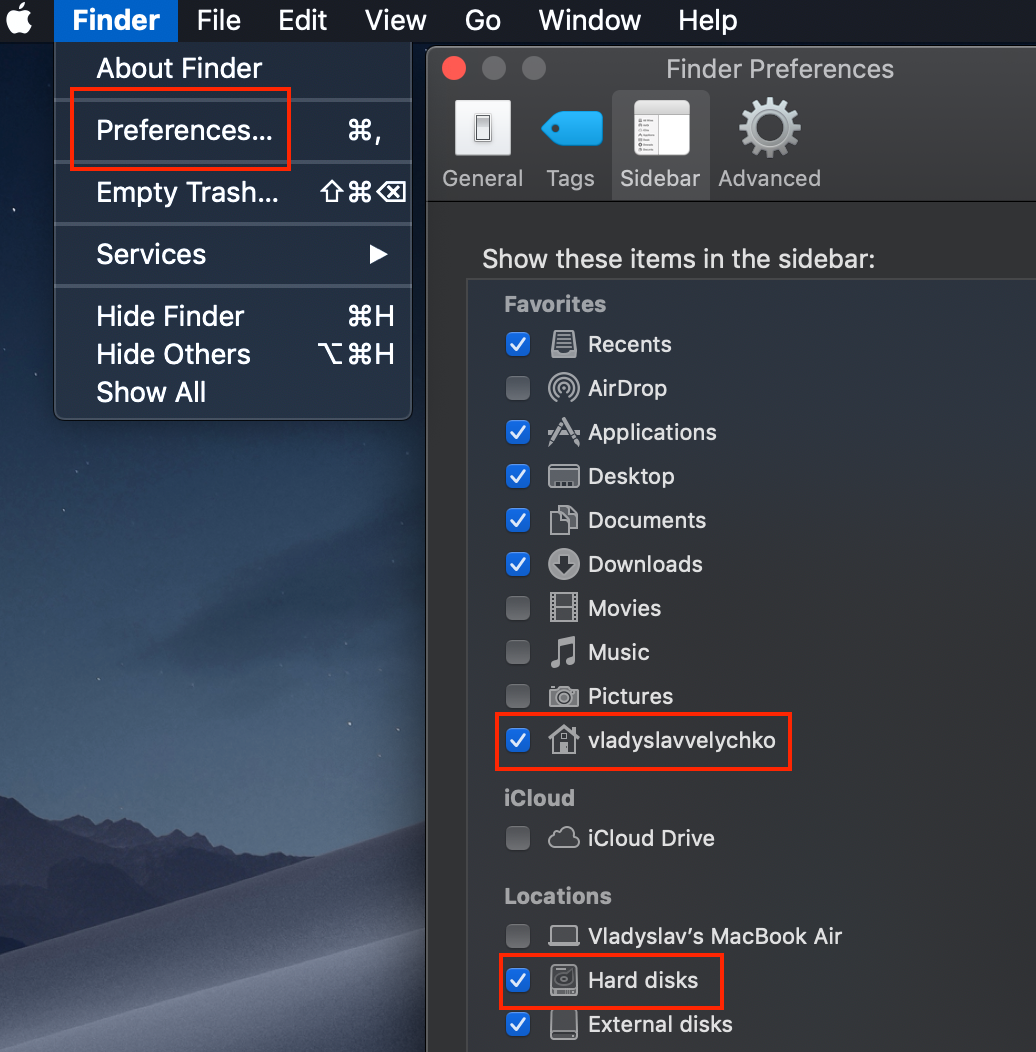
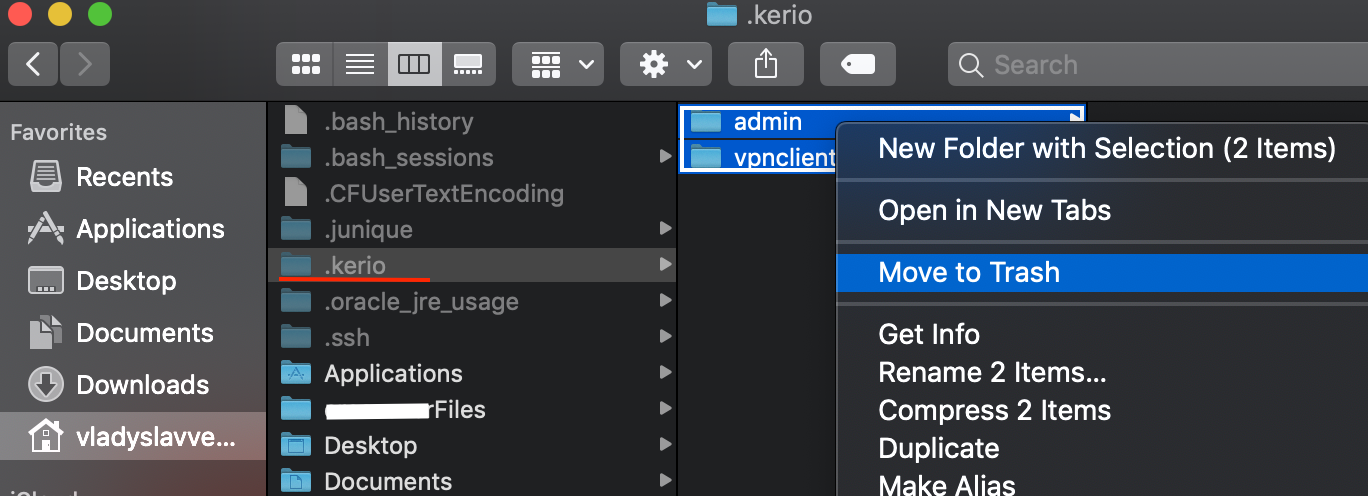
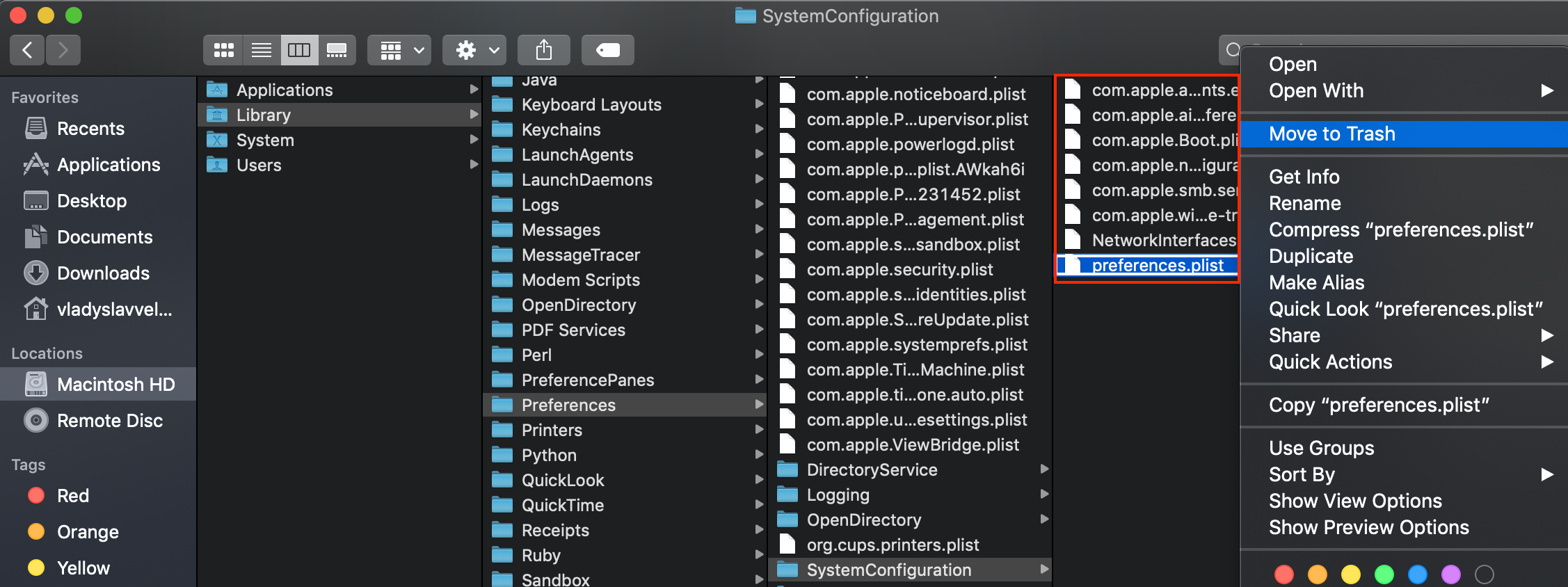
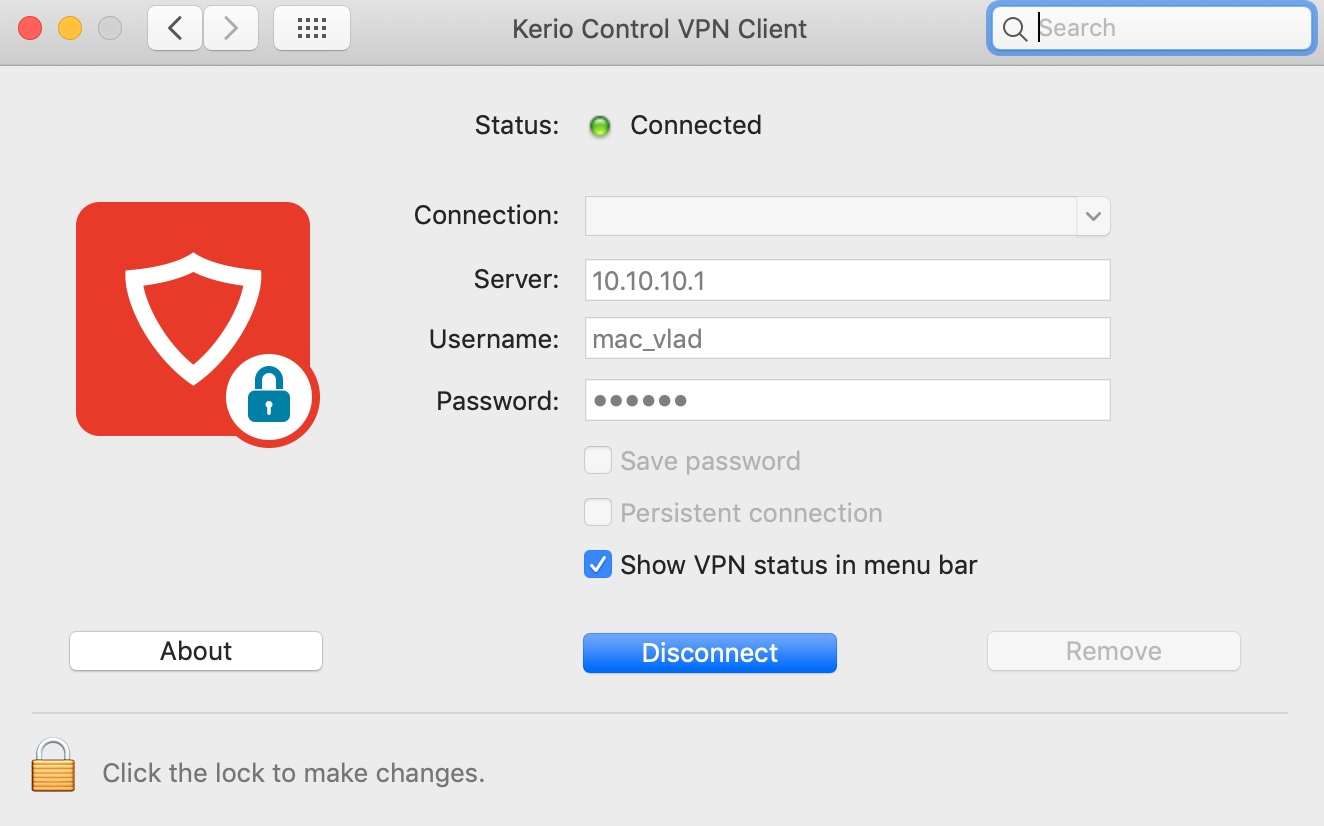
Priyanka Bhotika
Comments