Overview
When users are trying to send emails with attachments from Windows Outlook PCs behind the Kerio Control firewall, the emails remain stuck in the Outbox folder.
When users' PCs are connected directly to the ISP modem, bypassing Kerio Control, the emails are being sent instantaneously.
This article provides information on how to modify Kerio Control and ISP router's settings allowing Outlook attachments to pass through.
Important: in this scenario, Kerio Control is located behind the ISP AT&T modem.
Solution
In Kerio Control Interfaces settings, make sure the WAN IP address is set correctly, according to the ISP modem settings, for example, 192.168.200.200.
In AT&T LAN settings, set the IP address of control device to the same value:
Address assignment = Private Fixed 192.168.200.200
The device status should be shown as Connected DHCP.
The AT&T Firewall settings should be set to Allow all applications (DMZplus mode).
In case, there is a custom DNS forwarding enabled, consider adding Google's and OpenDNS IP addresses to the list. Make sure to clear the DNS cache afterward.
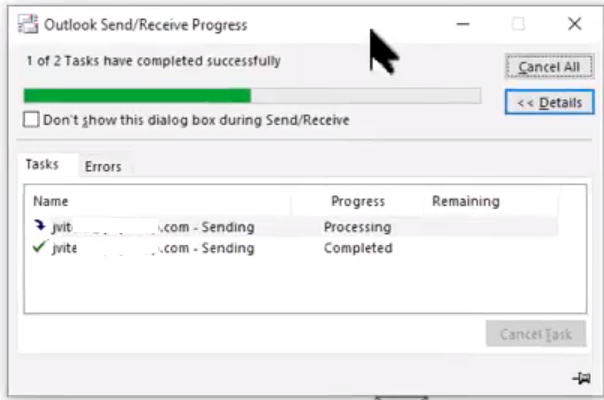
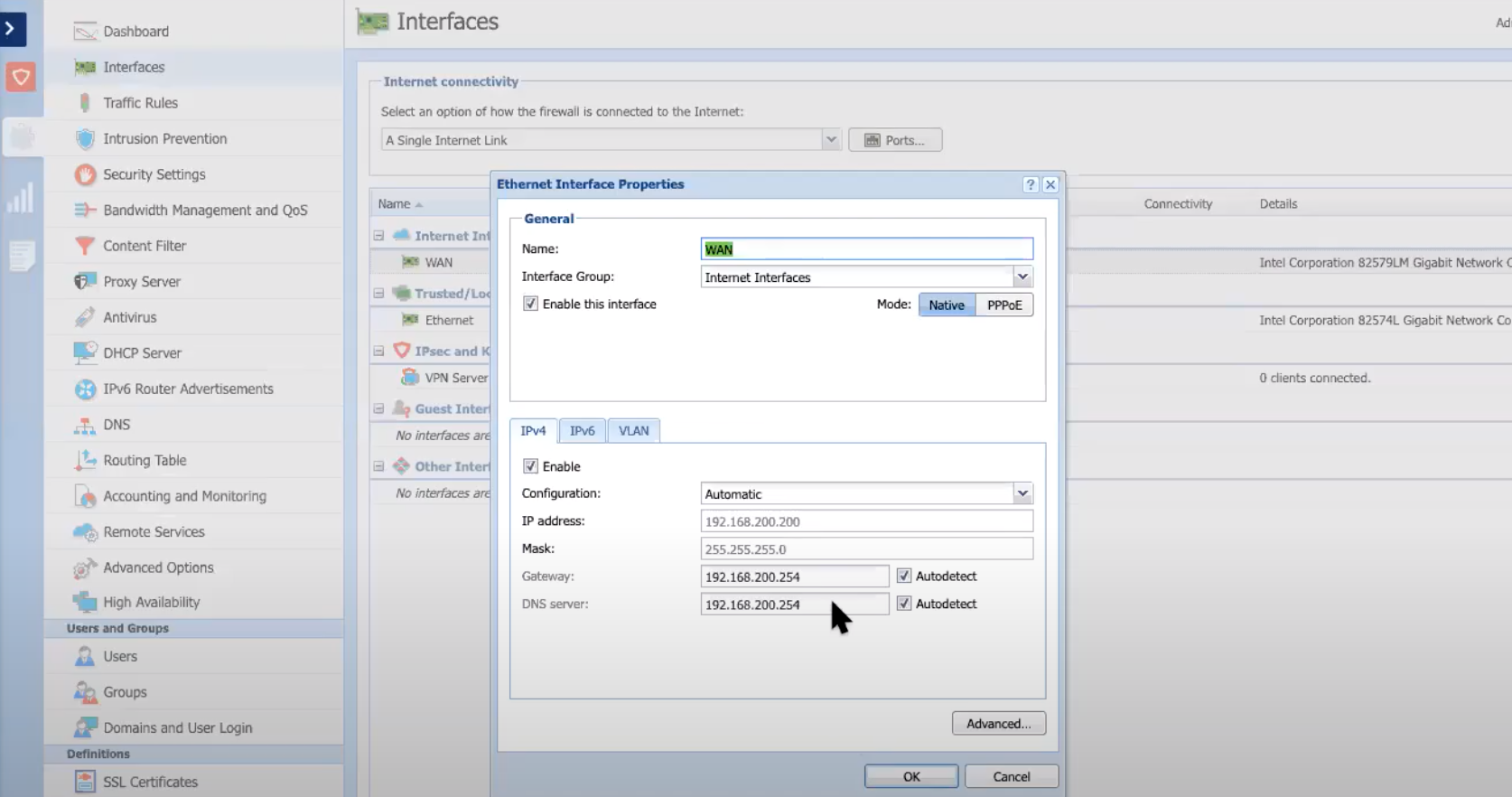
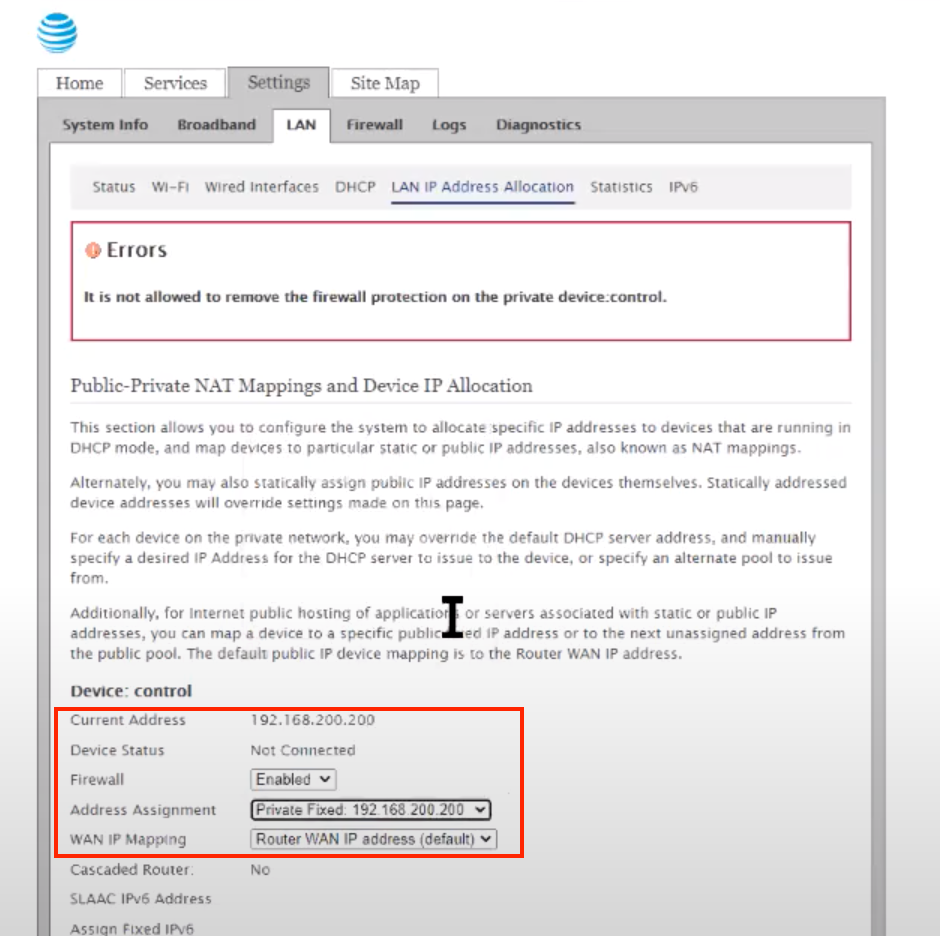
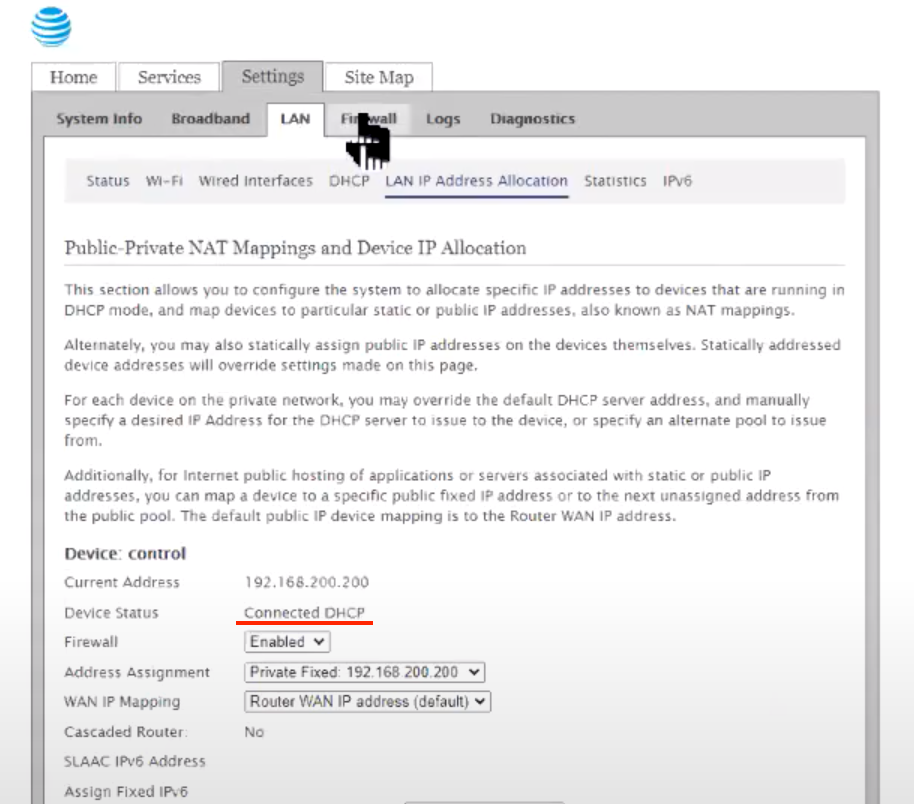
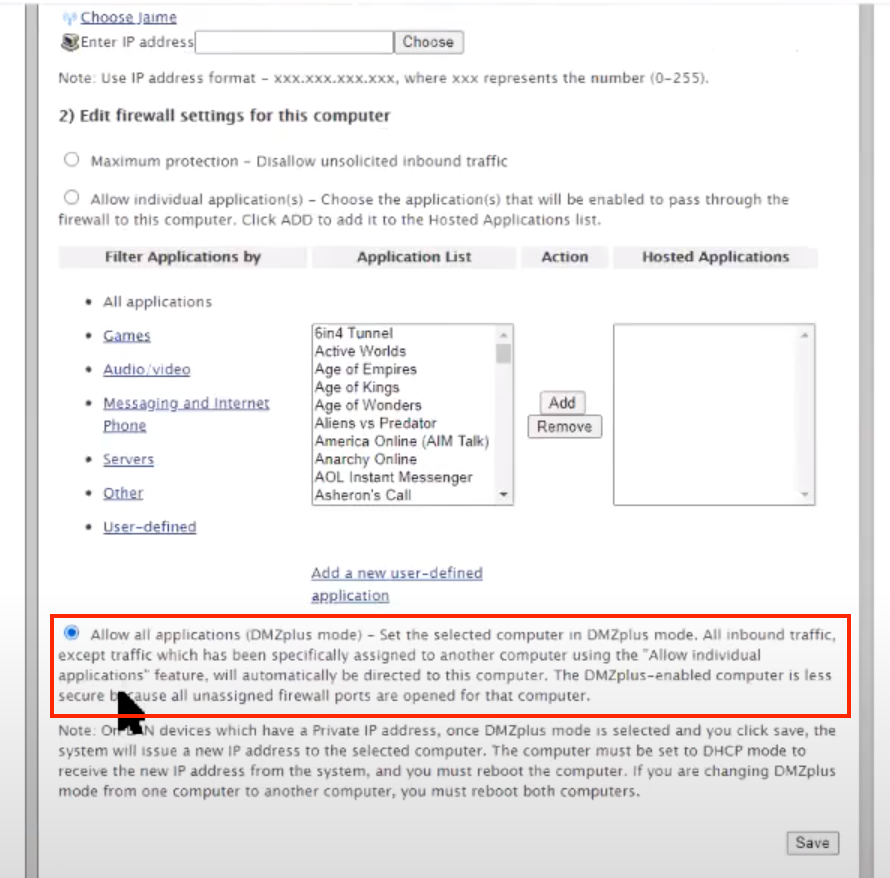
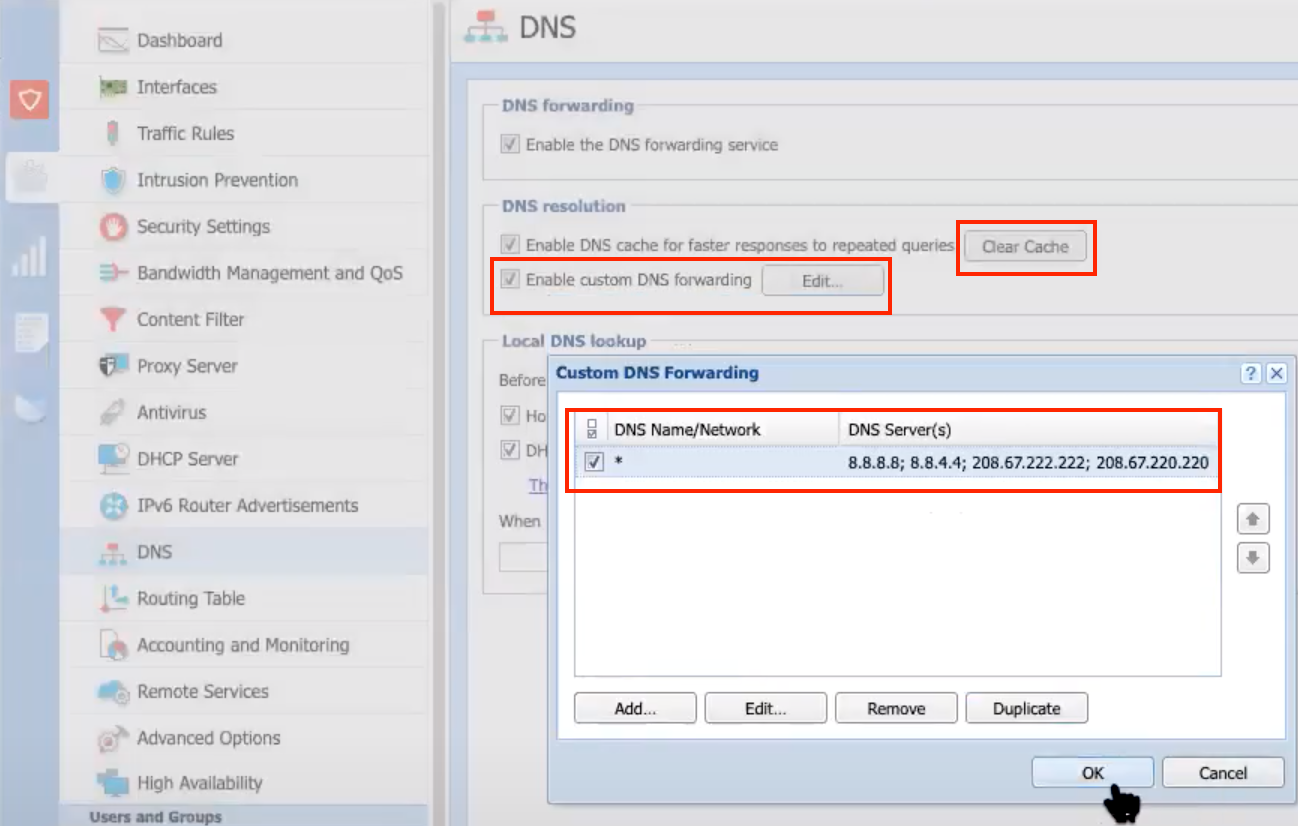
Priyanka Bhotika
Comments