Overview
To delete the VPN client entries on Mac OS X, you must delete them from the user.cfg file. To learn how this is done, follow the process below.
Solution
- On your Mac computer, open the Terminal app and navigate to the
/Users/<your_user>/.kerio/vpnclientfolder and open theuser.cfgfile.
Note:.keriois a hidden folder. - Locate the desired entry and delete it.
The individual entries are inside the<connection>tag:
<connection type="user">
<description></description>
<server>vpn.com</server>
<username>jsmith</username>
<password></password>
<savePassword>0</savePassword>
<persistent>0</persistent>
</connection> - Save the file.
Important: If you want to delete all the entries, delete the entire user.cfg file. You can use the standard rm /Users/<your_user>/.kerio/vpnclient/user.cfg command.
Confirmation
The Kerio Control VPN client configuration is reset. The macOS settings for the VPN client are showing as blank.
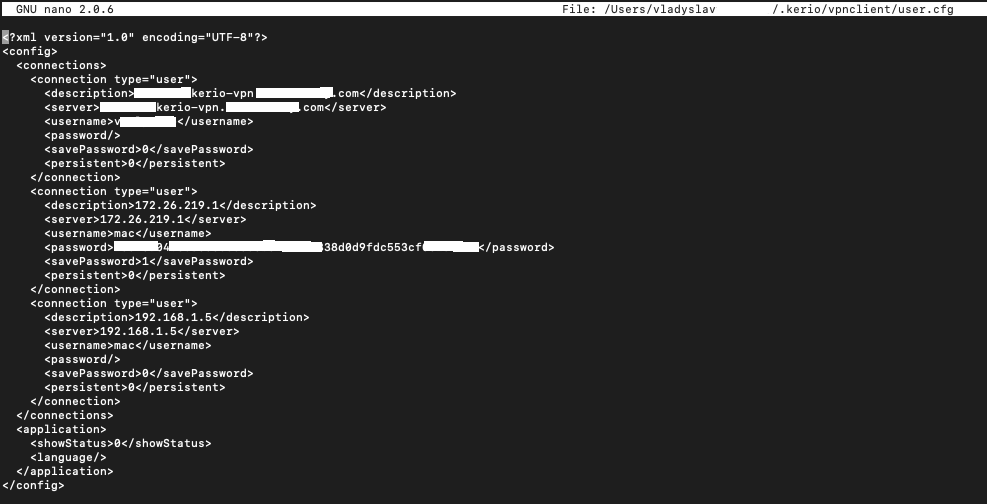
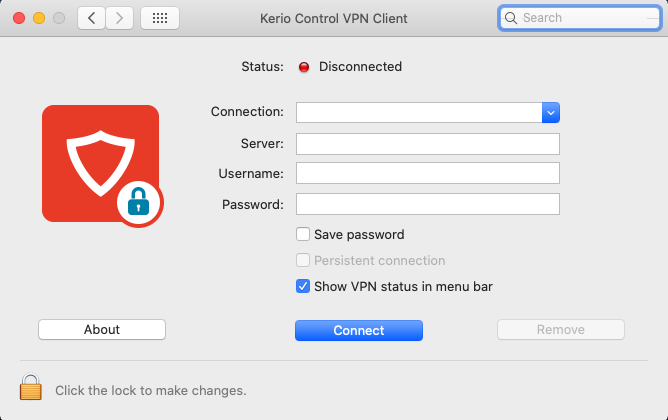
Priyanka Bhotika
Comments