Overview
You experience slow internet connections with Kerio WebFilter activated. Some pages load very slowly and some pages do not load at all.
The cause of this issue is how some ISPs handle requests to their DNS. As the KerioWebFilter makes a lot of requests to the database of zvelo.com to categorize pages, some ISPs have a maximum of fast requests to their DNS servers in a given time period.
Description
To avoid the requests to zvelo.com slowing down your internet connection, you need to configure a custom DNS forward in the DNS section of Kerio Control.
- Login to the Kerio Control Web Admin and navigate to the DNS section.
- Check the Enable custom DNS forwarding option and click Edit..
- Enter URL:
*.zvelo.comin the DNS name field and in the DNS server(s) field, enter the Google DNS:8.8.8.8.
- Click OK and then Apply to save your changes to your configuration.
- Reboot the Kerio Control.
Your internet connection should be fast and responsive again.
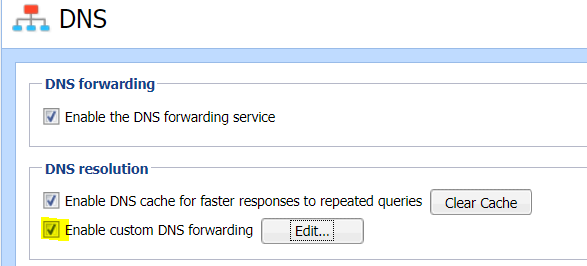
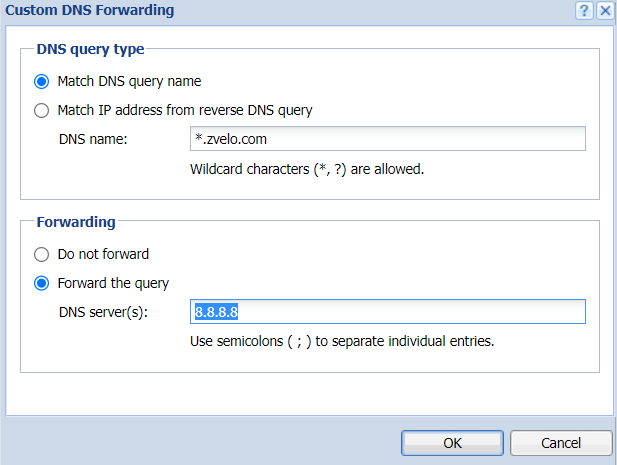
Priyanka Bhotika
Comments