Overview
Once successfully connected to the primary domain, you can also connect Kerio Control to other domains.
Refer to Microsoft Active Directory and Apple Open Directory article to get a step-by-step guide on how to connect to the respective directory services.
Solution
- In Domains and User Login > Directory Services, click Advanced.
- In the Advanced Settings dialog, go to Additional Mapping.
- Click Add.
- In the Add New Domain dialog, select Microsoft Active Directory or Apple Open Directory.
- Type the domain name.
- Type the username and password of a user with at least read rights for the database. Username format is
user@domain. - (Optional) In Primary server/Secondary server, type IP addresses or DNS names of the primary and secondary domain servers.
- Click Test Connection.
Testing
In the Users section, you can select the new domain and display all users from the domain.
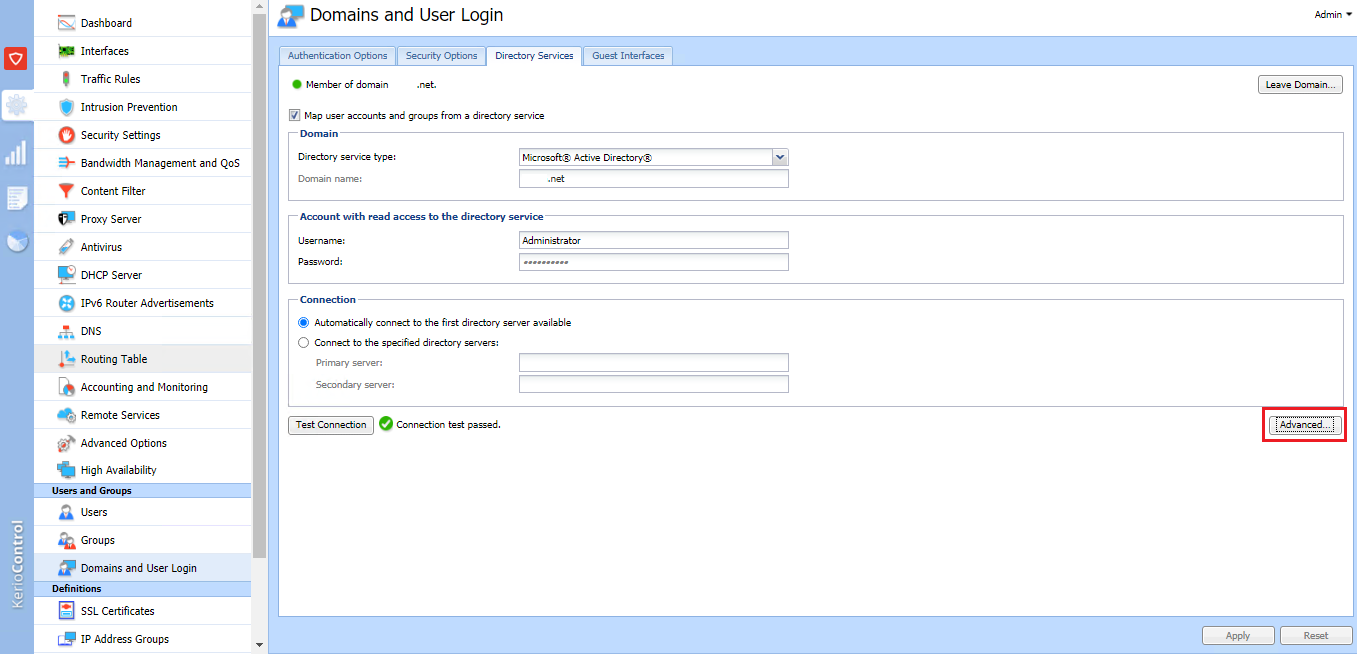
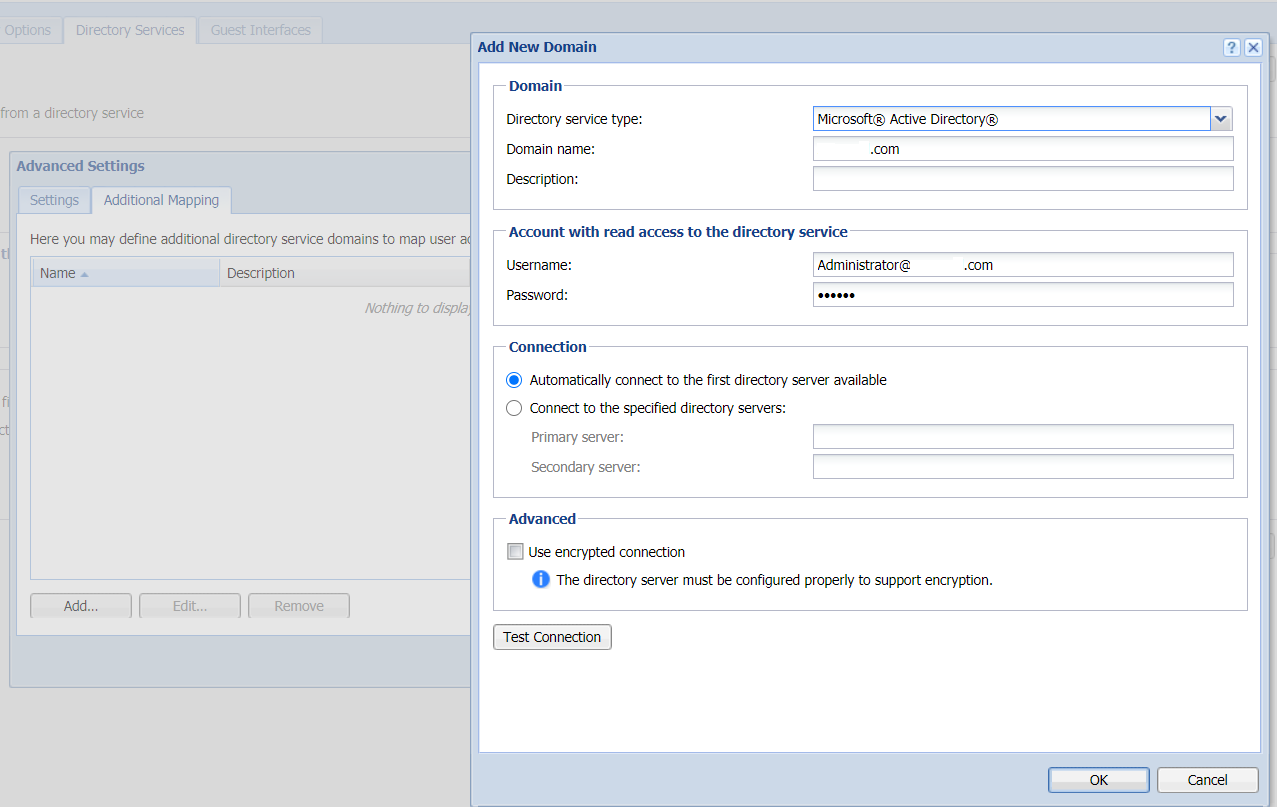
Priyanka Bhotika
Comments