Overview
If you are using Kerio Control version 9.3.4 or 9.3.5, you may find that ASIX USB ethernet devices are no longer recognized in Kerio Control.
The reason for this is due to an ASIX driver issue that appeared in 9.3.4. At this time, our Development Team is working on a solution that will be implemented in 9.4.0.
Until then, there are two workarounds that can be done to get the ASIX ethernet device recognized and working.
Important!In case anything goes wrong with this process, it is imperative to create a back-up of your configuration. You can follow the Export old config section in the Exporting and Importing configuration backups article to do this. |
Prerequisites
In order for the USB device to be detected, it must appear in the list in the Supported Drivers for PCI/USB Devices article.
Workaround #1: Downgrade to 9.3.3
As the ASIX driver issue is not present in 9.3.3, if you needed to use an ASIX USB ethernet device, you could choose to downgrade to this version.
If you choose to downgrade, please follow the Manually Uploading a Binary File section in the Upgrading Kerio Control article.
Workaround #2: Force the Driver to Load
- Select a time when the device is not actively used, as a reboot might be needed if the solution doesn't work.
- Access Kerio Control's Shell Using SSH
- Type
modprobe -f asix and hit Enter (it shouldn't give any output) - Type
lsmod | grep asix and you should see an output like this:
- Check if the USB adapter is now detected in Kerio Control.
- These changes will be reverted after a reboot, so if anything goes wrong the device will need to be rebooted.
- Monitor the adaptors to ensure they are working correctly.
If everything has been working and you'd like to make this change persist through a reboot, please follow the steps below:
- Access Kerio Control's Shell Using SSH
- Type
mount -o rw,remount /(and hit Enter) to allow making modifications to the filesystem. - Execute
nano /etc/boxinit.d/15modulesto open the 15modules file for editing. - Add
modprobe -f asix after the first block of modprobe lines, before the first exit 0. - Add
modprobe -r asix after the second block of modprobe lines, before the second exit 0.
The result should look like this:
- Save the file by pressing Ctrl+X, then Y to save the changes, and Enter to agree with the file name, no changes here needed.
This will force the system to run the ASIX driver when Kerio Control is started. Please note that this change will be overwritten if an upgrade or downgrade is performed.
Testing
You should now be able to see your ASIX type USB ethernet device in Kerio Control's administration interface.
We have confirmed that Workaround #2 is compatible with the following USB devices:
- ASIX AX88772A USB2.0 to Fast Ethernet Adapter
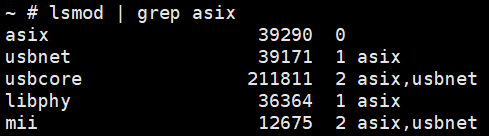
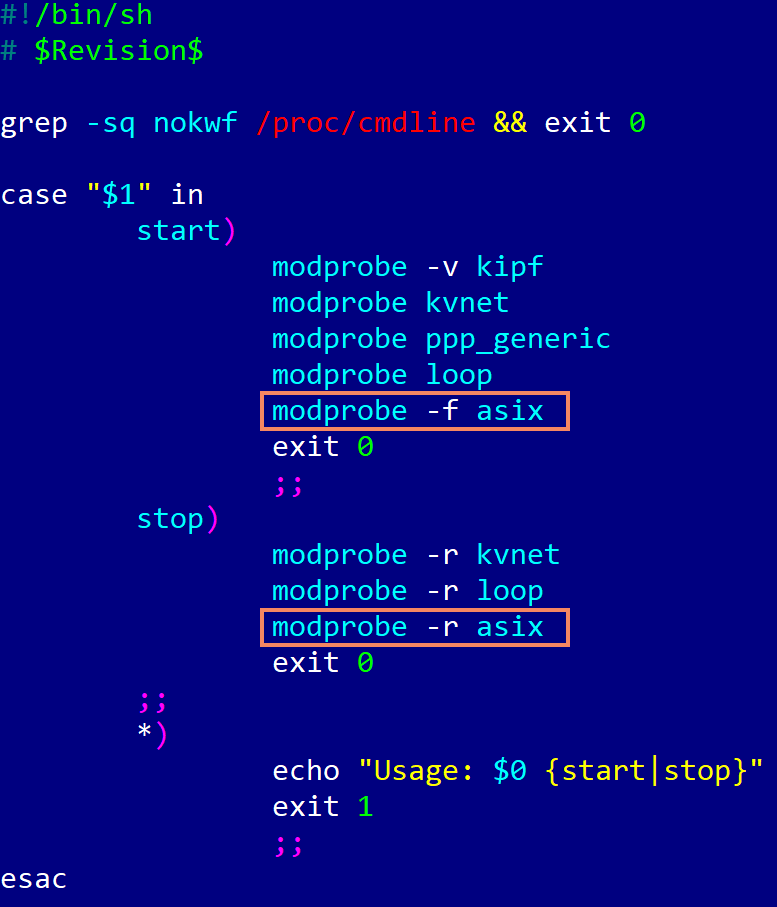
Priyanka Bhotika
Comments