Overview
Encryption is done to protect data. Encryption in Kerio Control is bound to a specific storage device, so if you plan to change the hardware you must first disable encryption. Encryption, however, results in more resources being utilized so performance may be impacted. In this article, the steps in encrypting user data are discussed.
Solution
Enabling Encryption
- In the Kerio Control administration interface, go to Configuration > Advanced Options
- Go to the Data Encryption tab.
- Key-in the Password and re-enter to confirm the same.
Note: Once encryption is enabled, the password cannot be changed. Remember this password, as you would require it to decrypt data.
- Click Encrypt and confirm the action.
Disabling Encryption
To decrypt data and disable encryption:
- In the Kerio Control administration interface, go to Configuration > Advanced Options.
- Go to the Data Encryption tab.
- Key-in the Password set while encrypting and confirm the action.
- Click Decrypt.
Confirmation
Data Encryption is successfully configured (or disabled) in Kerio Control.
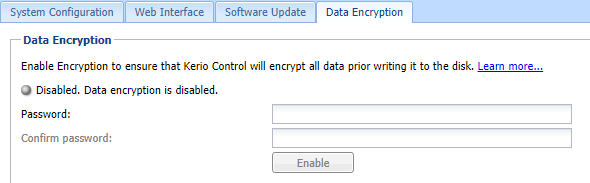
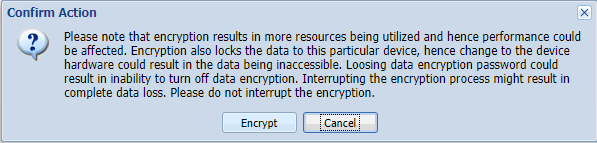
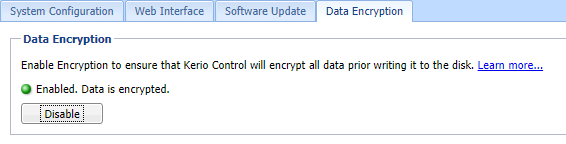
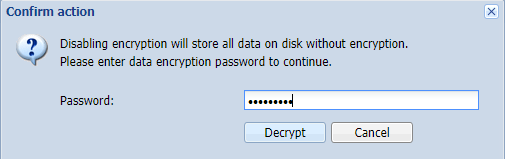
Priyanka Bhotika
Comments