Overview
Kerio Control enables the administrator to define only one scope within each subnet. You can create exclusions from this scope by setting individual ranges, e.g., for a group of servers with static IP addresses. This article describes the steps necessary to define individual scopes in Kerio Control.
Process
- In Kerio Control's administration, navigate to Configuration > DHCP Server.
- Right-click the scope you want to define and choose Edit Scope.
- In the Edit Scope window, click Exclusions.
- In the Exclusions window, click Add.
- Add From and To IP addresses.
Example:
Create the scope from
192.168.1.10to192.168.1.100then click Exclusions to define the range from192.168.1.50to192.168.1.60. The DHCP server will not assign the excluded addresses.
Confirmation
You have defined the required individual scope. You can view scopes in the Leases and reservations table. Also, you can use the Remove button to release the selected IP address and cancel the IP address reservation on the spot. A DHCPRELEASE control message will be sent to the corresponding client.
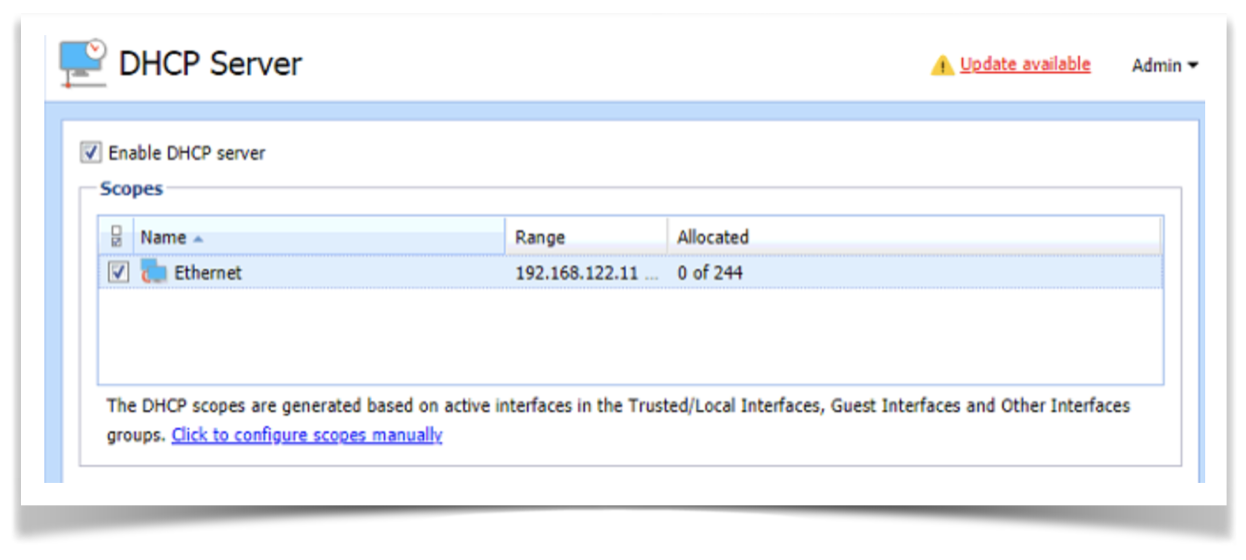
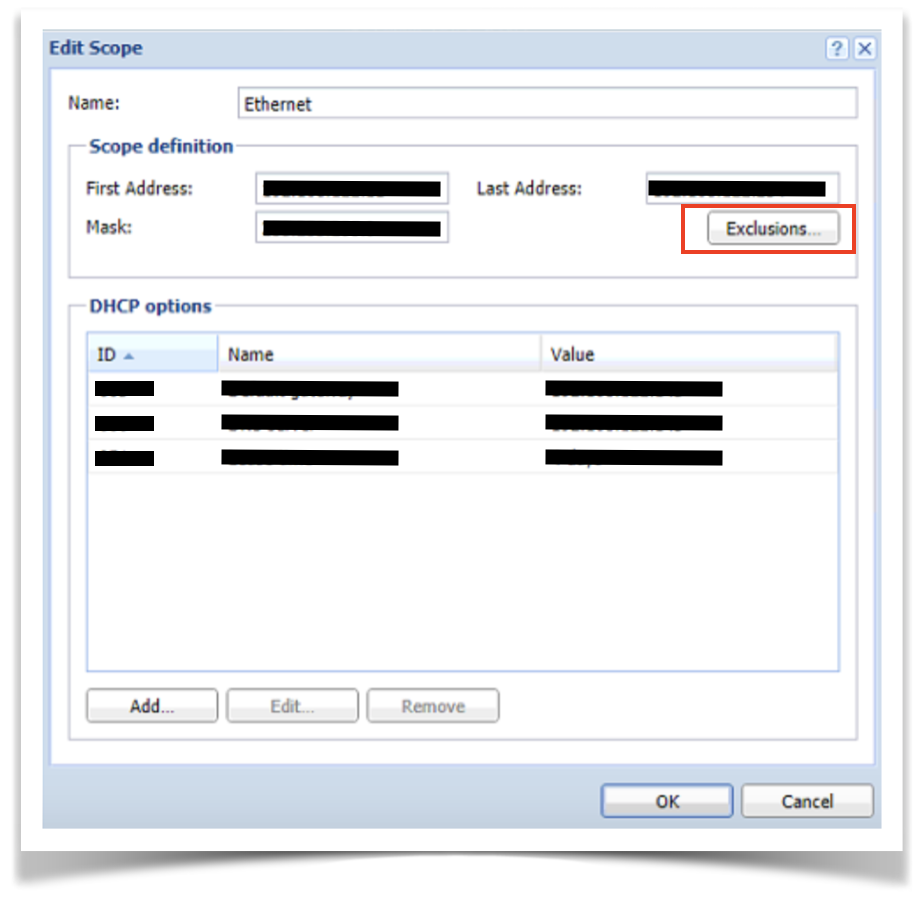
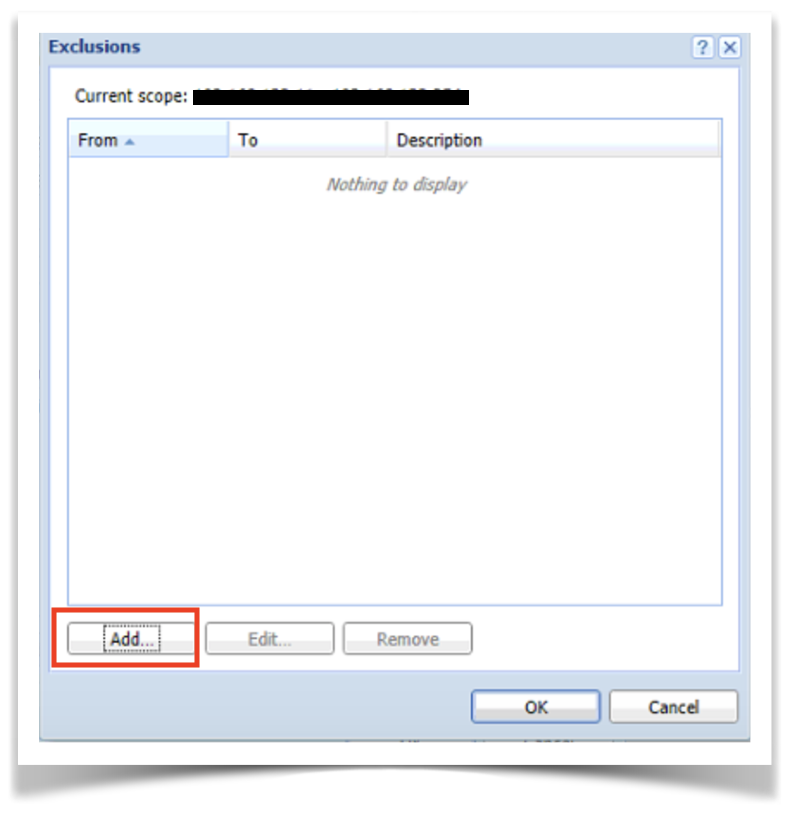
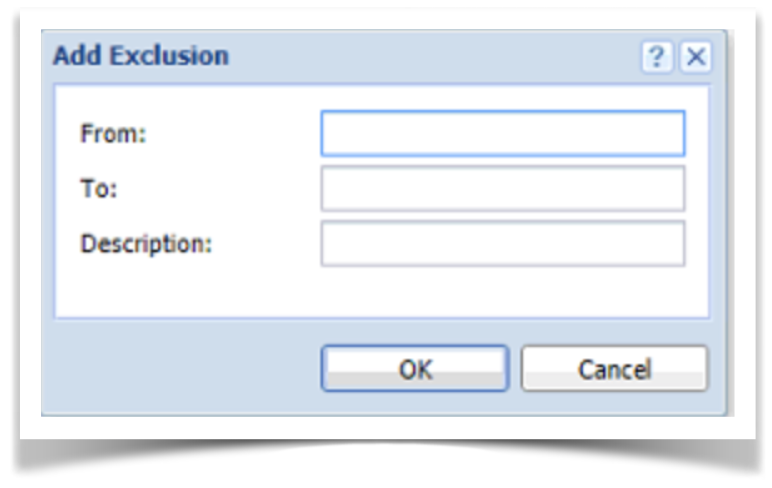
Priyanka Bhotika
Comments