Overview
Logs are required every time we need a root-cause/deep-dive analysis on a reported issue. This article provides the guidelines for extracting debug logs from Kerio Control.
Process
- Navigate to Logs > Debug, right-click on the log file window and select Messages.
- In the Logging Messages window enable the necessary debug options.
For example, for Kerio VPN tunnel cipher issues, under the Kerio VPN section, enable VPN Cipher and VPN Tunnels, and then click OK.
- Right-click on the log file window again and select Clear Log then click Yes when prompted.
- Reproduce the issue.
- Highlight the log messages you want to collect (optional), right-click on them, and select Save Log.
- Select the file format. You may save it as a .html or .txt file. You also have the option to download the entire log file or just the selected rows.
- Compress Support Information file from the System Health and debug logs.
- In Kerio Control's administrative interface, navigate to Status > System Health > Support Information. The logs will be downloaded into your system.

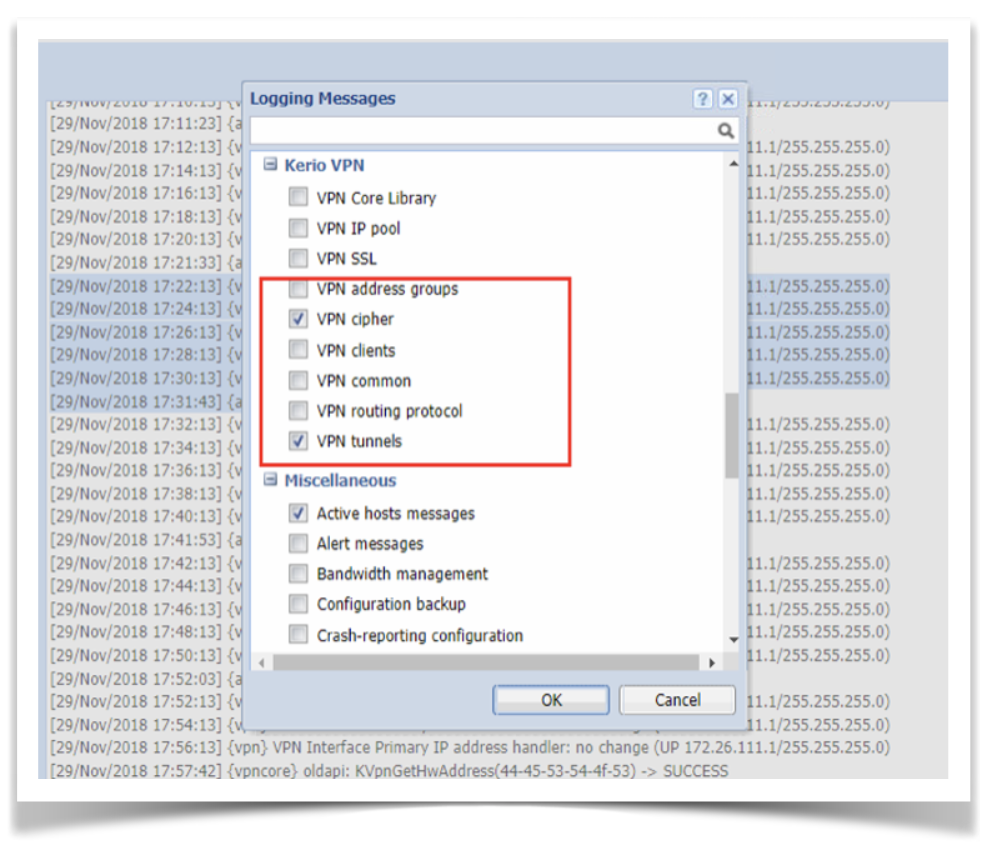
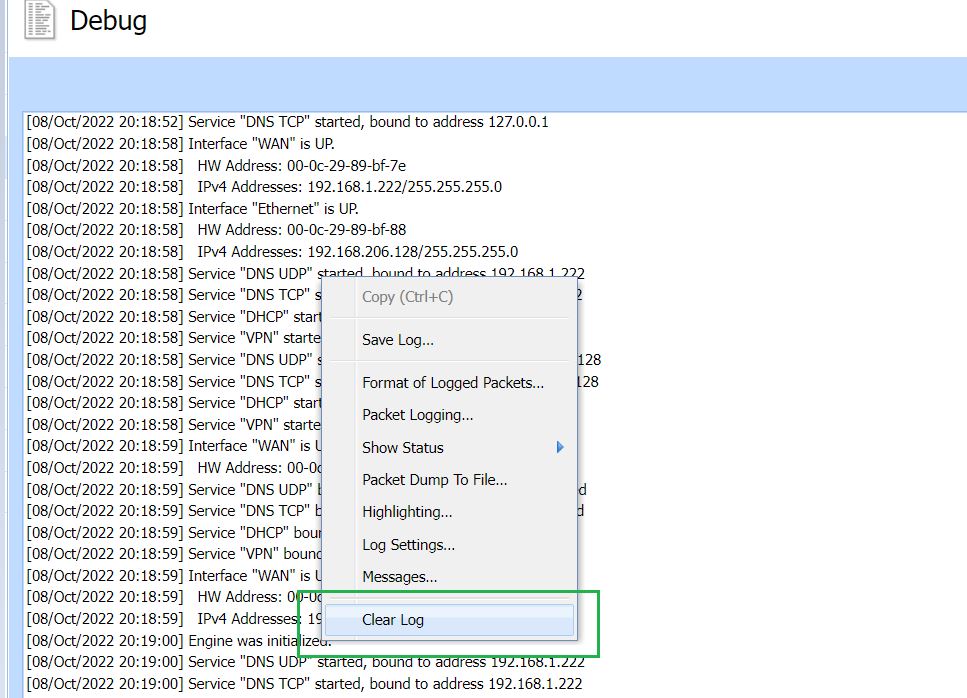
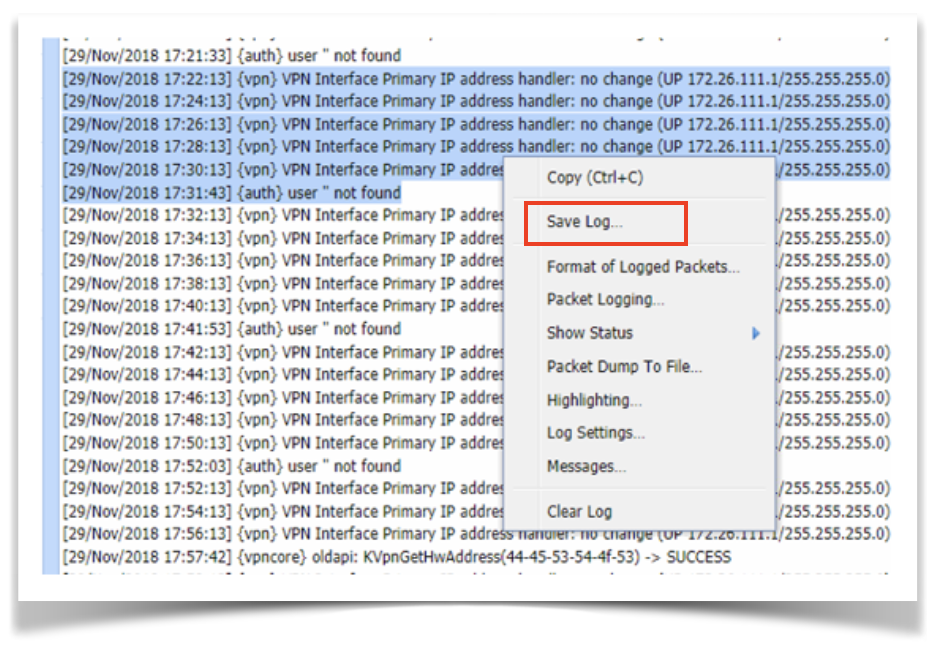
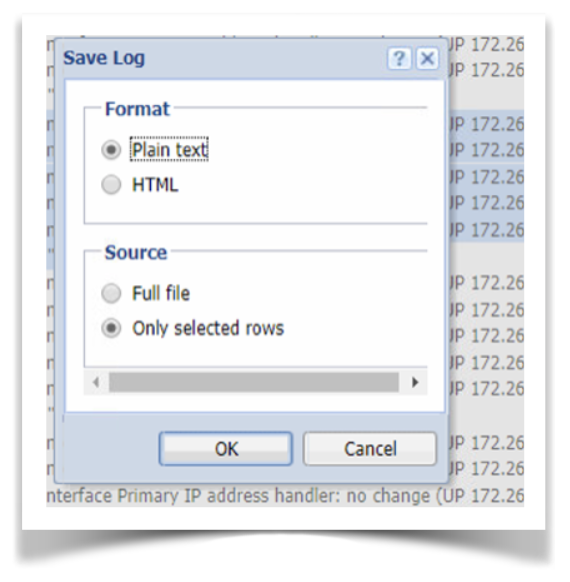
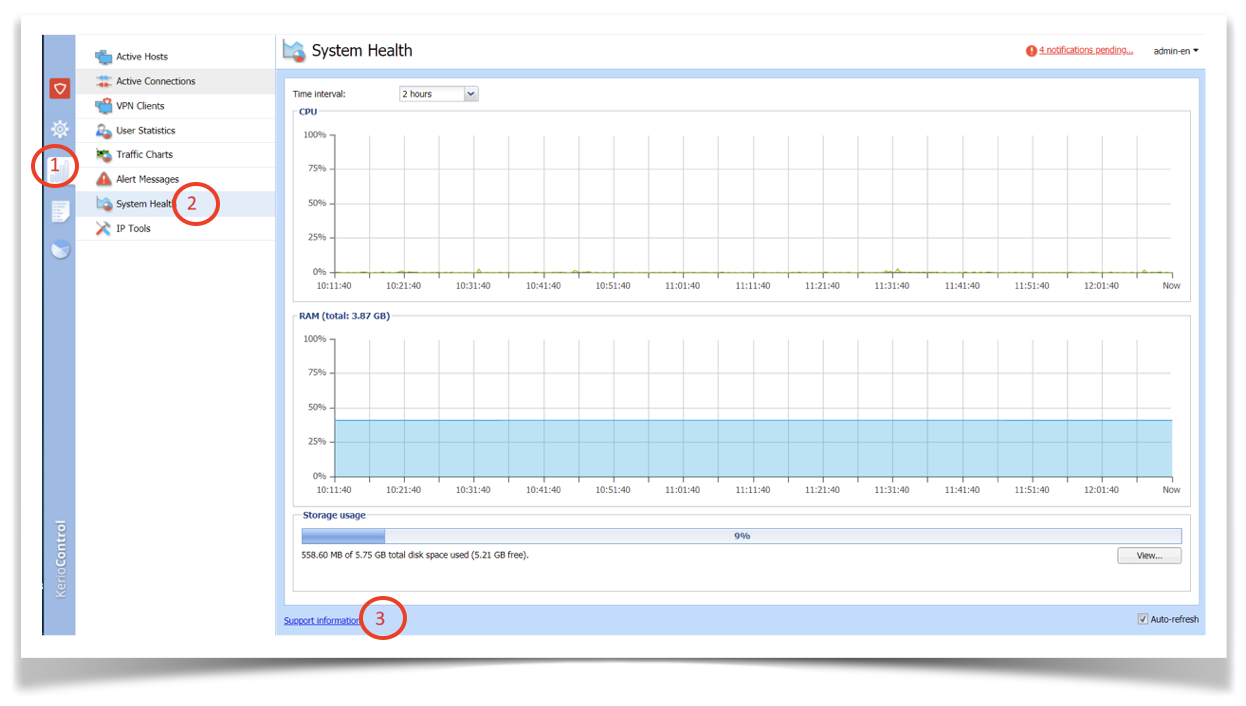
Priyanka Bhotika
Comments