Introduction
Kerio Control 9.5.0 introduces native support for OpenVPN, providing a secure, flexible, and widely compatible VPN solution directly from the Kerio Control interface. This integration allows organizations to offer safe remote access to internal networks, leveraging the robust OpenVPN protocol across multiple operating systems. The feature simplifies setup, enhances security, and streamlines management for administrators and end users alike. OpenVPN uses port 1194 to make connections between clients and servers over UDP
Benefits
-
Enhanced security: OpenVPN uses SSL/TLS for encryption and authentication, protecting data transmitted between remote users and the internal network.
-
Broad compatibility: Users can connect from Windows, macOS, Linux, iOS, and Android devices using standard OpenVPN clients.
-
Simple Deployment: Configuration files can be exported from Kerio Control and easily imported into client devices, minimizing setup time and user errors.
Key features
-
Built-In OpenVPN Server: No need for separate VPN hardware or software.
-
Certificate-Based Authentication: Uses SSL certificates for secure user verification.
-
Customizable Settings: Administrators can select ports, IP ranges, and traffic rules for VPN access.
-
Easy Monitoring: Real-time overview of connected VPN clients from the Kerio Control dashboard.
Prerequisites
-
Kerio Control requires its WAN interface to be accessible from the Internet to ensure proper connectivity and functionality.
-
If WAN interface has multiple public IP addresses configured, ensure that OpenVPN clients connect using the first (primary) IP address in the interface configuration
How to configure OpenVPN
-
Enable OpenVPN
-
Go to Configuration > Interfaces in the Kerio Control admin interface.
-
Double-click on OpenVPN Server and check 'Enable OpenVPN Server'.
-
-
Configure OpenVPN Settings
-
Select a valid SSL certificate.
-
Set the VPN subnet (e.g., 10.10.10.0/24)
-
Set the public IP address or hostname that allows Kerio Control to be accessed from the Internet as the “Server Identity.” Note: If using multiple WAN IPs, specify the first (primary) IP address.
-
-
Adjust Traffic Rules
-
Make sure VPN traffic is allowed by reviewing Configuration > Traffic Rules.
-
Create or modify rules to permit VPN connections to internal resources.
-
-
OpenVPN profiles can only be downloaded through the user portal (https://[KerioControlIP]:4081/login), not the admin interface.
-
Users should login here https://[KerioControlIP]:4081/login
-
Go to "My Account"
-
Click on "VPN Profiles".
-
Download Profile:
-
-
Client Connection
-
Users install the OpenVPN client for their OS.
-
Import the configuration and connect.
-
Additional notes
-
Make sure users have VPN access rights in Users and Groups.
-
Confirm the firewall allows connections on the OpenVPN port.
-
Monitor and manage active VPN sessions in Status > VPN Clients.
-
Important: If 2FA is enabled globally for the VPN, OpenVPN will connect but may not work properly. The app won’t prompt for the 2FA token automatically, so users need to manually open a web browser and enter the 2FA URL to complete the login.
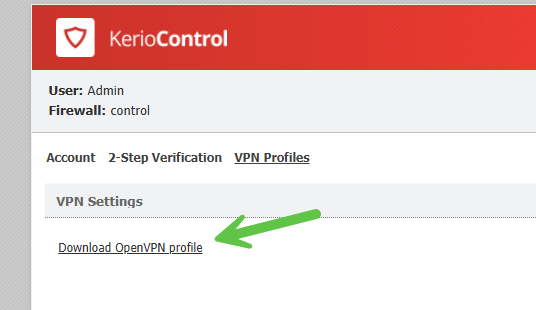
Ciprian Nastase
Comments
mehrpaad koolaeian
Subject: Issue with Concurrent Connections from a Single Static IP after Enabling OpenVPN
Ticket Message:
Hello,
After enabling the OpenVPN service, we have encountered an issue where two users connecting from the same static public IP cannot establish a stable and proper connection simultaneously. When both users are connected, one of them becomes affected: the username and IP address appear undefined or invisible, and as a result, internal services cannot be accessed by that user.
Since this behavior disrupts normal multi-user access within our environment, please clarify:
What is causing this issue? Is there any limitation related to the service?
When can we expect a fix or a workaround for this problem?
Thank you
jack richard
i need tcp port in openvpn too, not udp, how can i do ?
iman hassan beik
Marco Metz
How can I configute Split Tunneling with open VPN Server?
Marco Metz
How can I get support on this? A Client with ARM CPU Laptop cannot use Kerio VPN, so I needed to setup the openVPN but I get an issue while connecting "User Autentication failed". I also setup a new User from the Kerio Control integrated users sections, but it is not working.
Petr Salfický
How do I set the port please?
Oguz Okur
go to your log in screen than your account. there you will see account 2-step verification and vpn profiles. click on vpn profiles download open with open vpn user name and password and connect...
Vitaly Vityas
Export the OpenVPN configuration file from Kerio Control.
------------
How to do this?