Overview
While configuring POS terminals to enable communication with the firewall, specific Kerio Control settings need to be applied. It includes configuring traffic rules and services with required TCP/UDP ports opened. If appropriate settings are not in place, the POS will display a "Connecting" message constantly.
This article provides details on how to achieve such a requirement for POS deployment.
Solution
In Kerio Control Webadmin -> Services create a separate Services for POS Inbound and Outbound ports. In this example, we're using QuickBooks POS. Please contact your POS vendor for firewall port usage.
Add a service Group combining Inbound and Outbound ports. Click Apply to save services' configuration.
In the Traffic Rules section, create a separate traffic rule with the following data:
- Source: Trusted/Local Interfaces
- Destination: Internet Interfaces
- Services: POS Group
- Action: Allow
- Translation: NAT Balancing per host
- Inspector: None
Important: if you see "{pktdrop} packet dropped: 3-way handshake not completed" when Packets dropped for some reason option is enabled in Debug logs, please disable 3-way handshake requirement. For more information, please refer to Modifying Configuration Parameters in Kerio Control.
Testing
The POS terminal functions correctly. The status is displayed as "Online".
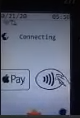
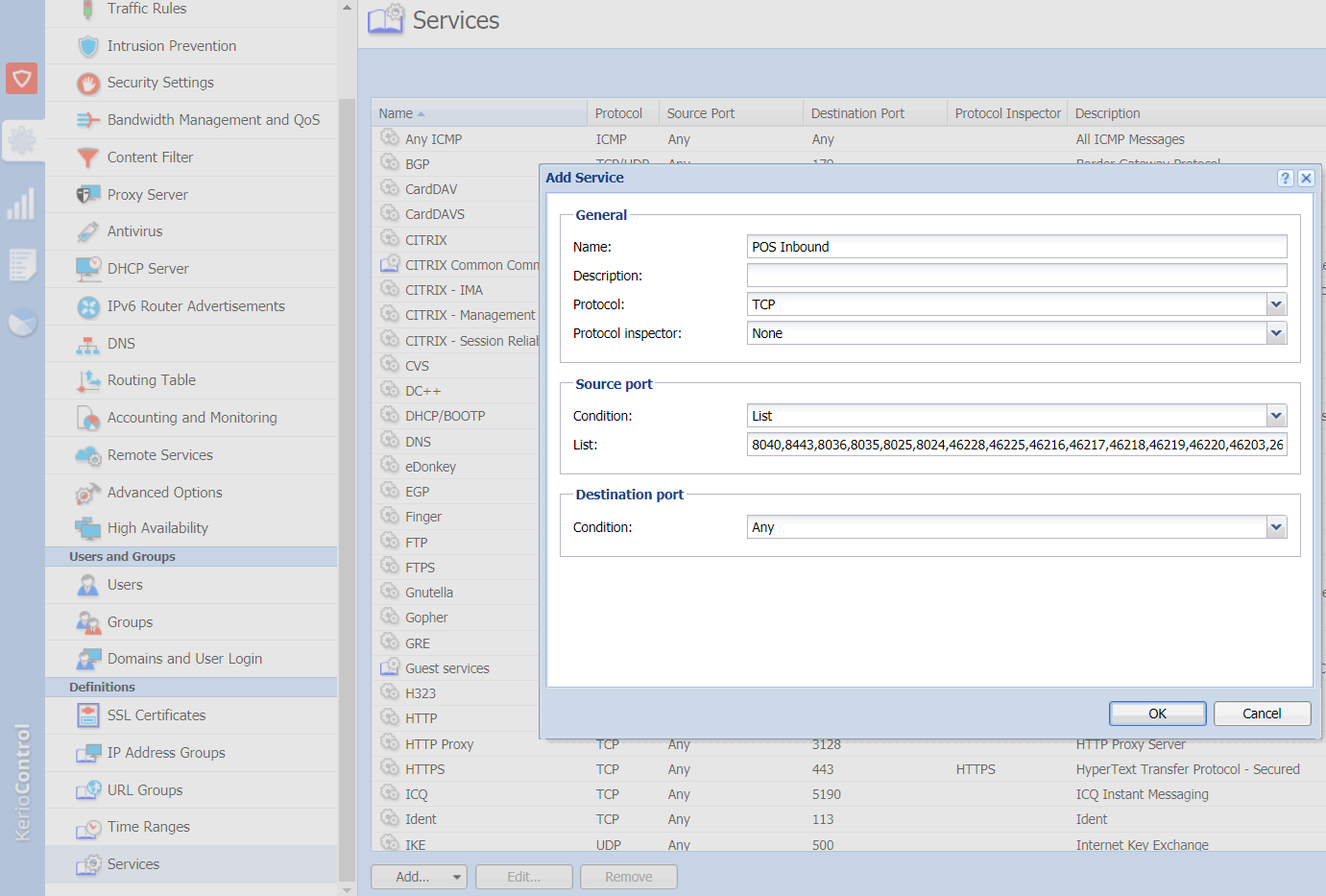
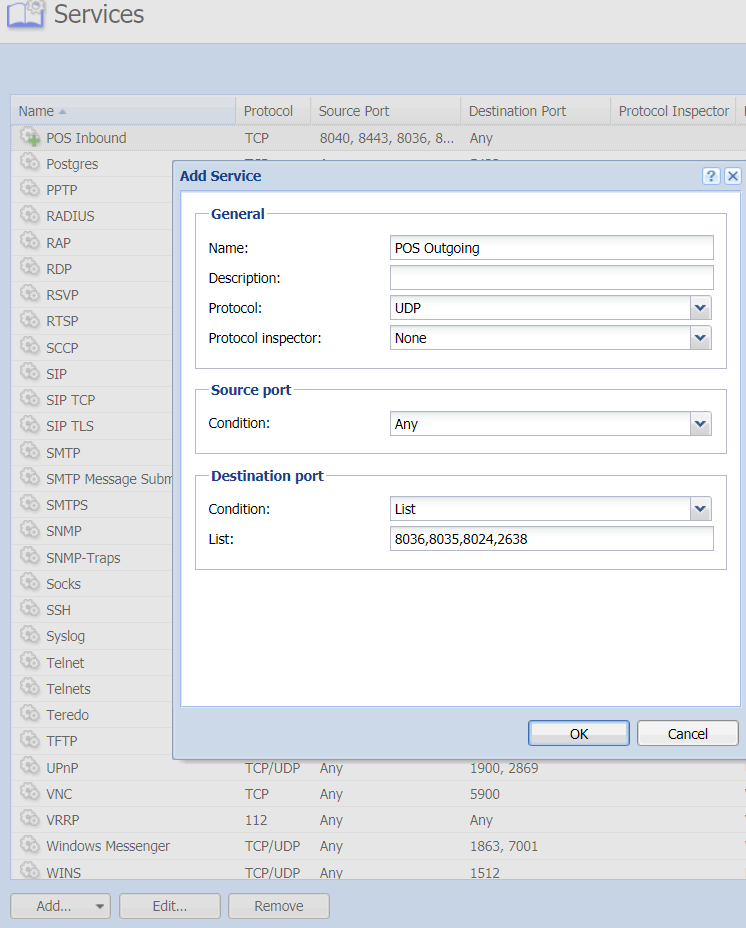
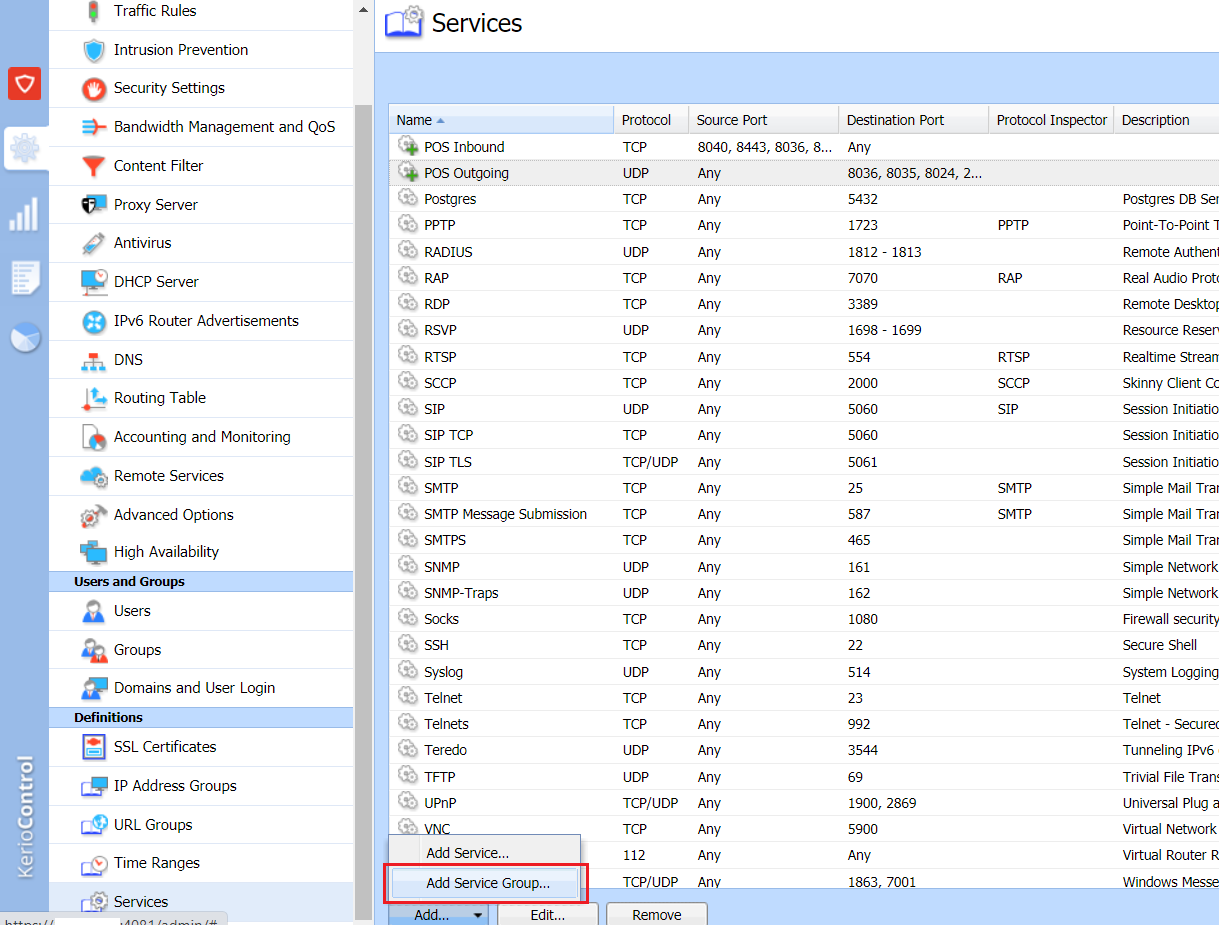
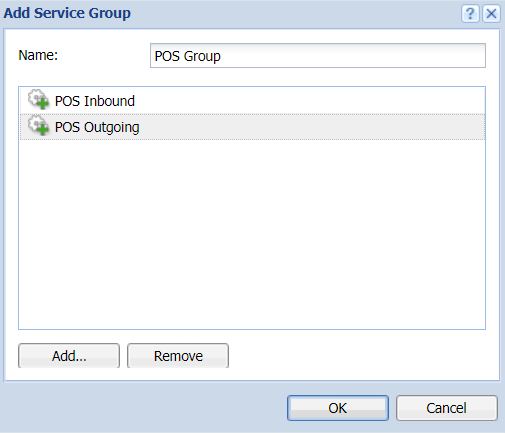
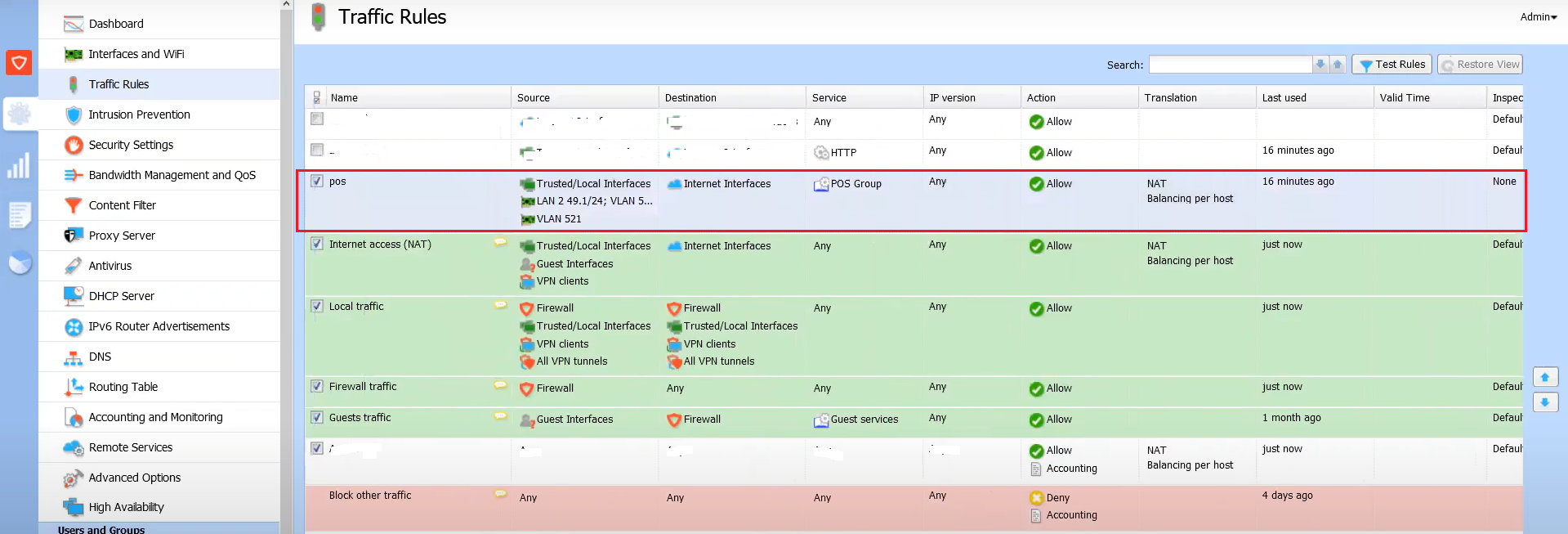
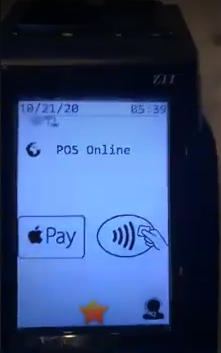
Priyanka Bhotika
Comments