Overview
While trying to configure public IP cameras behind Kerio Control firewall, the connection might be dropped. The common protocol used by IP cameras is RTSP, port 554. Depending on your IP camera brand, additional ports for establishing communication might be required.
Note: please refer to your IP camera's vendor's documentation.
This article provides information on how to configure traffic and content rules for IP cameras functioning.
Solution
- In the traffic rules section, create a port mapping rule with the following data:
Source: Any
Destination: Firewall
Services: RTSP, TCP+UDP 554
Action: Allow
Translation: MAP <Camera_internal_IP_address>
Important: for the testing purpose, please consider setting Inspector value to None.
- Create a separate IP address group for the Camera's IP address.
If you're using Live streaming services, such as IPCamLive, please add their hostnames as well.
ipcamlive1.cloud.tilaa.com
ipcamlive2.cloud.tilaa.com
ipcamlive3.cloud.tilaa.com
ipcamlive.cloud.tilaa.com
ipcamlive.com
-
Create a content rule with the following values:
Detected content: RTSP
Source: IP address group created in the previous step
Action: Allow
- If your equipment features the UPnP service, enable it in the configuration of the IP camera and the firewall's Security Settings.

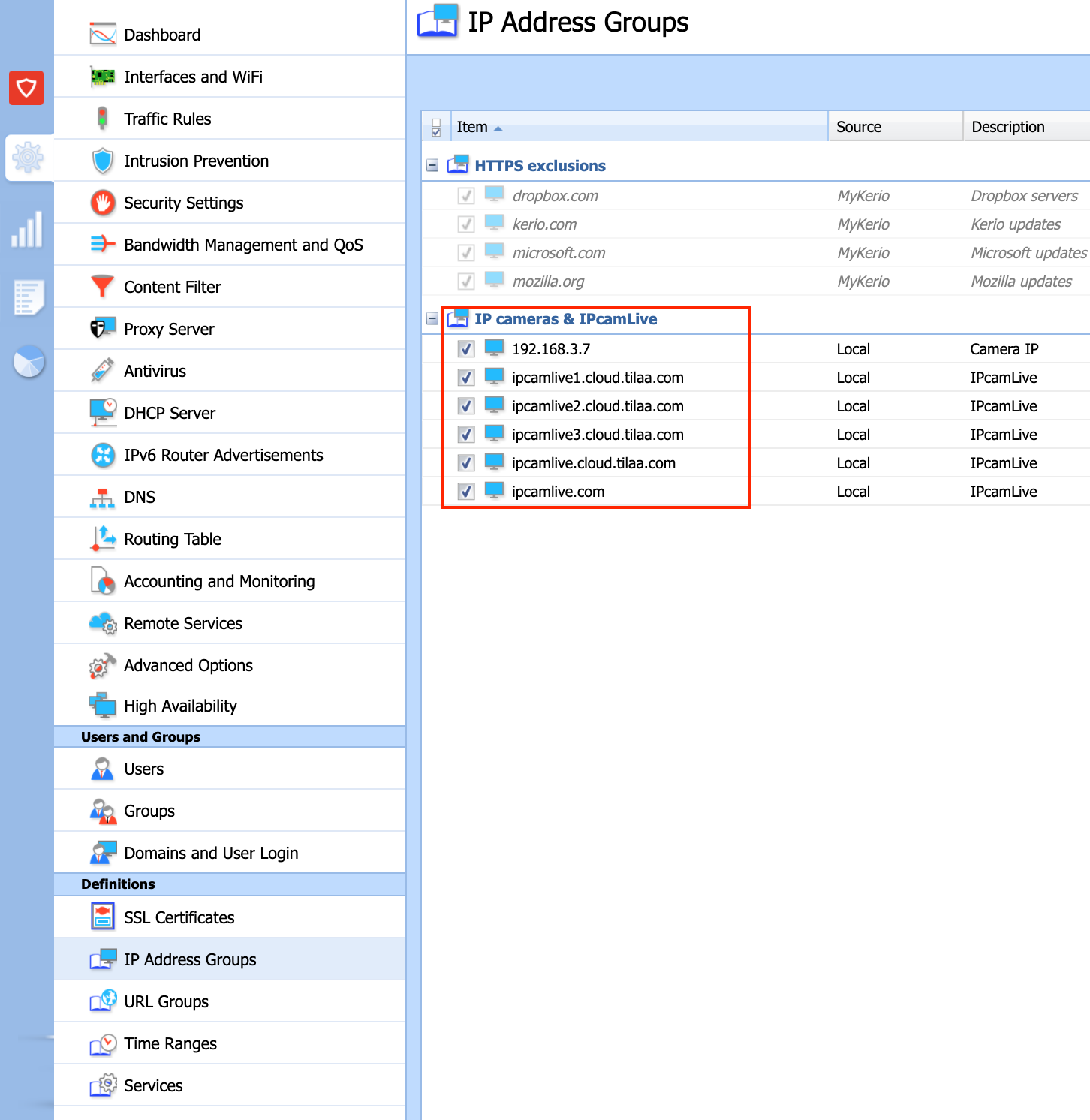

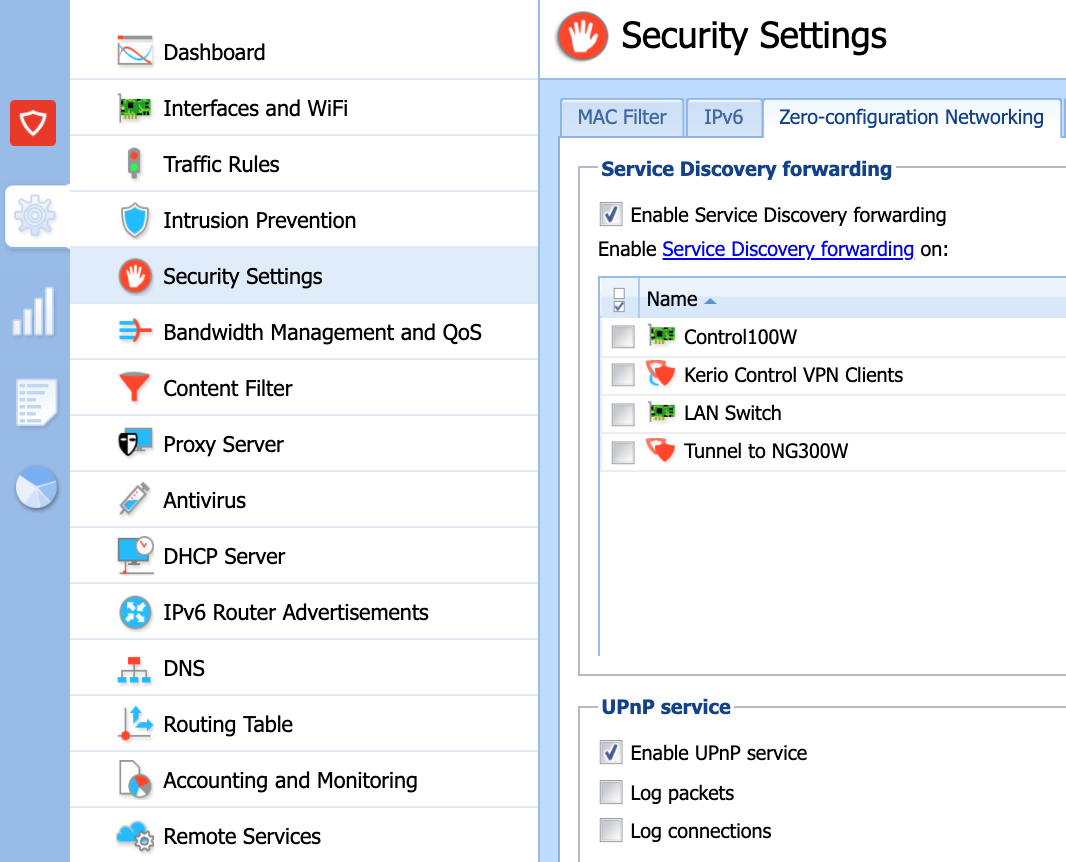
Priyanka Bhotika
Comments