Overview
For hardware issues with Kerio Control NG Series Boxes such as box not starting or not responding, displaying nothing when connected via HDMI, etc., it is recommended to use the Diagnostics tool that GFI/Kerio provides to gather the crucial information that can be provided to technical support. This tool is designed to be run from a USB flash drive.
Note: if the box is not producing any noise or heat (physically dead), the diagnostic tool will not generate any output.
Prerequisites
You need a USB flash drive with a capacity of at least 256 MB.
Solution
The diagnostic tool is designed for a single-use. An operation does not repeat if you restart with the flash drive still in the USB port. Once you perform the operation unplug the flash drive.
Creating the diagnostic flash drive
The diagnostic tool file, is an image of an installation disk and must be saved directly on the physical device. The Diagnostic tool file can be downloaded from Kerio Software Archive. Select the version and then select - Kerio Control USB diagnostic tool image. Follow the instructions for your client system below.
| Microsoft Windows |
- Insert the flash drive to your computer (256 MB or larger) into a USB port on your computer. All data on the flash drive will be completely overwritten, so be sure to save any files you need elsewhere.
- Download and unpack Image Writer (it does not require installation) or Rufus (portable version).
- Download the kerio-control-usbdiag file.
- In Image Writer, find the file, select your flash drive, and click Write.
- Eject the flash drive securely and remove it from your computer.
|
| Linux |
- Insert the flash drive into a USB port on your computer. All data on the flash drive will be completely overwritten, so be sure to save any files you need elsewhere.
- Download the kerio-control-usbdiag file.
- Run the terminal (console).
- Use the command
sudo fdisk -l to detect the USB flash drive name (e.g., /dev/sdx).
- Save the kerio-control-usbdiag file on the flash drive using this command:
sudo dd if=usbdiag.img of=/dev/sdx bs=1M and replace usbdiag.img with the real file name and /dev/sdx with the actual device name. You must enter the physical device (e.g., /dev/sdx), not the partition (e.g., /dev/sdx1).
- Use the command
sudo sync to ensure that all disk operations finish.
- Eject the flash drive securely and remove it from your computer.
|
| Mac OS X |
- Insert the flash drive into a USB port on your computer. All data on the flash drive will be completely overwritten, so be sure to save any files you need elsewhere.
- Download the kerio-control-usbdiag file.
- Run the terminal: Applications > Utilities > Terminal.
- Use the command
sudo diskutil list to detect the USB flash drive name (e.g., /dev/diskX or /dev/DiskY). Note that this is case sensitive.
- Save the kerio-control-usbdiag file on the USB flash drive using this command:
sudo dd if=usbdiag.img of=/dev/disk1 bs=1m and replace string usbdiag.img with the real file name and /dev/diskXwith the real device.
- Use the command
sudo diskutil unmountDisk /dev/diskX to eject the flash drive.
- Physically eject the flash drive securely and remove it from your computer.
|
Using the diagnostic flash drive
- Switch off Kerio Control Box.
- Plug the USB flash drive into one of the USB ports of your Kerio Control Box.
- Switch on Kerio Control Box. It may take some time (approximately 2 minutes).
- The diagnostic test should run for about 60 minutes.
- Switch off Kerio Control Box and eject the USB flash drive.
Note: for NG100/NG110 boxes, it's possible to connect the monitor via HDMI cable and optionally skip the Memory test.
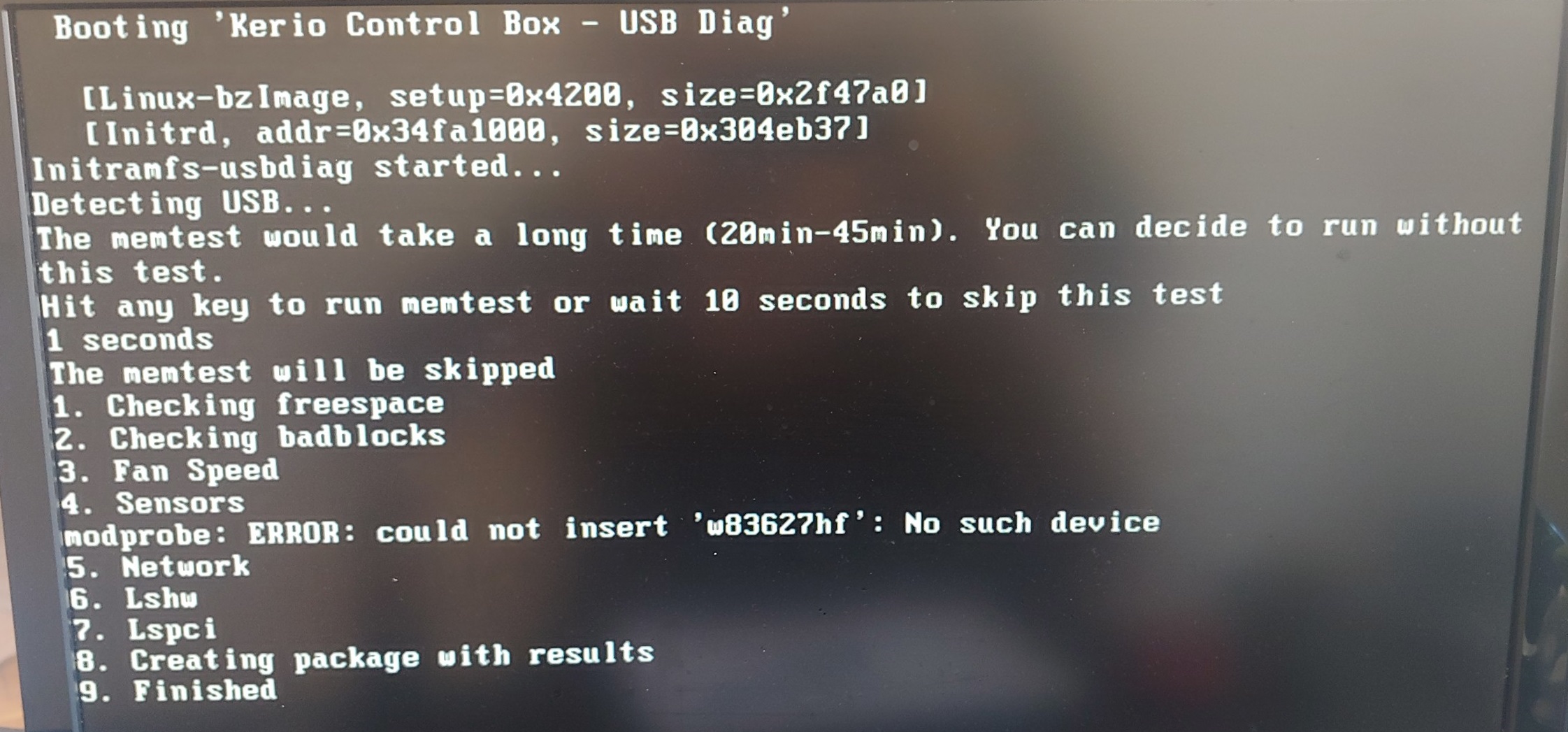
Test results processing
Reinsert the flash drive into the USB port on your PC.
Find the partition called KerioDiag on the flash drive. It contains the file with test results.
Send this file to Kerio Control technical support, and describe the problem of your Kerio Control Box.
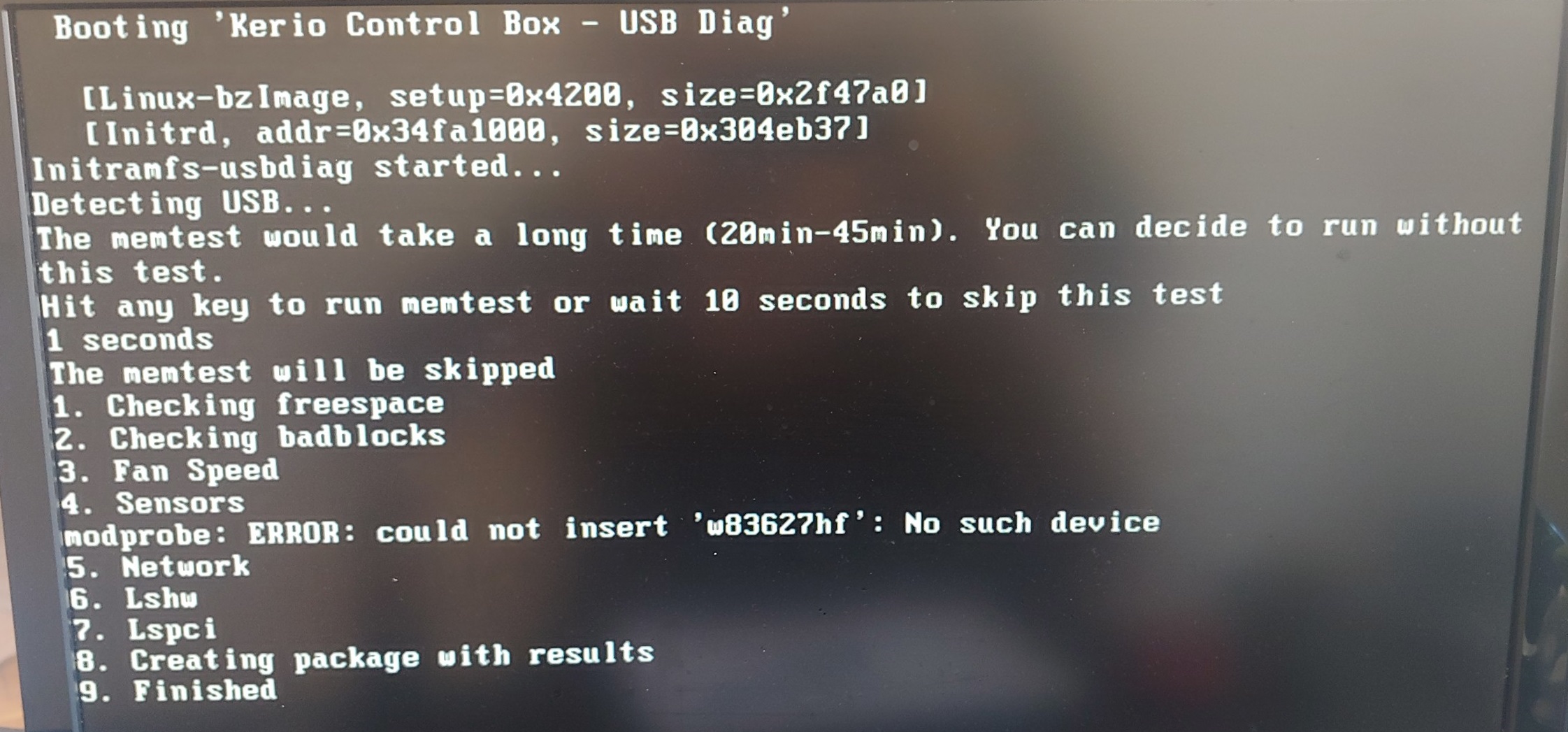
Priyanka Bhotika
Comments
Gwen Forest
We have been testing this procedure but it doesn't work in our case ......And we are still waiting for the support . Very difficult to have some help in nowadays .......