Overview
While connecting Mitel phones through Kerio Control firewall, specific settings should be applied. Mitel VoIP phones require specific network ports and DNS/IP address configuration to establish a successful connection.
This article provides information on how to configure Kerio Control traffic rules and services for Mitel phones.
Solution
In Kerio Control Webadmin -> Services, add the necessary services required by Mitel. Add the "Mitel" keyword in the Name to find it more easily.
Full list of Mitel services to be added:
- Name: SIP TCP/UDP (Mitel)
- Protocol: TCP/UDP
- Source Port: Any
- Destination Port: Equal to 5060
- Name: SIP TLS (Mitel)
- Protocol: TCP
- Source Port: Any
- Destination Port: Equal to 5061
- Name: HTTPS TCP/UDP (Mitel)
- Protocol: TCP/UDP
- Source Port: Any
- Destination Port: Equal to 443
- Name: XMPP (Mitel)
- Protocol: TCP/UDP
- Source Port: Any
- Destination Port: Equal to 5280
- Name: Admin (Mitel)
- Protocol: TCP
- Source Port: Any
- Destination Port: Equal to 8001
- Name: ECC Supervisor (Mitel)
- Protocol: TCP
- Source Port: Any
- Destination Port: In Range
- From 31450
- To 31471
- Name: RTP Media Stream (Mitel)
- Protocol: UDP
- Source Port: Any
- Destination Port: Greater than 9999
The end result of all Mitel services.
Then in the Traffic Rules section, create 2 separate rules with the following values:
- Name: Mitel IP/DNS
- Source: Firewall
-
Destination: Addresses
- 66.11.214.0/24
- 66.11.195.0/24
- 208.103.83.155
- 66.11.195.11
- 199.101.107.6
- Service: Any
- Action: Allow
- Name: Mitel Services
- Source: Firewall
- Destination: Any
-
Service:
- SIP TCP/UDP
- SIP TLS
- HTTP
- HTTPS (TCP/UDP)
- XMPP (Mitel)
- Admin (Mitel)
- ECC Supervisor (Mitel)
- RTP Media Stream
- Action: Allow
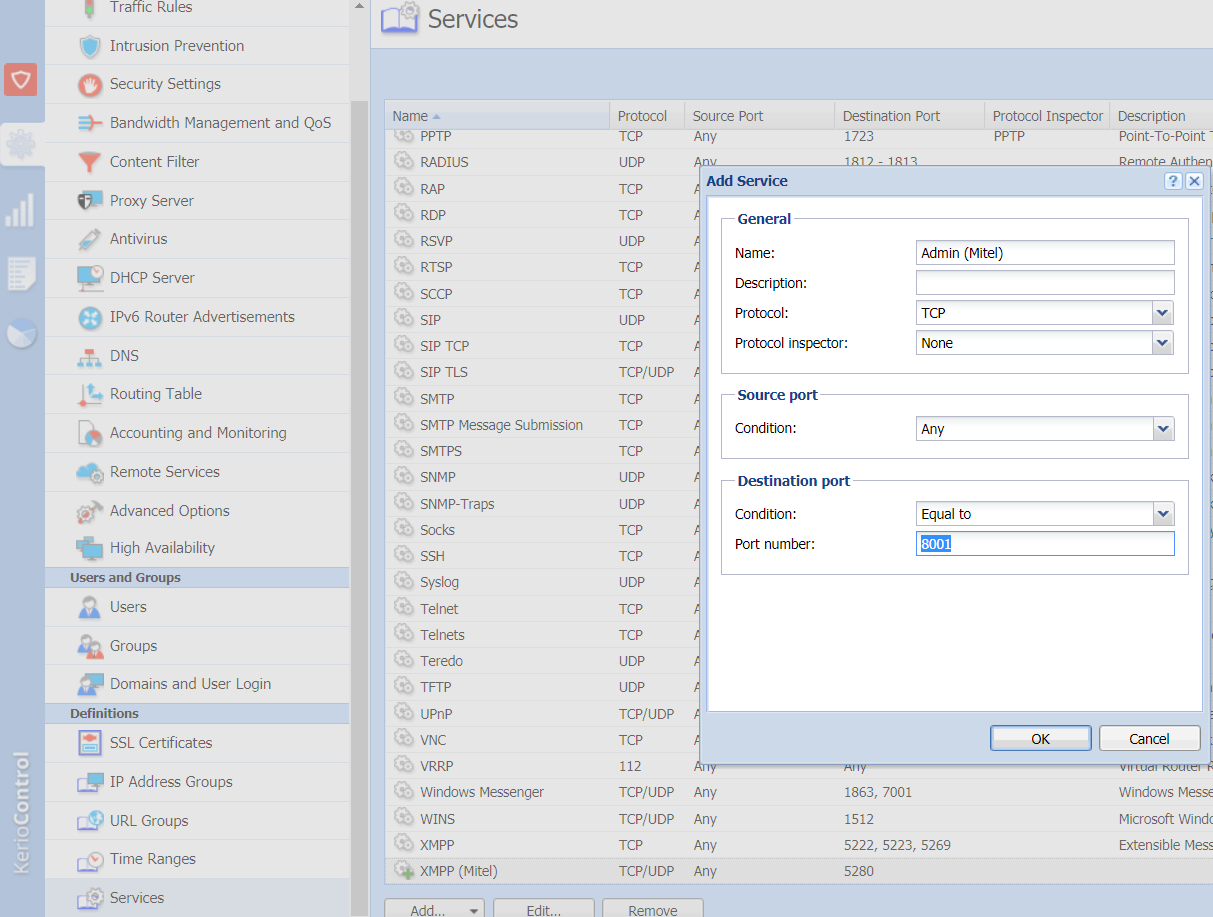

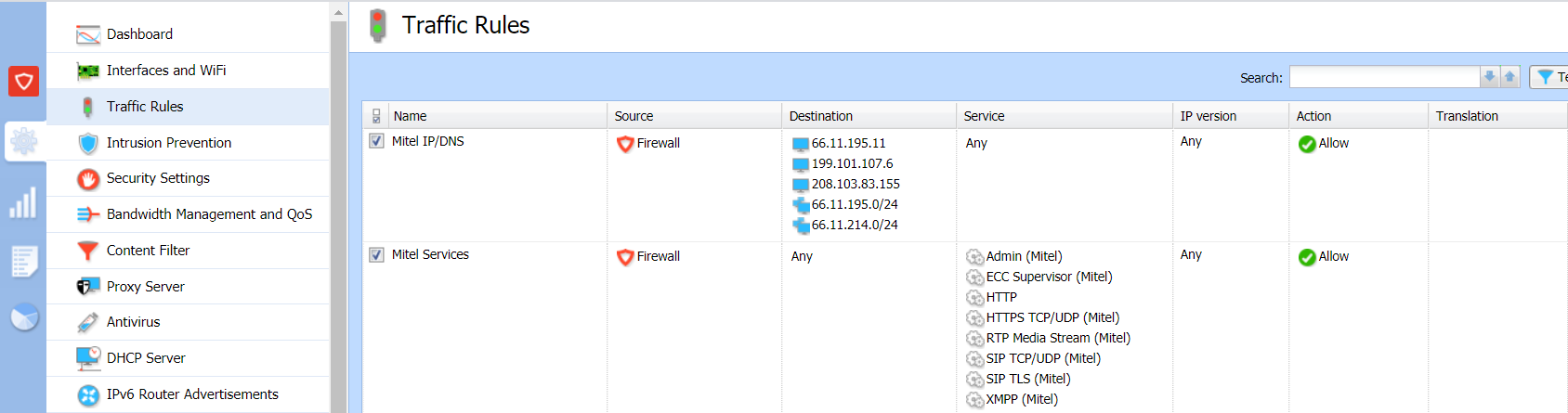
Priyanka Bhotika
Comments