Overview
Kerio Control supports Point-to-point protocol over Ethernet, so-called PPPoE. Some Internet providers use PPPoE to create tunnels for connecting you to the Internet.
Configure a PPPoE interface if your provider requires this protocol. You can establish a single Internet link by configuring a PPPoE mode in the Internet interface or create another interface to the Internet by adding a PPPoE tunnel.
Prerequisites
Access to the Kerio Control administration interface
You need the following information from your provider (ISP):
- Username
- Password
Solution
Configuring PPPoE mode in the Internet interface
Configuring PPPoE mode in the Internet interface is recommended if you use a single Internet link. The advantage is using only one interface.
- In the administration interface, go to Interfaces.
- Double-click on the Internet interface.
- Select PPPoE mode.
- In the PPPoE Interface Properties dialog, type a new interface name.
- Type the username and password.
- Click OK.
- Click Apply.
Configuring PPPoE tunnel
If you need to create another interface to the Internet, use these instructions:
- In the administration interface, go to Interfaces.
- Click Add > PPPoE.
- In the PPPoE Interface Properties dialog, type a new interface name.
- The Interface Group leave as it is. You can change it later.
- On tab Dialing Settings, select the interface.
Note: If you set the interface to Any, Kerio Control automatically selects the appropriate interface which is used for the connection.
- Type the username and password from your provider.
- Set time intervals in which the connection should be established persistently and when it should be disconnected. Out of these intervals, the link demands manual dialing. The link can be hung up automatically after a defined period of idleness.
Testing
The new connection is displayed as Up in the Interfaces section. The Internet connection is established.
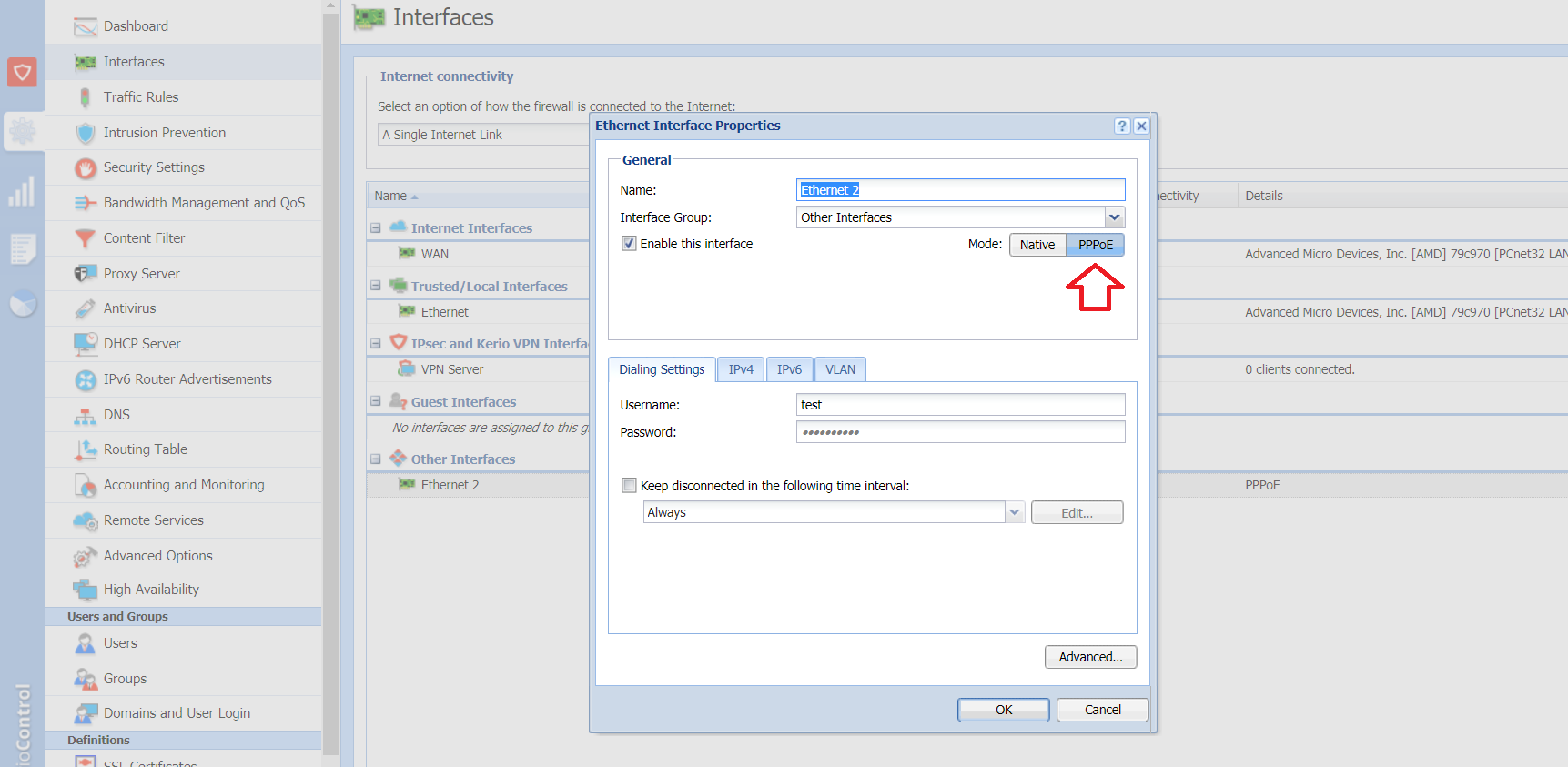
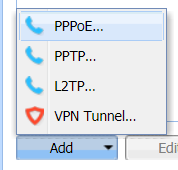
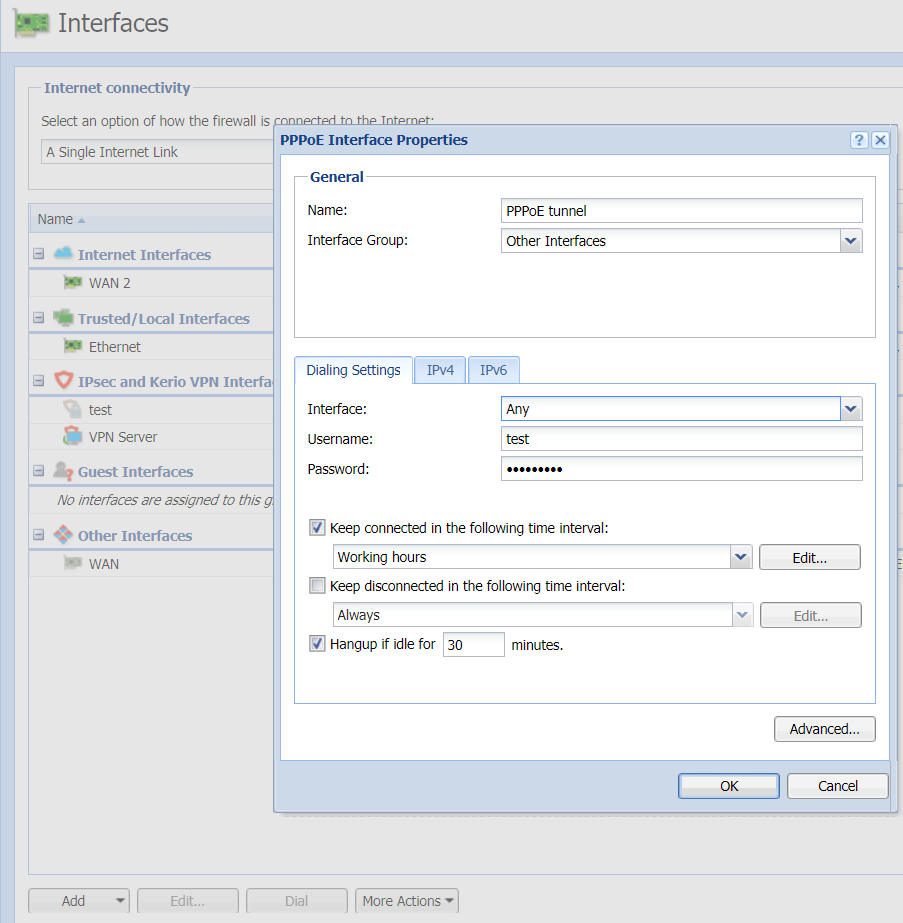
Priyanka Bhotika
Comments